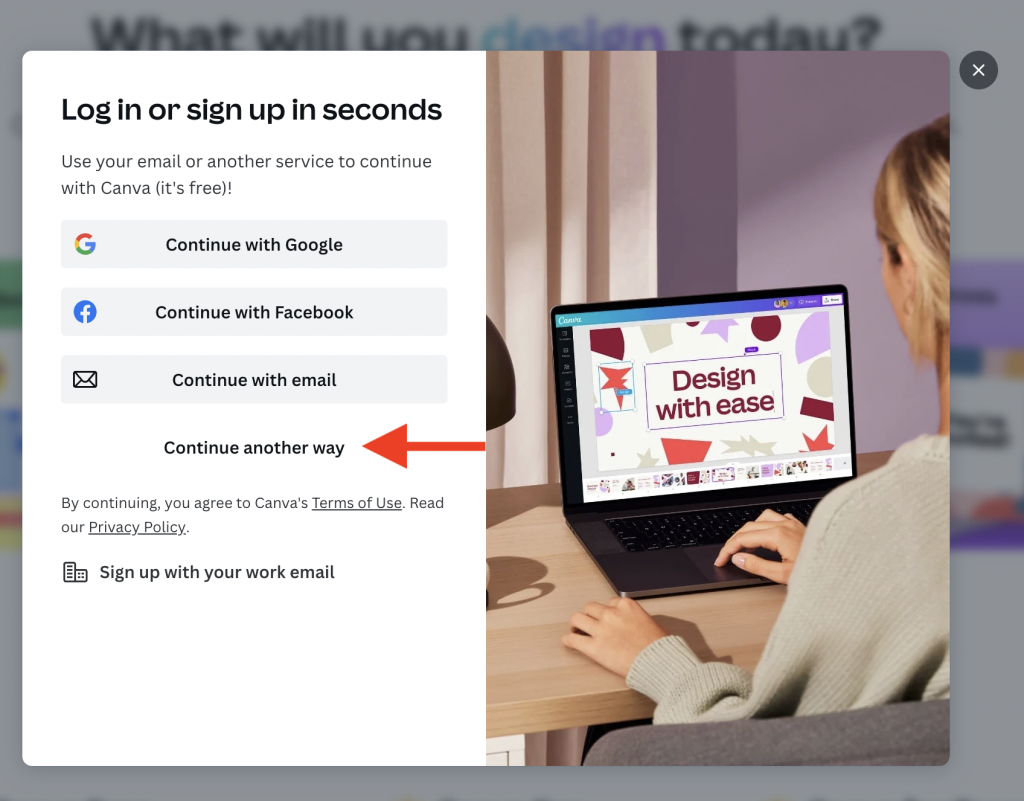Canva is a free graphic design platform that can be used by teachers to create visually appealing and engaging learning materials. With Canva, you can easily create infographics, posters, presentations, and more. Canva also offers a variety of templates and pre-made graphics that teachers can use to save time and effort.
Logging in to Canva
Check out the steps below to log into Canva on your Mac and iPad.
NOTE: Continue with Google will NOT work. You MUST use your Westside email account.
In Safari/Chrome/Edge/Firefox:
- Go to Free Design Tool: Presentations, Video, Social Media | Canva
- Click on ‘Log In’
- Click on ‘Continue Another Way’
- Select ‘Continue with Work Email’
- Use your Westside Access credentials to log in.
In the App:
- If you haven’t already, download Canva from Manager
- Open Canva and click on ‘Continue another way’
- Click on ‘Continue with work email’
- Log in with your Westside Access credentials.
Quick Tips
- Use Canva’s templates to save time and effort. Canva has a variety of templates for different types of learning materials, such as infographics, posters, and presentations. These templates can be customized to fit your needs, so you don’t have to start from scratch.
- Use Canva’s pre-made graphics to add interest to your graphics. Canva has a library of thousands of pre-made graphics, including images, icons, and illustrations. These graphics can be used to add visual interest to your learning materials and make them more engaging.
- Use Canva’s text editor to create clear and concise text. Canva’s text editor has a variety of features that can help you create clear and concise text, such as font styles, sizes, and colors.
- Use Canva’s color palette to create a cohesive, professional look for your learning materials. Canva’s color palette feature allows you to choose a set of colors that work well together. This can help you create a more professional and polished look for your learning materials.
- Export and Share your Canva Content: Content can be exported or shared by saving the document to your laptop or ipad (files/desktop/downloads) and then adding them into your drive. Presentations, videos, and content can also be shared via a view-only link or presented straight from Canva.