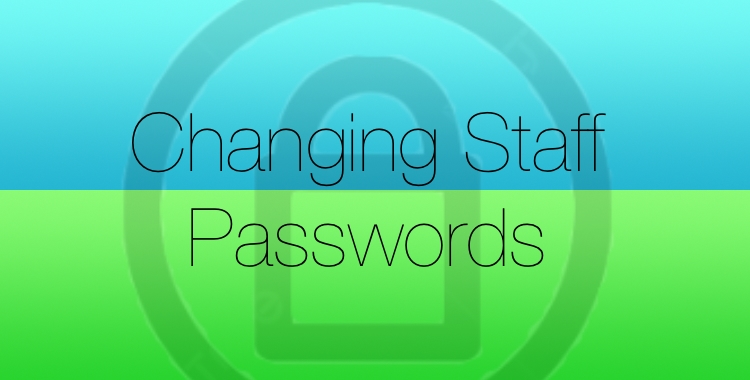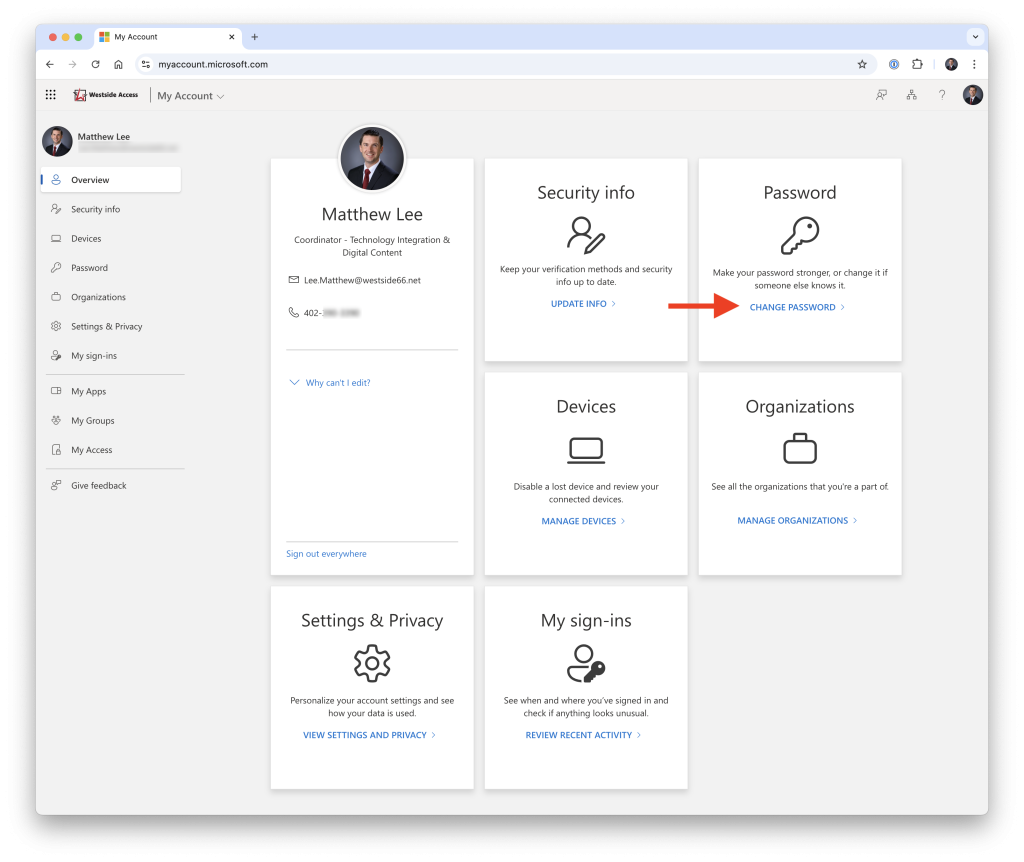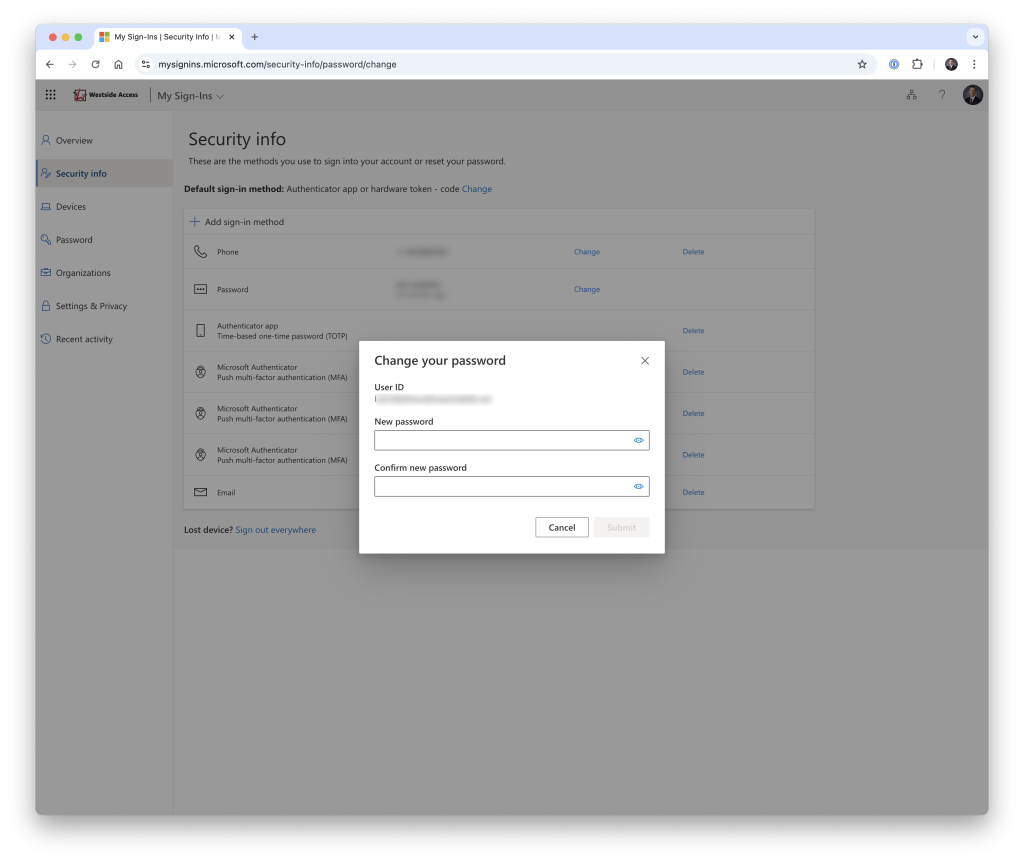Staff are allowed to change the password used for Westside Access. However, do note that this does NOT change the passcode for your iPad or the login password on your MacBook.
Step 1
In a web browser, go to: https://myaccount.microsoft.com/ and log in with your current Westside Access Password.
Step 2
Locate the “Change Password” link on the main page and click/tap it.
Step 3
You’ll then be prompted to enter a new password, and then confirm it. Click/tap on “Submit” and you’re done! You may get prompted by on your various devices. Be sure to use your newly set password!
NOTE: there will be complexity requirements that you’ll need to meet with your new password – and it can’t be one that you’ve used before.