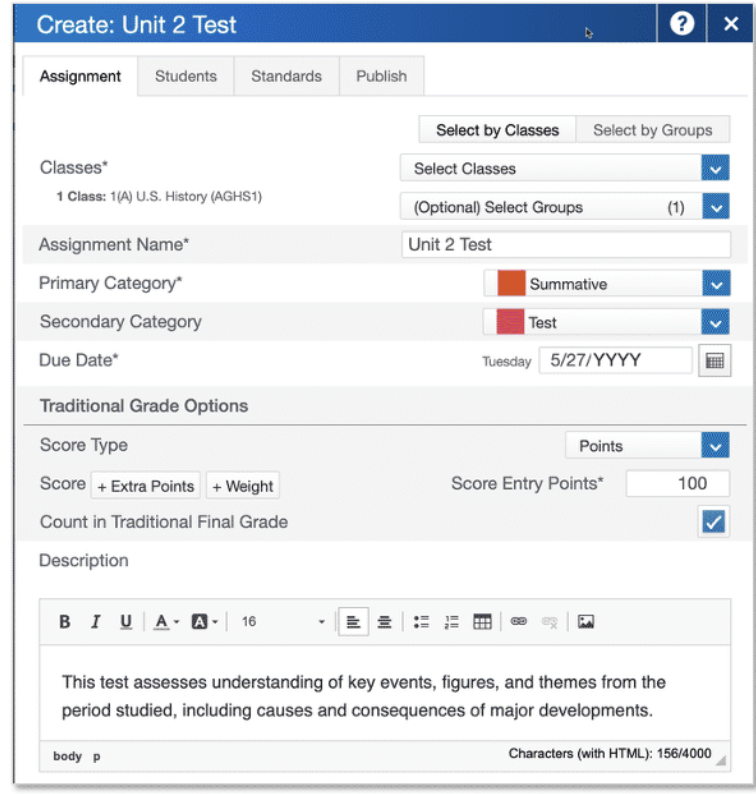Assignments appear on both the Assignments and Scoresheet pages. Set up assignments at the beginning of a school term or at any time during the term.
In PowerTeacher Pro, if the Assignments page is not the default, navigate to it by selecting Grading and selecting Assignment List. Create assignments for classes, student groups, or individual students.
By default, assignments are listed in order by the most recent due date. Each assignment includes at least one category, the assignment name, the number of assignments that have been scored, the due date, and the score type. To display a list of all assignments for a class across all reporting terms, open the Term menu and select All.
To create an assignment:
- Select the Create icon
- Select Assignment
- Open the Select Classes menu and select one class
Select outside the Select Classes menu to close it. - Enter the name of the assignment, such as Unit 1 Test
- Select Test as the category
- Enter a due date
- Select a score type, such as Points
- Enter the number of score entry points, such as 80
- To include the assignment in students’ final grades, verify that Count in Traditional Final Grade is selected
- Enter a description, such as This test covers all of the topics in Unit 1
- Select the Students tab
- Make the assignment available to all students or specific students
To apply the assignment to a selection of students, select Show All. Then clear the checkbox below the Filter area and select the checkboxes next to the names of a few students. - Select a Score Type
- Select the Publish tab
- Open the Publish Assignment menu and choose when to publish the assignment for students and parents as soon as it is created
- To publish students’ scores once you’ve scored the assignment, select Publish Scores
- At the bottom of the Create window, select Save and Close