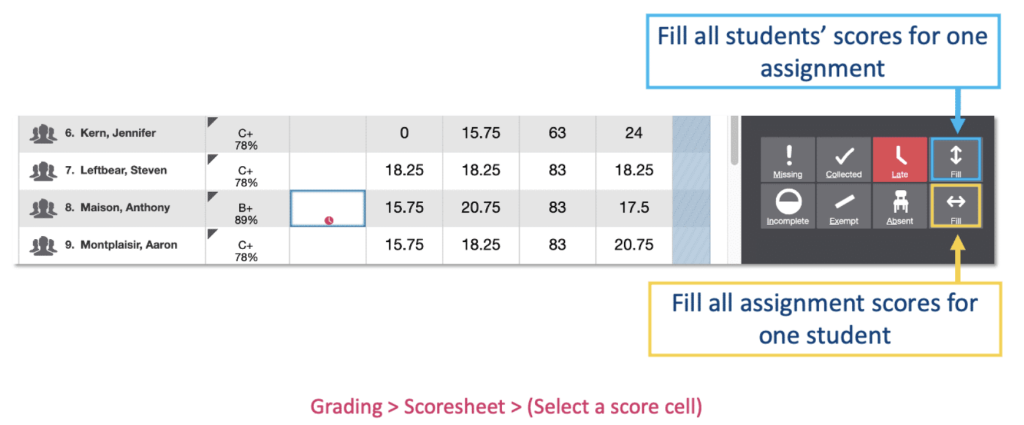You have several options to choose from when entering scores and marking assignments in PowerSchool. This post will explore three ways to score assignments: Direct Entry; Score Inspector; and using the Fill Functions.
Using Direct Entry

Enter scores manually either from an individual assignment page or the Scoresheet. Enter a student’s assignment score by selecting the cell where the student’s name intersects with the assignment name and enter the score. Refer to the summary area at the top of the page to identify the selected assignment’s score type, as well as the student’s existing score (if the assignment was previously scored), and the due date. Also in the summary area, select Edit Assignment to edit the assignment details, or select Show More to display additional information, such as the associated grade and special codes scales.
Using the Score Inspector
While you can enter scores directly, use the Score Inspector to review more details about the student’s performance. Identify if an assignment is missing, if it was received late, if it was collected but hasn’t been scored yet, if a student is exempt from completing it, if the student didn’t complete it because they were absent, or if it is incomplete for other reasons. Also use the Score Inspector to enter a comment about a student’s score.
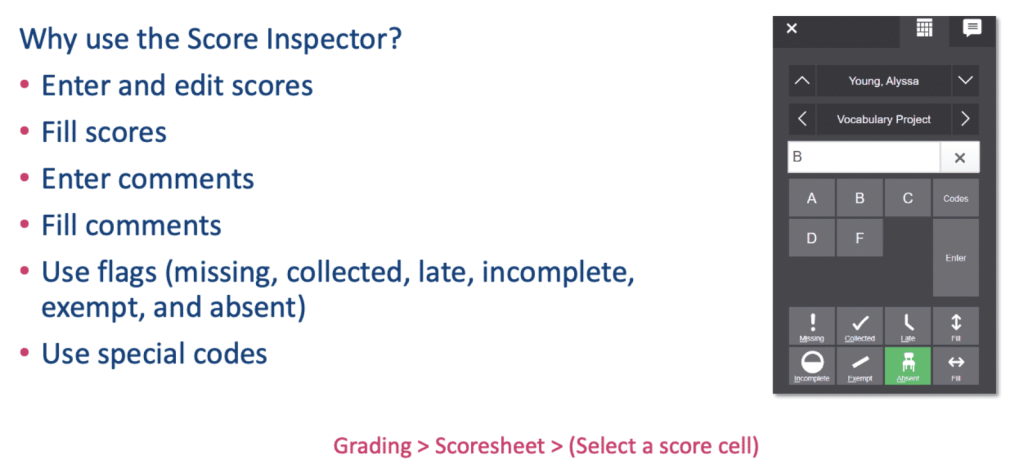
Use the Fill Functions
Use the Fill functions to either fill scores for one assignment for all of the students in a class or a student group, or to fill all assignment scores for one student. To fill students’ scores for one assignment, enter the score or select the flag in the Score Inspector and select the Fill icon with the vertical arrows. To fill multiple assignment scores for one student, enter the score or select the flag in the Score Inspector and select the Fill icon with the horizontal arrows. Scores and flags will be filled in cells that do not already have scores. Additionally, use the fill scores functions to fill comments.