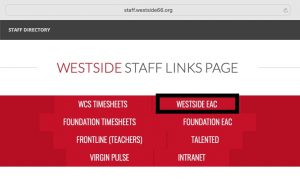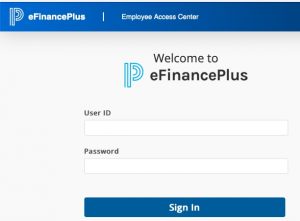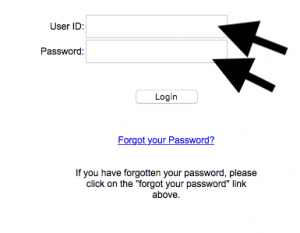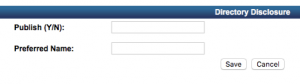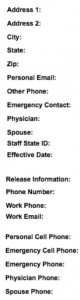SUMMARY:
Please help us serve you better by making sure the PHONE, ADDRESS, and other information the district has for you is accurate.
This is important for a variety of reasons, ESPECIALLY in the event of some type of emergency situation.
DETAILS:
1- Go to: http://staff.westside66.org/
2- Click on WESTSIDE EAC (which stands for Employee Access Center)…
3- Log in to the EMPLOYEE ACCESS CENTER on eFINANCEPLUS…
• Enter your EMPLOYEE ID NUMBER as your User ID (if you don’t know what your Employee ID number is, email hrdept@westside66.net).
• Enter your PASSWORD in the Password field.
[ NOTE: This password is not necessarily your email or Powerschool password. If you don’t remember what this password is, click the FORGOT YOUR PASSWORD link and follow the steps. ]
• Click the LOGIN button.
[ NOTE: If your login is not successful, you may need to double check that you entered your employee ID correctly. OR you may also need to use the FORGOT YOUR PASSWORD link to reset your password. If you still can’t get logged in, please email hrdept@westside66.net. ]
4- Once into EAC, the DEMOGRAPHIC INFORMATION is immediately displayed in 3 different sections you can update. Each section has its own UPDATE button:
- Information
- Race/Ethnic Identity
- Directory Disclosure
5- Let’s look at the bottom one (Directory Disclosure) first. It is useful to understand this first. When that section’s UPDATE button is clicked you should see..
- Leaving the Publish (Y/N) field blank or entering N will only result in only basic, work information to be made available in the online Staff Directory. This is how mine looks with the Publish (Y/N) field left blank:
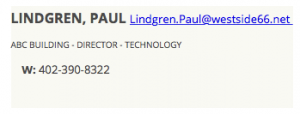
- Entering Y in the field (along with clicking the SAVE button) will add your HOME PHONE NUMBER and HOME ADDRESS to the basics that are always available in the Staff Directory.
- In the Preferred Name field, you have the option of adding for publication a first name other than your legal first name. Example: Your legal name is James but you usually go by Jim.
- If you want to make any changes in this Directory Disclosure section, make them and click the SAVE button.
6- The Race/Ethnic Identity section may also be updated…but I don’t think it demands any further explanation.
7- Once you go in to the Information section there are a number of fields that are editable (see screenshots below).
- Check them all for accuracy.
- Of particular concern are:
- Address 1—This needs to be accurate so that insurance cards or other important documents reach you.
- Phone — This is your WORK phone number and needs to be correct.
- Other fields — Many of the other fields are important in emergency situations (Emergency Cell Phone, Physician Phone, etc.) Those fields could be critical to your health and safety.
- Please make sure those fields are complete and accurate as well. After you make changes, click SAVE.
- Other fields that are NOT directly editable by you should also be checked for accuracy. If your building, legal name, email, or anything else are not correct, email hrdept@westside66.net to let them know so it can be corrected.
8- NOTE: Changes made here to your work phone number, etc. will NOT appear immediately in the online Staff Directory. Please allow 5 working days for HR to process the changes.
Need help?
Contact Human resources at hrdept@westside66.net and they will be able to assist you!