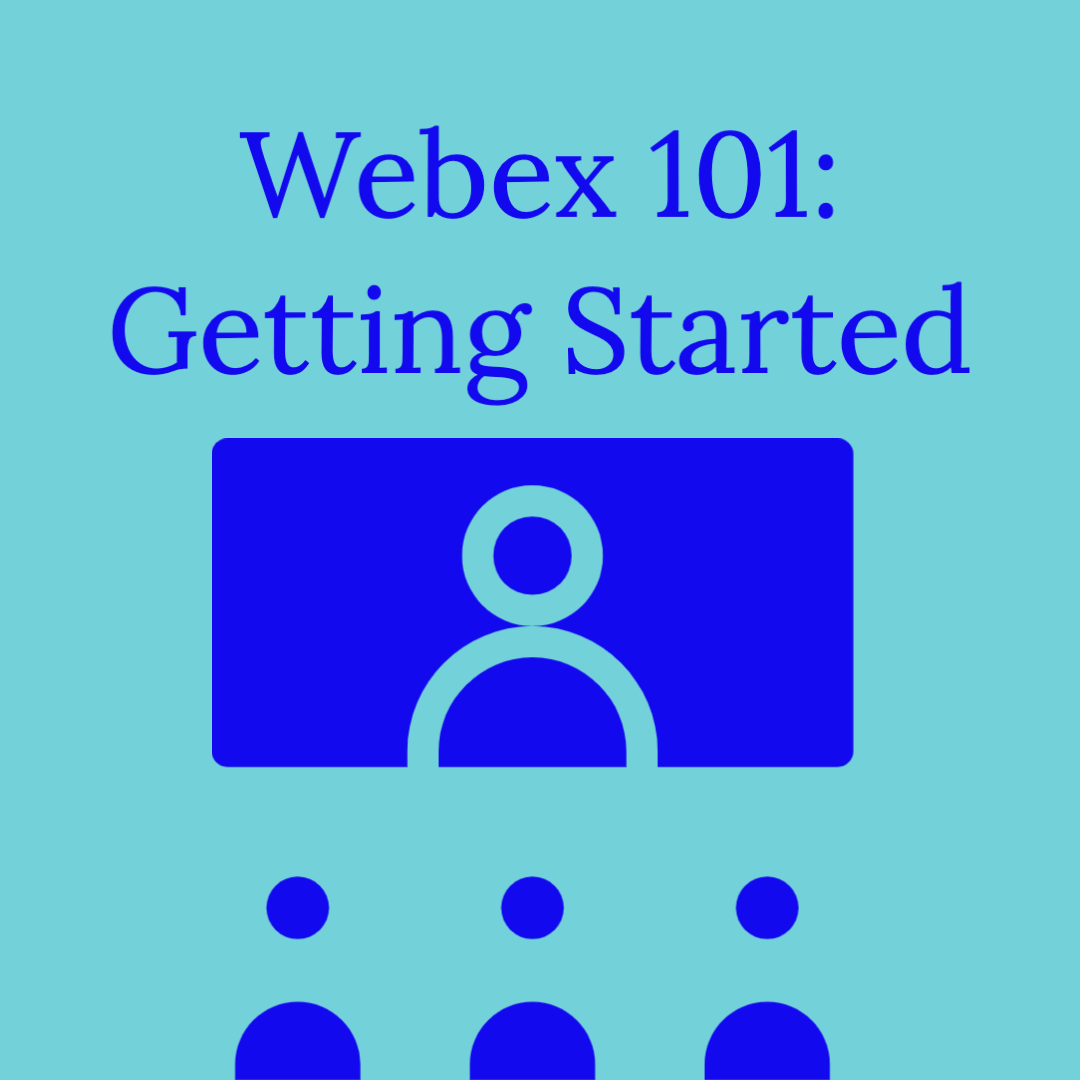8/17/20
We’ve been hard at work configuring our Webex set up to be as friendly as possible to teachers and put our learners in the best possible position to be successful. To that end, we’ve updated the default permissions of meetings.
Screen Sharing
Prior to 8/17/2020 when you created a meeting, anyone in the meeting was able to share their screen. Now, the default meeting type will prevent that.
When you wish students to share their screen, you’ll need to “Pass them the presenter ball”. To do so, use one of the options below.
- Option 1:
- On the Participants panel, select the desired participant’s name, then click the Make Presenter button.
- Right-click the name on the Participants panel, then select Change Role To > Presenter.
- Select the desired attendee’s name on the Participants panel, go to the Participant menu > then select Change Role To > Presenter.
- Option 2:
- On the Participants panel, click and drag the presenter ball to the desired participant’s name, then click on the Yes button.
When the student is done, simply do one of the steps above on YOUR name.
Meeting Types
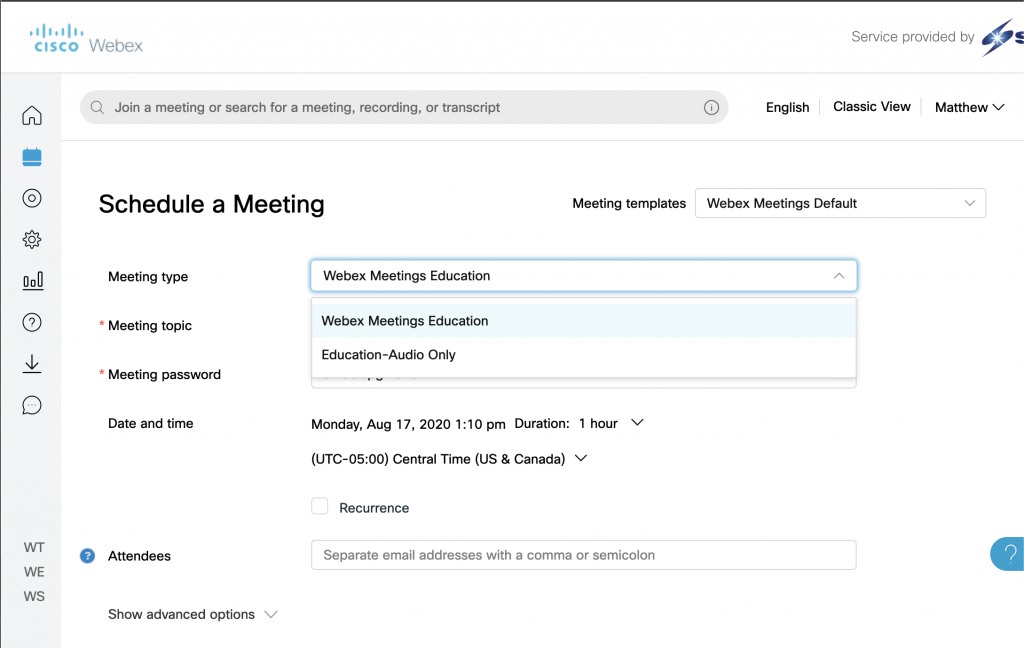
Previously when you went to create a webex meeting you might have saw up to 5 different meeting types. It was confusing! We’ve reduced that to just two: Webex Meetings and Education Audio Only.
- Webex Meetings Education: The default meeting type. This has student screen sharing permissions automatically disabled, as well as increased security and privacy settings.
- Education-Audio Only: Used when you only want a AUDIO ONLY meeting. You won’t use this very often, only when you need to schedule a conference call.
Webex Assistant
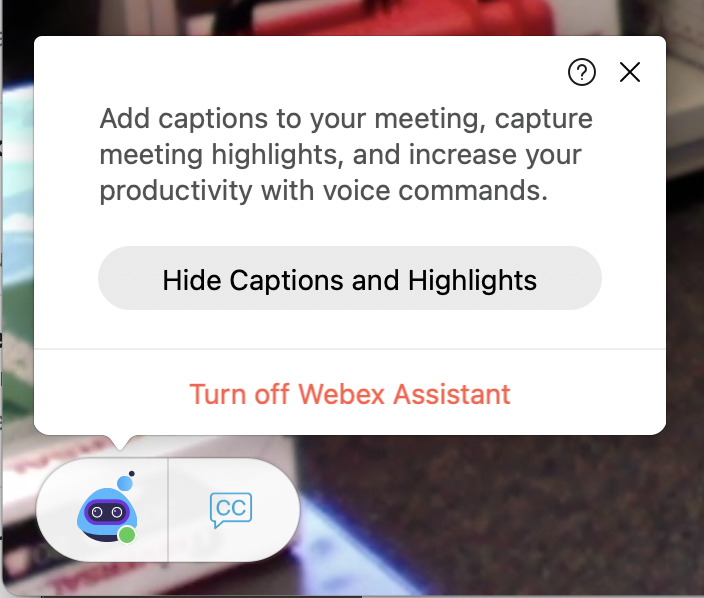
Notice a new friend in your Webex Meetings? The Webex Assistant is rolling out to Westside staff over the next few weeks. You don’t need to do anything, just wait and it will show up!
The Webex assistant will be able to do a number of things, INCLUDING REAL TIME CLOSE CAPTIONING / TRANSCRIPTION! This will really help us reach our learners who have hearing difficulties.
Want to learn more? Check out: https://help.webex.com/en-us/n5eooo0/Use-Cisco-Webex-Assistant-in-Webex-Meetings#Turn-On-or-Turn-Off-Cisco-Webex-Assistant-During-a-Webex-Meeting