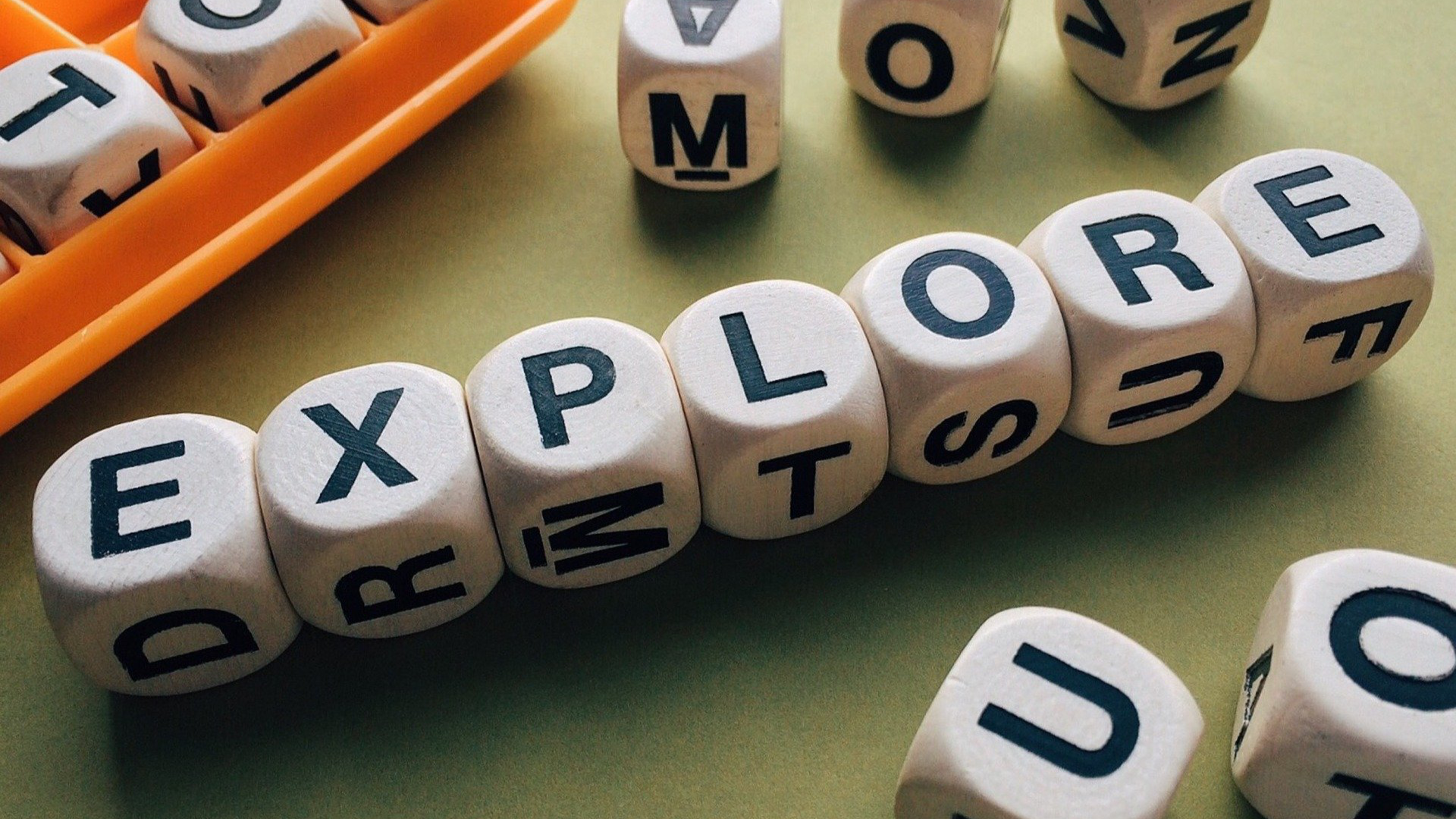In this Issue
In this first, post-spring break issue, we take a look at creating and sharing ePub’s on the iPad, talk about the expansion of eMerge into the middle and high school, look at how to save documents as PDFs and then how to follow along with the upcoming NETA conference using social media. Enjoy!
eMerge thought of the Week
By Pam Van Fleet
Have you or your students ever created that perfect iBook, and then wondered, now how do I share it? With school districts and teachers becoming ever more budget conscious, as well as a focus on more personalized learning, ePubs have gained popularity for use in publishing subject specific content. As varied as the tools are for creating an iBook—iBook Author and Creative Book Builder, just to name two—so too are the avenues for sharing published works.
Let’s take a look at an app that, simplistic as it is, that has it all. Book Creator is a user-friendly app that allows teachers/students to create books with text, voice recordings, images, music, and video. But the best feature of all is its variety of options for sharing your finished product.
If your objective is to share your project outside the classroom, then Google Drive is the way to go.
Learn how on Area 66.
Thought of the Week
When we expanded Westside’s 1:1 program to the elementary grades two years ago, one of the areas we identified that needed focus was professional development centered around effectively using technology in the classroom. This theme also showed up as Core Strategy 3 in our district’s strategic plan and is a key component to the technology department’s technology philosophy of technology use. Student’s should use technology to improve learning outcomes, NOT just to use it. To help with this, the eMerge program was created and implemented at the elementary level. I’m happy to announce that we are now in a position to expand eMerge into the middle school and high school!
What is eMerge?
Members of a eMerge team will be teachers who have a desire to learn and a willingness to implement new instructional strategies while using technology in their classrooms. These early adopters of technology should have experience with running a student-centered classroom and have a capacity for risk-taking. They should have an open mind to collaborating with colleagues throughout the district. eMerge teachers come from both the regular classroom and special education.
Why should I want to join?
- Be recognized for what you may already do in your classroom and building.
- Extend the skills and capabilities that you already have through personalized professional development.
- Gain opportunities to share what you will learn with others.
– Have new opportunities to interact with like-minded colleagues.
How do I join?
Secondary (WMS & WHS) certified staff should visit http://area66.westside66.org/emerge/for more information, including team membership requirements and directions for submitting your application. Applications are being accepted now though May 12th at midnight.
Tips and Tricks
This week, nearly 2,600 educators will gather at the CenturyLink Center Omaha for NETA 2017. There will be over 190 breakout sessions, two amazing keynotes and more informal conversations and learning experiences than can be counted. Due to budgetary and sub availability constraints, we were unable to send everyone who wanted to go to the conference.
Fear not though. You can still join in the learning!
Follow along with conference attendees online though social media as educators tweet, snap and share their takeaways and interact with the larger education community. You are welcome to join in on the conversation by using the following:
Twitter: Follow the @yourNETA account, and check the conference hashtag: #NETA17
Instagram: Follow NebEdTech and search for the conference hashtag: #NETA17
Facebook Follow the yourNETA page.
You can also check the NETA website and locate presenter handouts and other resources.
The Doctor Is In
Question: Often, I have a document that I want to save as a PDF. Sometimes it’s a Word or Numbers file, other times it’s a website. Is there a quick and easy way to do this? From my Mac? From my iPad?
Answer:
YES! One of the great things Apple has done is to make it quick and easy to save documents as a PDF with no added software. In Apple’s terms, you are wanting to ‘Print to PDF’.
On the Mac
Printing to PDF on the Mac is simple!
- Open up the document that you would like to save as a PDF. This can be ANY document that you have the ability to print.
- Select File->Print
- On the lower left corner you should see a drop down menu titled, “PDF”. Click on that and select “Save as PDF”.
- Name your file and select where you would like it saved.
- Done!
On the iPad
Saving as a PDF on an iPad is a bit more involved, but still relatively simple. The following steps work well with most documents that you can print from an iPad. For this example, I’m going to use Safari.
- After you’ve navigated to the webpage you would like to save as a PDF, tap on the share icon (‘Sharerow’).
- Scroll to the right until you see the print button and tap on it.
- You should now see a print preview of the document. Instead of selecting a printer, use two fingers to zoom in on the image.
- From this screen tap the share button one more time. You will now be presented with a list of options. You can add the PDF to your Google Drive, iCloud Drive, Notability or any other app on your iPad.
Closing
As always, if you ever have any technology integration related questions, please let us know. We are happy to work with you to design lessons, develop workflows and even come into your classes and work with you and your students.
Thanks!