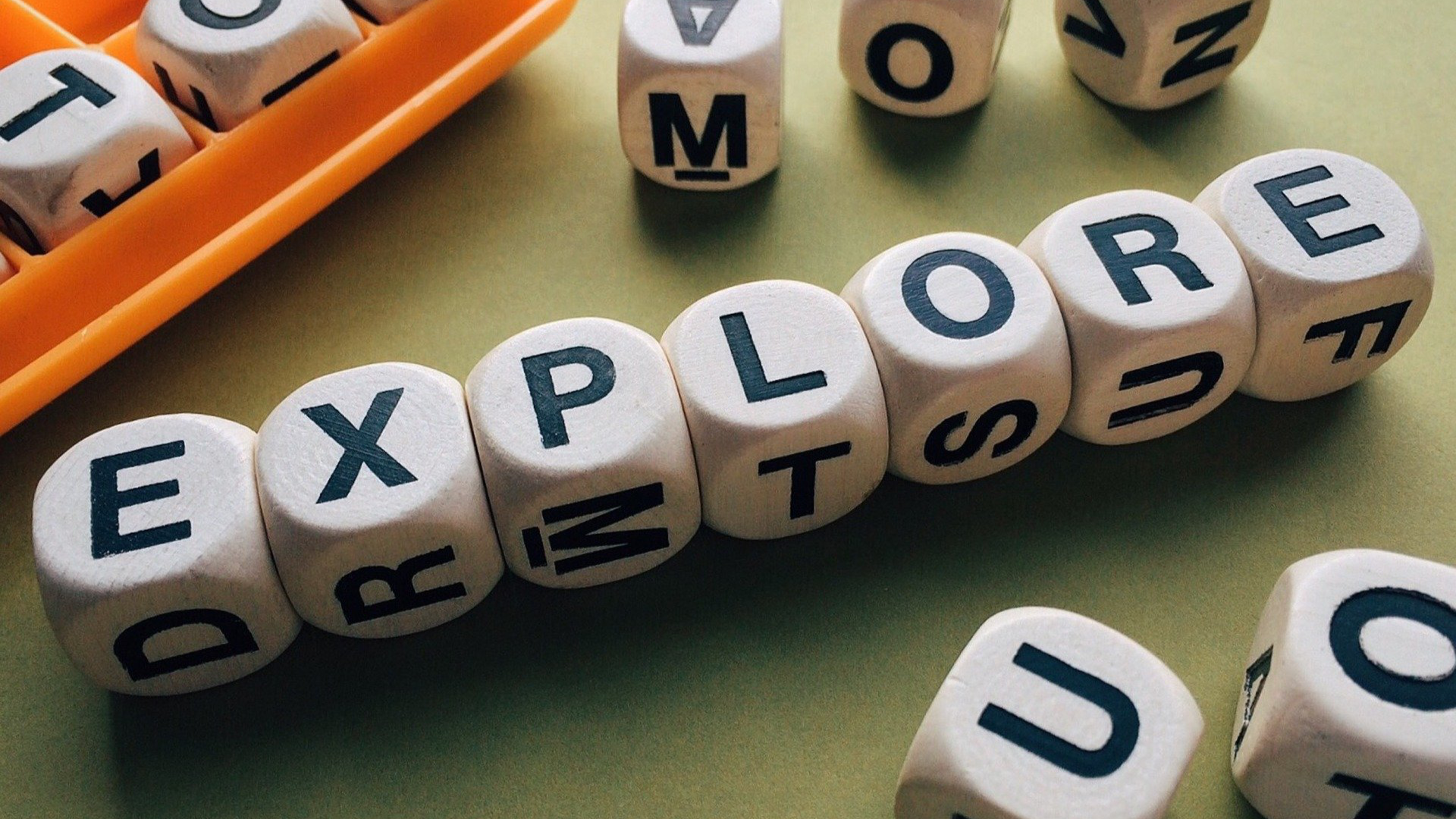In this Issue
In this issue we discuss how to extend the capabilities of Google Classroom, explore new applications and websites, review a few features of Keynote that you might not be aware of and more!
Thought of the week
By Bridget Brown
Whether you’re new to Google Classroom or an advanced user, there is no denying the value this learning management tool can add to your classroom. With that in mind I would like to share a feature that will allow you to connect and share information with many of your favorite educational tools.
Google Classroom uses what is known as an API (application program interface), this type of interface enables interaction to occur between different software programs. For example, you can share articles from Newsela, videos from Khan Academy, or activities from Duolingo, just like you would on any social site. The Share button is typically grouped among the usual selection of social media icons; the same types of content that you’ve been able to share on Twitter or Facebook can now be shared into Classroom in the same way. 
eMerge thought of the Week
Using EdPuzzle in the Classroom by Stephanie Swanson
Have you been looking for a way to “flip” learning in your classroom, or personalize learning for students so they can learn content at their own pace?
EdPuzzle is a fantastic tool for students to use in the classroom because not only can they watch videos that support your content, you can insert questions into the video that the students must answer. From your teacher account, you can view how many questions each student answered correctly, “reset” students so they can watch the video again, or assign specific videos to certain groups of students.
I have assigned EdPuzzle videos in math and science for my 4th grade students, and I’m looking forward to trying it in other subjects. Here is a short video to help you get started! Read more here!
Podcast!
We have a podcast! Matt, Greg and Paul get together each month to discuss topics at the intersection of technology and professional learning. You can view all episodes on Area 66 at: http://area66.westside66.org/category/podcast/
Our most recent episode is #12: Not Long and Boring. In this episode, Matt, Paul and Greg review the September Professional Learning Day, discuss tips for maximizing hard drive space using Google and being more efficient taking screenshots, and talk about their current reads. Check it out on Area 66 by clicking here!
Tips and Tricks
Keynote is my favorite app on both the Mac and iPad. If you would like to learn more about Keynote, consider signing up for one of the Keynote trainings. You can view a list of upcoming trainings on Area 66. Now, let’s take a look at a couple tips and tricks!
Shapes Library
As mentioned in a previous ‘What’s New’ update, Keynote on both the Mac and the iPad have gained a brand new shapes library. In addition to the traditional geometric figures, you now have access to many more graphics in categories such as Education, Places, People, Animals and more! Use these as a replacement to having students search the web for presentation graphics since they are all copyright free!
Combine Shapes
Did you know you can combine shapes together to make a new one? You can! Not only can use use this to create original artwork, but you can use the tools of unite, intersect, subtract and exclude to teach mathematical concepts graphically.
Instant Alpha
Lastly, if you want to remove a background from an image, check out Instant Alpha! This tool allows you to selectively remove a color from an image. Click on an image, then go to Format->Image->Instant Alpha. Your cursor will change to a cross hair and you can drag to select the color. Pro tip: You can drag in multiple, smaller selections to improve your accuracy!
The Doctor Is In
Question: Now that I have Siri on my mac, what can I do with it? I know I can ask for trivia type information, but what else can it do?
Answer:
Great question! Siri is a digital assistant that started on the iPhone and is now on the Mac. As you already discovered you can use it to search the internet for trivia type information (i.e., “What time is the Husker game on Saturday”) but it can also do so much more.
One great use of Siri is to search the web for images and drag them directly into your documents. To do this, click on the Siri icon in your menu bar and tell it what you want to find. For example, “Show me pictures I took in Lincoln Nebraska”. This will search your Photo’s library for pictures that you took on your phone that have GPS tags for Lincoln. You can also say “Search the Web for pictures of the Rocky Mountains” and it will search the internet for pictures of the Rocky Mountains.
Once Siri has pulled up the images, you can drag the one(s) you like directly into your Pages document or Keynote file, or you can drag it to your desktop. Convenient, right?!
Note: If you are searching the web for images, please verify copyright fair-use before using them.
District Technology Resources
- Area 66. Area 66 is our home for all things technology at Westside. Here you will find resources to help you better integrate technology, as well as technology department announcements.
- Area 66 YouTube Page. Our YouTube page hosts great tutorial videos, along with our monthly podcast, Westside.Technology Declassified. Check us out!
- Lynda.com Westside subscribes to Lynda.com for all staff and students. Lynda offers training videos on MANY topics, not just technology. Learn how to access this great resource by clicking here.
- Westside.Technology Update. Twice a month, you will receive a Technology.Update email. In this email, I’ll share tips and tricks about technology and staff on eMerge will share successful examples of integrating technology into their classrooms. Click the here to access the archives.
Closing
As always, if you ever have any technology integration related questions, please let us know. We are happy to work with you to design lessons, develop workflows and even come into your classes and work with you and your students.
Thanks!