In this Issue
Welcome to the last issue of 2017! Isn’t it amazing how time flies? This last issue of the semester is a bit longer than normal, but jam packed with great information. In it, we discuss highlights of the past semester, talk about changes coming to the elementary iPad and share a few Google Tips and tricks. We end with a look at my top 10 favorite apps for the iPad! Enjoy!
Thought of the Week
Wow! Can you believe it’s the last school week of 2017? The fall semester has really flown by. Looking back at the fall, I’m excited that all students and staff received new, up to date devices to start the school year! This new technology has greatly expanded the capabilities available in the classroom.
This technology update had a tremendous impact at the elementary level. The new iPads have double the space of the old models, allowing for students to take more pictures, store more apps, and create more multimedia projects. Recently, we’ve updated the iPad’s to iOS 11. This has expanded their ability to multitask and we’ve now enabled teachers to create ad hoc Apple Classrooms for expanded classroom management.
We have expanded our eMerge group to include WMS and WHS! If you are interested in learning more about eMerge, check out the website, teachers.technology.Be on the lookout for new experiences and opportunities from this group! I’m excited to roll out what’s to come!
Elementary Updates for 2018
As we get ready for winter break, there are two quick updates I want to make elementary teachers aware of.
Apple Classroom
Starting today, ALL elementary teachers will have the ability to create Apple Classrooms. This means that specialists such as EY, Special Education, Art and music teachers can now take advantage! These Classrooms are created on the teacher’s iPad and students can enroll themselves. The process is very similar to Google Classroom.
Along with these classrooms comes a few tweaks to the digital learning flow. Since a student can be in multiple Classrooms, teachers need to begin and end classroom sessions. When you end a session, you now see a summary screen, describing what apps were used, and for how long each student used them! If you forgot to end a session, students will automatically be unlocked once they move out of Bluetooth range (roughly 30 feet).
[Click here to access a quick start document on how to set this up.]()
iPad Settings and Restrictions
Because of the greatly expanded capabilities of iOS11, we are going to make a few changes to the restriction profiles that are on student devices. These changes came from discussions with the elementary eMerge group, and I think they should make things easier for classroom teachers.
Starting December 18th, we removed the restriction that prevents students from creating folders, moving Apps around, and customizing their dock. Initially these were put into place for a variety of reasons, including students ‘hiding’ games in folders. With the elimination of the App Store and the move to Self-Service, this is no longer an issue. Further, with iOS 11, the dock becomes a powerful element of iPad multitasking. We want students to be able to customize the apps that are there to how they work best. We’ve also received feedback that primary teachers wanted the ability to create folders to help their students find appropriate apps easier. You can now do this!
Lastly, deleting apps just became easier! You no longer have to go into settings to delete an app. Simply tap and hold to enter ‘jiggly’ mode and you can then delete!
Google Tips and Tricks
Create and Share Templates
In past issues I’ve shown you how to modify a Google URL to have it automatically create a copy of the document for who ever visits the link. Well, it just got even better. Now you can have it show a preview of the document before they make the copy!
To do so, prepare your Google document (Doc, Slides or Sheets). Then, when you go to share with a link, erase the ‘Edit’ at the end of the address and instead, add /template/preview to the end. This will then let whomever you share the link with preview the document before they make a copy to add to their drive!
Embed HTML in the New Google Sites
Google now has the ability to let you embed HTML and Javascript into your new Google Site! This let’s you do things like embed a Google Calendar, Twitter feed or CoverItLive into your site! Check out Google’s Support page to learn how.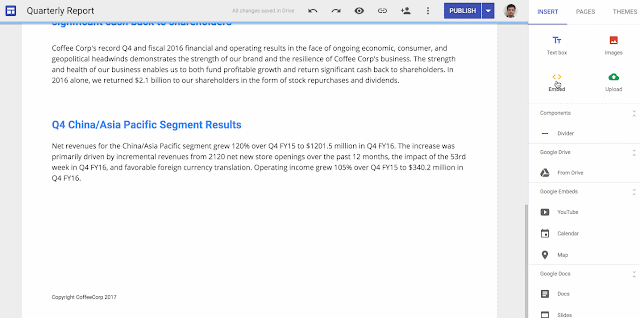
New iOS Features
Did you know you can now record your iPad screen without connecting it to a computer?! With iOS 11, you can!
To record your screen, you first will want to add the screen recording button to your control center. To do so, go into Settings->Control Center->Customize Controls. There, tap the plus (+) sign next to the Screen Recording icon.
Now, to record your screen, swipe up from the bottom of your iPad until Control Center activates. You will see a white circle with a ring around it. If you tap it once, it will give you a 3 second countdown and then begin recording your screen. To access options, including the ability to record your voice along with the screen, press and hold on the icon. A menu will then pop up.
This is an awesome new feature that will allow you to create tutorials for students, record lessons for flipped classroom activities and more!
Showcase
As we say good bye to the fall semester, let’s take a look at my top 10 favorite iPad apps. You’ll notice that the apps are all either designed to all students to create things, or for the teacher to help them manage their digital learning. This isn’t by chance. Let’s promote students demonstrating learning by being creative, and producing things, not just being passive consumers of information.
Top 10 iPad Apps

Toontastic – This app by Google teaches story structures in both 3 parts and 5 parts. Students learn about each structure when they create a movie staring a host of characters. Have them write a script and then use the app to animate it!
Green Screen by Do Ink – Be anywhere. Green Screen by DoInk let’s students knock out the background of videos and then place themselves in front of any picture. It’s great for having students report from famous landmarks, practice being meteorologists or even create their own newscast!
Stop Motion – Ever wanted to create an animated feature? You can! Stop Motion creates videos by taking a series of pictures. Students can show they understand text features by creating short films highlighting features from a sample text. Students in Art class can make clay sculptures come to life. Plus, it’s just plain fun 🙂
Apple Classroom – While not a creation app, Apple Classroom allows teachers to more effectively manage their digital classroom. With Apple Classroom, teachers can guide students through a lesson by sharing web pages with them, monitoring student screens and even locking them into apps when students need a bit more help focusing on the task at hand. With the updates now available, this tool is available for all elementary teachers.
Swift Playgrounds – Recommended for grades 4 and up, Apple’s Swift Playgrounds is a great tool to learn computer programming. Using the Swift language, students can progress through professionally designed tutorials where they will learn programming concepts. More advanced students can even use the app to program drones!
Comic Life 3 – More than just comics, Comic Life 3 gives students access to many templates to create year book style pages, reports, posters, flyers and so much more. It’s easy to use, and directs students to easily incorporate pictures and text together in an easy to understand way. Once created, the documents can be saved as a PDF for easy sharing in other apps such as Google Classroom, SeeSaw and more.
Book Creator – This app is available for students and teachers in grades K-3. Book Creator allows these younger students to create their own digital book. These books can incorporate pictures, drawings, text and even audio and video. Once created, they can be read aloud, sent to classmates or even shared with parents through services like SeeSaw. If you are a K-3 teacher, be sure to check it out!
Clips – One of the newest apps for the iPad, Clips is a simple, yet powerful tool for creating short videos. Students can record themselves, transcribe their voices, and add stickers and effects. Use it to have students explain social studies events, math concepts and so much more!
Keynote – AN AMAZING APP! You can do EVERYTHING with Keynote. Not only can you have students display their knowledge by making a presentation, but you can also use Keynote as a page layout application, a coding application, a tool for animation and much, much more.
Notability – With Notability, the iPad can become an ‘everything device’ for students. Notability allows for both handwritten and typed notes. Students can import PDFs and write/type right on top off them! They can even add audio annotations that sync in real time to the notes they are taking. As students generate more and more notes, it’s easy for them to stay organized. Notability lets students create ‘Subjects’ and ‘Notebooks’ that mirror what they might have done with subject binders in the physical world. If you haven’t tried using Notability with your students, give it a chance. It’s extremely versatile and powerful!
Closing
As always, if you ever have any technology integration related questions, please let us know. We are happy to work with you to design lessons, develop workflows and even come into your classes and work with you and your students.
Thanks!

