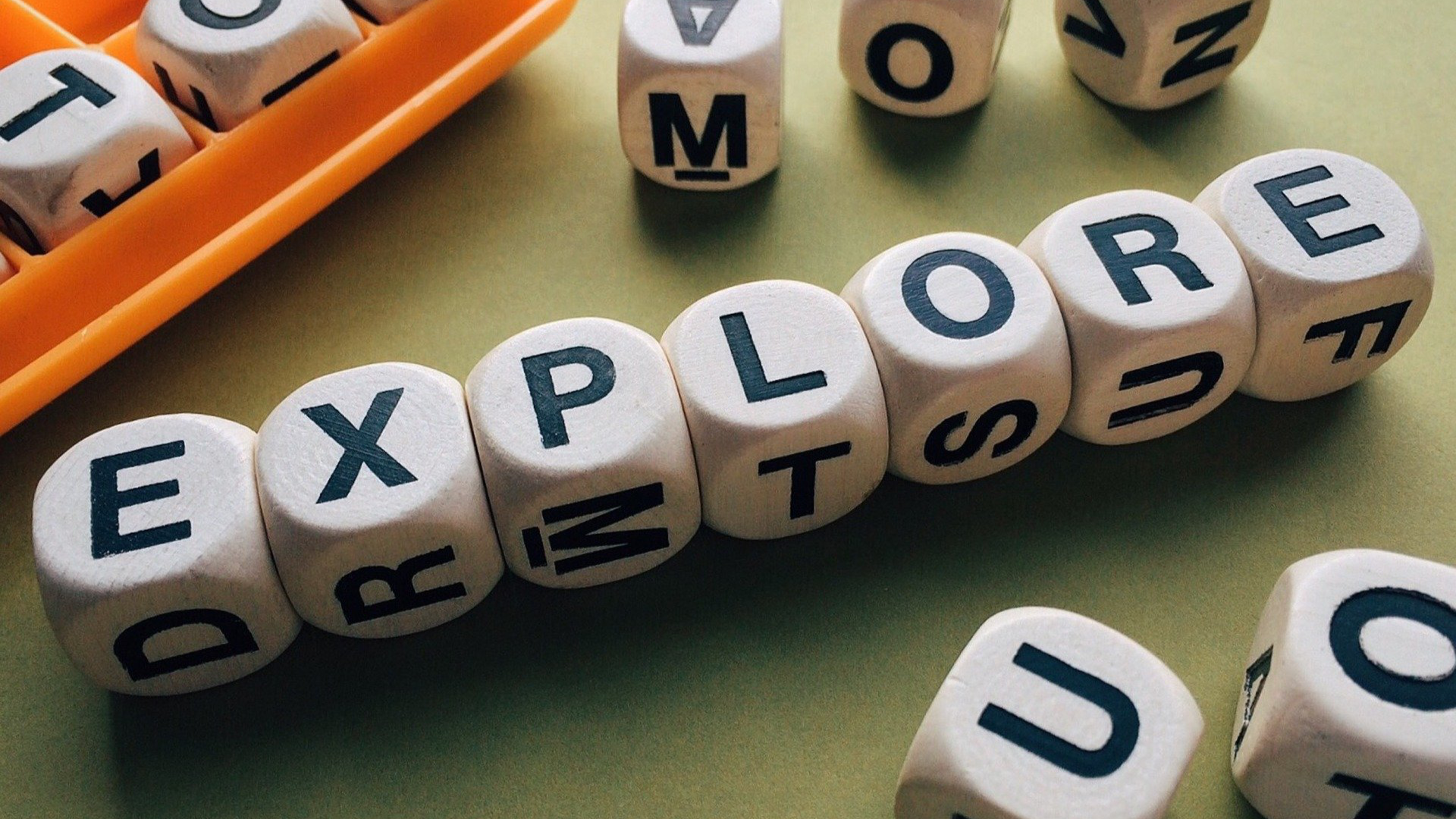In this Issue
Welcome to issue 26 of the Westside.Technology Update newsletter! In this issue we discuss creating video to flip your classroom, learn about how to secure your Westside Google Account, discover a new resource deployed to elementary buildings and more! Enjoy!
eMerge Thought of the week
By Andrew Easton and Jerred Zegelis
Three years ago, at roughly this same point in the school year, the spring semester was just getting underway, and I had that half-nervous, half-excited I’m-trying-new-things-in-class buzz with me as the new year began. Over break, I had committed a tremendous amount of time to launching my second fully-personalized learning unit for our English 9 Honors course at Westside High School. The final unit of the fall semester had been my first, unit-long personalization effort, and it had gone exceptionally well with regards to both student performance and achieving the myriad of other classroom and learner benefits personalized learning has to offer.
That said, there is certainly always room for improvement, and I had noticed during the previous unit that the video content I had provided as an instructional resource had been underutilized and/or just not used at all. It was simply a collection of the best videos I could find on YouTube about each subject, and some of those video pieces were adequate at best. So, I committed to doing some research on how to make my own video content with the goal of making it more engaging. That research led me to a study that had concluded that viewers are more engaged in a piece of media if they know the person or people in the video.
Well, I thought, challenge accepted. Read more on Area 66.
Thought of the Week

Believe it or not, your Westside Google account is a prime target for online thieves. Your credentials give access to a number of sensitive documents including student records sent via email (e.g., IEPs, health records and grades), access to services you authenticate with Google (e.g., Clever, various plugins) and more. Hacking your account also provides them with a way to distribute SPAM emails that look like they are coming from the school district. YOU might not think this information is important or valuable, but I guarantee internet malcontents do! So, what to do?
The first thing is to always keep your Westside password safe. Avoid using it when creating accounts on other systems. Yes, that means you shouldn’t use your Westside password for your bank or Facebook password.
You should also strongly consider adding two factor authentication to your Westside Google account. What is two factor authentication? Simply put, when logging in to Google from a new device Google will require you to confirm who you are using another method in addition to your password (AKA the second factor).
There are multiple methods for providing that second factor. The easiest involves the use of the Google app on your smartphone. When you sign in, the app will send you a notification. Simply confirm that you are trying to sign in and you’re good to go! Other options include having a code sent to you via SMS text or even printing off a list of one time use codes.
Setting up two factor is straight forward. Google has created a webpage to walk you thought the process. Check it out here. When you set it up, I recommend you pick the option of using the Google App. It’s free and easy!
Want to learn more? Take a look at Google’s support documents, or contact a member of the tech team.
Quick Tips – Keynote Edition
J’aime Keynote. Ich liebe Keynote. I love Keynote! Not sure how else I can say it. Keynote may be the best app out there for both iPad and Mac. More than just presentations, Keynote can be used as a digital portfolio, workbook or even as an animation studio. Here are a few of my favorite tips and tricks!
- Have an image in Keynote that you would like to save to your desktop? No problem! Click on the image, then go to Format->Image->File Info. Drag the preview of the image to your desktop and it will make a copy for you.
- Need to format a table but lack design chops? Create your table then open up the table styles window. Drag an image you enjoy over the window. Your table will now be formatted with the colors from the image!
- Sometimes I need to create several copies of an object on a slide. Instead of having to copy+paste each time, try holding down the option key and clicking and dragging the object. This will create a copy of it as you drag, saving you a couple of steps.
- (IPAD) Did you know you can select multiple items at one time on your iPad? Hold your finger down on the first object, and then use another finger to tap on each additional item you want to select!
A New Resource for Elementary Teachers
![]()
With the help of Bridget Brown (Technology), Kelly Kenny (Elementary Librarian) and Kristeen Shabram (WMS Business Teacher), each elementary library will have STEAM Bins available in January. We will kick off with seven bins and add more as the year progresses.
Each of them will include teacher lesson plans and all of the materials needed for a whole group activity.
They will be available for teachers to checkout at any time for their classrooms, and will also be added to the activity menu for our district technology visits with Bridget, Matt, and Jeff.
Check out a sneak peek of what you will see in your libraries on Area 66!
Come to a training!
The technology integration department offers a number of trainings throughout the year. These trainings are designed to help YOU out with learning new skills that you can immediately apply in your classroom.
Coming up this semester we have trainings scheduled over creating flipped learning tools, STEAM bins, creating comics and info graphics and tips and tricks for using Google Drive. Sounds like fun, right?
You can view all of the available options and descriptions for the year on the Area 66 website. Most trainings run from 4-5pm and take place at Underwood Hills. This year we’ve also added a few sessions that start earlier and are located at WHS to make it easier for secondary teachers to attend. Please check the website to confirm the time and location of the training.
When you find one (or more!) that you would like to attend, please email Deanna Laux to get registered.
See you there!
Closing
As always, if you ever have any technology integration related questions, please let us know. We are happy to work with you to design lessons, develop workflows and even come into your classes and work with you and your students.
Thanks!