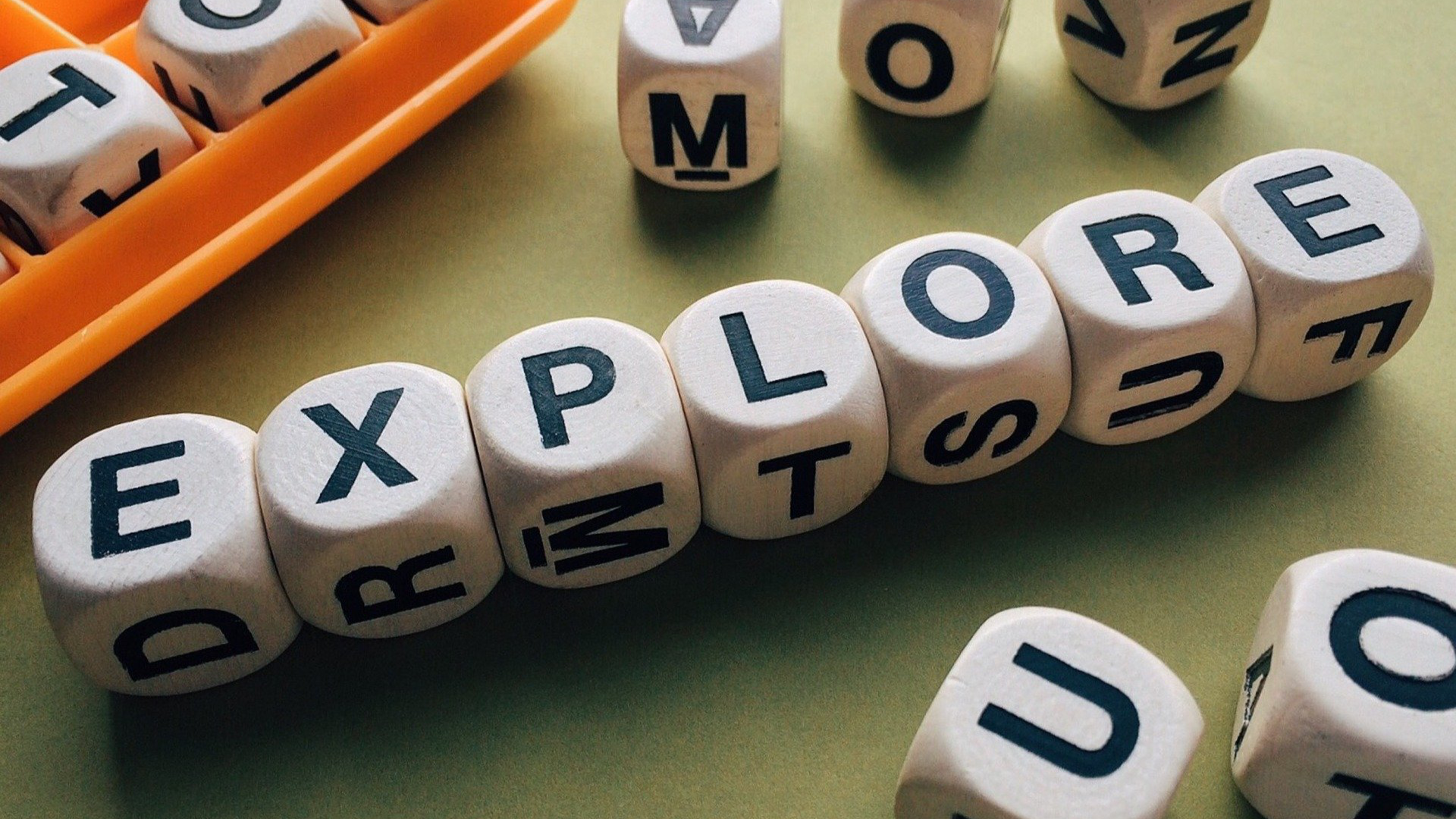In this Issue
Welcome to issue 36 of the Westside Technology Update! Every other week I’ll be sending out a technology update newsletter filled with tips, tricks and other important technology department related information. I hope you take a minute and look through it. You may just find a tip that will save you a ton of time!
In this issue, we’ll talk about the difference between Apple Classroom and Google Classroom, talk about the new features of Google Classroom and Gmail and then end with an update Apple Teacher recognition.
New Google Classroom Features!

Google Classroom has received a substantial overhaul for the 2018-19 school year.
Changes include:
- New ways to create classes
- A new ‘People’ section
- A change in how you make and deploy assignments
- A new ‘Stream’ section
- A new ‘Classwork’ section
You can read all about these changes by checking out a slideshow that Amanda Dykes (@amandacdykes on twitter) has put together here: https://docs.google.com/presentation/d/1Vyduj-cmfXdxxCX6JBEqmRRZY1hAb3qU30VAukxnHtw/edit#slide=id.g3e03e1bf18_1_150
Check out new Gmail Features!
The new Gmail Interface
Google’s gmail service has received a major update in both its capabilities and its user interface. Eventually, all Google users will be switched over to it, but if you would like access now, you can. To try it out, click on the gear icon while you are in Gmail. Then, you can select “Try out the New Westside Community Schools Mail”. Don’t worry, for the immediate future you can switch back to classic gmail if you don’t like it.
In addition to a new look and feel, the new Gmail has many new features.
- Snooze emails until later.
- Use suggested replies and get followup notifications.
- Show or hide the menu bar.
- View your Calendar, Tasks, Google Keep and other add-ons right from Gmail!
Read more about this at: https://support.google.com/mail/answer/7677724?hl=en&ref_topic=7065107
Work Offline in Gmail
Even when internet access isn’t available, you can read, write, search, delete, and label email messages using Gmail offline. Later, when a connection is available, Gmail automatically updates and sends messages in your outbox and downloads updates from the server. By default, Gmail stores the last 30 days of mail, including attachments. Spam and trash are not stored. To work offline in Gmail, you need the latest version of the Chrome browser, version 61 or later.
Note: Keep Gmail open in only one tab for offline capabilities to work properly.
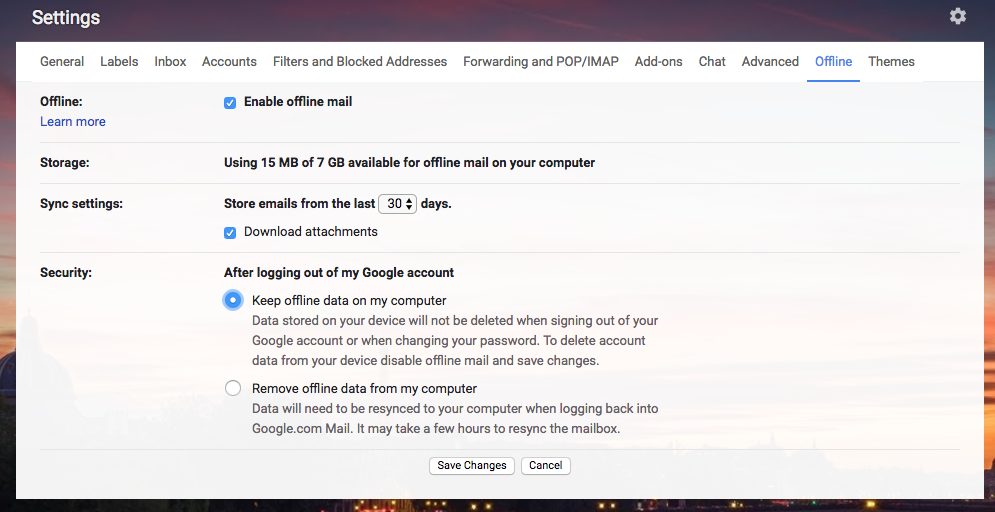
Users who want to work offline need to enable Gmail offline individually in their Gmail settings.
- From your inbox, choose Settings Settings.
- Click the Offline tab.
- Check the Enable offline mail box.
- Under Security, select one of the following to indicate how to handle offline content when you sign out of your Google account.
- Keep offline data on my computer. Data stored on your device will not be deleted when signing out of your Google account or when changing your password. To delete account data from your device disable offline mail and save changes.
- Remove offline data from my computer. Data will need to be re-synced to your computer when signing back into Google.com Mail. It may take a few hours to re-sync the mailbox.
Gmail will now remind you to respond
When your inbox is flooded with emails, some will inevitably slip through the cracks. Luckily, the new Gmail can help. It will now “nudge” users to reply to emails they may have missed and to follow up on emails for which they haven’t received a response.
Nudging is on by default for users with the new Gmail enabled, but you can turn it off from your Gmail settings menu if you choose.
Are you an Apple Teacher? Show it off!

If you’ve completed your Apple Teacher certification, Apple now has templates where you can create a custom frame for your social media accounts. This is a great way to show off your accomplishment and let everyone know you’re an Apple Teacher!
To access, click here: https://appleteacher.apple.com/#/home/resources/asset/T019610A
NoteYou must have already completed your Apple Teacher certification to access the templates.
Closing
As always, if you ever have any technology integration related questions, please let us know. We are happy to work with you to design lessons, develop workflows and even come into your classes and work with you and your students.
Thanks!