In this Issue
Welcome to issue #37! This issue is all about changes. It’s that time of year again when software gets updates, new features roll out and some things inevitably get taken away. Read on to find out about changing Google resources, a great Mac tip, and changes to several popular iPad apps. I hope you read through the whole thing!
Thought of the Week
During the last great ice age, woolly mammoths roamed the earth. These giant creatures were incredibly well adapted to their environment. Tusks served as a means of protection and a thick wool coat provided warmth during the harsh, cold nights. In short, the woolly mammoth was perfectly suited to its environment.
Over time though things began to change. The glaciers receded. Temperatures warmed. New diseases began to evolve that targeted the mammoth and importantly, neanderthals became more efficient hunters. Because of these and other changes, the
woolly mammoth became extinct.
Now, what the heck do dead woolly mammoths have to do with technology and teachers?
Well, in a way, everything.
Read the rest of the story at: http://bit.ly/2QDDM6y
Even More Google Changes
An Update on Google Inbox
Inbox by Gmail has been a great place to experiment with new ideas like snoozing emails to later, as well as try the latest AI-powered experiences like Smart Reply, Nudges and high-priority notifications to help you stay productive.
Four years after launching Inbox in 2014, many of the features of Inbox have been incorporated into Gmail. As a result, Google is planning to focus solely on Gmail and end support for Inbox by Gmail at the end of March 2019.
Earlier this year, Google introduced the new Gmail, which incorporates many of the same features you’ve come to love about Inbox. Google recommends moving to the new Gmail from Inbox before the March shutdown. Check out this guide for help with the transition.
New Google Form Updates
Google has added many new features to Google Forms in order to make them look and work better. They’ve also worked to have forms better work when embedded into your Google Site, or Blackboard.
Improvements to make embedded forms more useful include:
- Improved looks, including a background that blends into the rest of the website
- Better suggested height and width when embedding a form on Google Sites
- More intelligent use of space in embedded forms
- More adaptive viewing on different devices (e.g. mobile vs. desktop)
- Easier to view & enter information into the embedded form
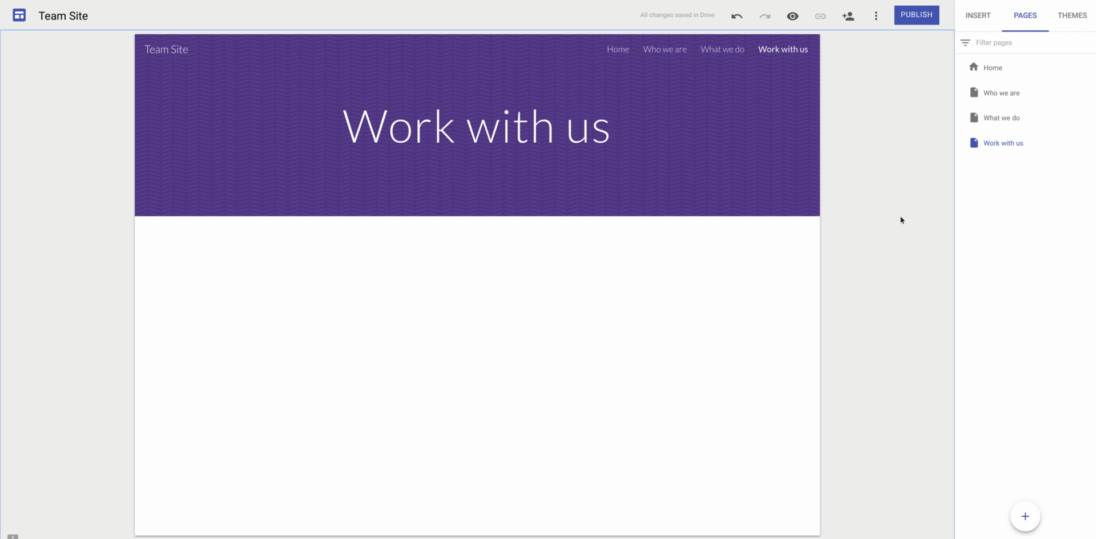
Mac Tip of the Week!
Make any document a template in macOS
Did you know that you can make any document on the Mac into a template? You can using a longtime feature known as “Stationery pad”.
To make a document a template first click once on it. Then go to File and select Get Info. When the screen above appears, click on ‘Stationery pad’.
From now on, when you double click the file, it will create a copy of itself and open the copy. This can be a great timesaver!
Convert a Classic Google Site to the New Google Sites
Some classic Google sites can be converted to the New Google Sites format. If you can’t convert a site, you can always move the content yourself.
- On a computer, open a site in classic Google Sites.
- Click More action Settings and then Manage site.
- In the menu at the left, click Convert to new Sites.
- To keep the same site permissions, check the box next to “Share with the same people.”
- Click Start. If you have a large site, you might have to wait several minutes. Any changes you make to your site won’t be transferred to the new site.
- Click Continue.
- To review your site, click Review draft.
- To publish your site, at the top right, click Publish. Then, choose an option:
Use existing site address: Your web address won’t change and people will be redirected to the new site.
Create new address: You’ll get a new site with a new web address. The original site will still be live and won’t change. - Click Publish.
What’s new in iPad Apps
Scanning QR Codes with the Camera App
New is the ability for the iPad to scan a QR code without needing an app from Self-Service! With iOS 11, Apple has built in the ability for the Camera app to scan QR Codes.
To do so, open up the Camera app and point it at a QR code.
Then, you’ll receive a drop down/push notification asking if you would like to go to the linked site in safari. Tap on it and Safari will open to the linked web page. Easy!
Notability
This is a major update for Notability! New are powerful new features: handwriting recognition, handwriting-to-text conversion, viewing two notes side-by-side (Multi-Note), switching between notes quickly without going back to the Library, and an updated Help Center.
Handwriting Search (for iPad)
• Handwriting is now searchable from the Library and within a specific note.
• Handwriting can also be converted to text.
• The first time you launch Notability, your library will be indexed. After that, your handwriting will be searchable! If you have a lot of handwriting, creating the initial index may take a while.
Multi-Note (for iPad)
• Multi-Note lets you work with two notes side-by-side.
• The new Note Switcher lets you switch between notes quickly.
• Supports audio recording and playback.
Recent Notes
• A Recent Notes subject to the Library just below All Notes.
• Recent Notes lists up to 10 of your most recently opened notes.
Updated Help Center
• The new Help Center can be opened by tapping the question mark in the Library.
• The Help Center contains updated articles and tutorials.
Book Creator
One of our favorite apps, Book Creator, received several AMAZING updates!
- New Comic Book templates: Use a new panel based layout to add images, stickers and stylized text. Great when you want something quicker and easier than Comic Life – especially for younger learners! Read all about it at: https://bookcreator.com/ipad/comics/
- You can now embed content into your books! That means Google Docs, YouTube Videos and more can be brought into your books. Cool!
- After students create a book (or you send them a book that you’ve created), Book Creator can read it to them!
- You can export your books and open them up in the iBooks app.
Apple Classroom
Apple’s classroom management app also received updates over the summer. In addition to viewing student screens and locking student devices, Classroom can now easily:
- Send a students screen to an AppleTV
- Prevent students from leaving your class without permission
- Gives you a summary screen when you end a class showing what apps each student used, and for how long they used it.
- Allows you to send students to a website directly from Safari (using the sharing button aka share-row )
- Allows students to turn in work to the classroom via AirDrop without prompting you to accept each time.
Closing
Thank you for taking the time to read through this tech update. As a bonus, the first person to send me (Matt Lee; lee.matthew@westside66.net) a message back will have a $10 HuHot gift card sent to them in the pony! See.. reading emails pays. Literally 🙂
Thanks!

