In this Issue
In this issue: Get a checkup on your ‘Phishing Skills’, discover new online resources from Westside Technology, learn about the Adobe Education Exchange and see what’s ahead in technology trainings. Enjoy!
Thought of the Week
By Paul Lindgren, Ph.D.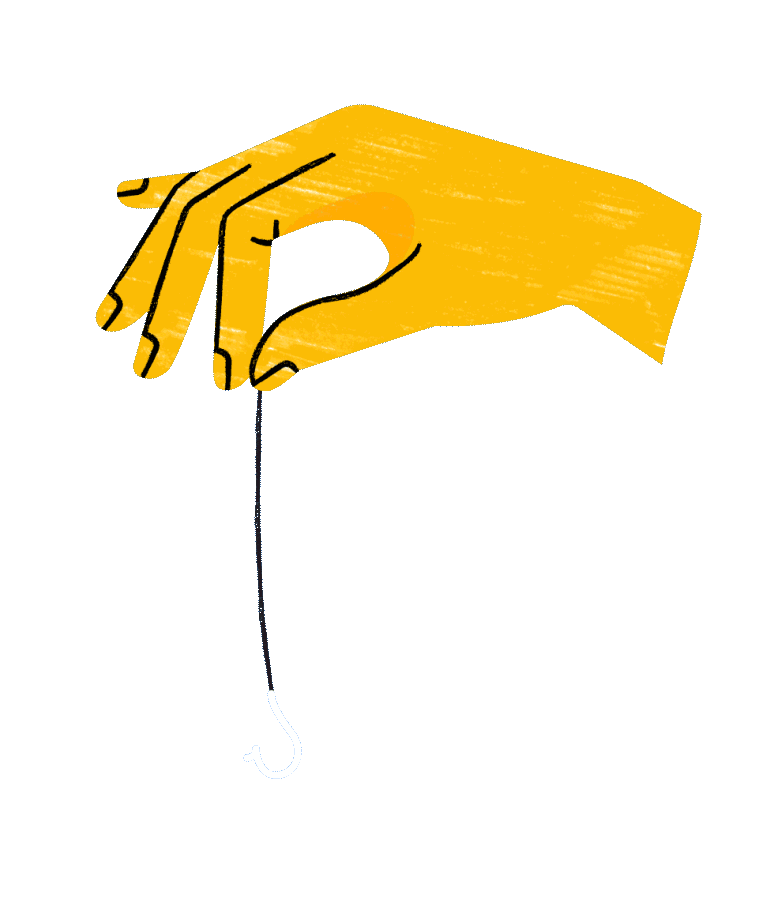
It would be very bad to have someone take over your Westside or personal email account. If an evil-doer were to obtain your email login and password, they could have access to all sorts of private information and could probably reset passwords and take control of any number of other sensitive accounts (e.g. social media, banking, online retailers, and even systems containing student data). Miscreants sometimes obtain login information through complicated, sophisticated techniques that exploit technical vulnerabilities in systems. Usually, though, they just TRICK people into giving the information to them.
The quiz below is designed to see how well you can identify a phishing attempt. Once you complete it, feel free to email Dr. Lindgren and let him know how you did!
https://phishingquiz.withgoogle.com/
Find us Online!
Westside Technology is expanding and enhancing our online presence! Check out the resources below:
Twitter
Want updates on what’s going on with tech at the district level? Check out @wcs66dot to follow tweets from the Director of Technology, Dr. Paul Lindgren. Want to see what’s up with Technology integration? Follow the “@Area_Sixty_Six” account to see tweets from Matt, Bridget and Jeff as we work in the schools.
Is it down, or just me?
Have you ever wondered if something is not working for everyone, or just not for you? Wonder no more. We’ve put together a status page for the most frequently used online tools to let you know if they are working or not!
Check out https://status.westside66.org to see real time info on sites like PowerSchool, Area 66, Self-Service, Blackboard, Pearson SuccessNet and more!
Reminder: How to Access EduTyping JR
Attention Elementary teachers! It’s that time of year when many start incorporating EduTyping into their curriculum and the tech department is here to help!
We have a sync set up between EduTyping and PowerSchool using Clever so you don’t need to create and enroll students into a class. As soon as they are in PowerSchool, they will show up in EduTyping for you!
Staff and students MUST access EduTyping through the Clever portal. We’ve deployed the portal on ALL iPads. Just look for the Clever icon. On a Mac, there is a link in Self-Service that you can click on, or you can go directly to Clever here: https://clever.com/in/westside66
Customize Google Classroom
Created by Alice Keeler of alicekeeler.com
Did you know you can customize your Google Classroom by creating a custom header image? You can! And best of all, it’s quick and easy. Read how and access the templates at: https://alicekeeler.com/2019/01/10/update-your-google-classroom-header/
Adobe Education Exchange

In previous updates, we’ve mentioned that ALL students and staff are able to access the premium version of Adobe Spark and certified staff and 7-12 students can access the full Adobe Creative Suite. These are powerful tools! Wouldn’t it be nice to be able to see curriculum examples? See how other students and teachers have used them?
Enter the Adobe Education Exchange.
The Education Exchange is an Adobe site designed to showcase resources and example student products to better help you promote creativity, story telling and the general use of the Adobe products in your classroom.
All resources, including classes specifically designed for teachers can be found at: https://edex.adobe.com
Specific Adobe Spark (Page, Post & Video) resources can be located at: https://edex.adobe.com/spark
Upcoming Technology Trainings
![][image-4]
To sign up for a technology training, send an email to Deanna Laux and she will register you!
April 4: Creating Lab Journals with Numbers (Mac)
More than a spreadsheet program, Apple’s Numbers is a one stop shop for creating interactive lab journals for math, science, literacy and social studies. Learn how to use tabs and sheets to create interactive worksheets that generate graphs for students. You’ll also learn how to embed student reflections directly into the spreadsheet document.
April 11: Eliciting Student Responses with FlipGrid(Mac & iPad)
FlipGrid is where social and emotional learning happens! Flipgrid helps learners of all ages find their voices, share their voices and respect the diverse voices of others. During this session we’ll explore some of the many ways to use Flipgrid in your classroom.
Closing
As always, if you ever have any technology integration related questions, please let us know. We are happy to work with you to design lessons, develop workflows and even come into your classes and work with you and your students.
Thanks!


