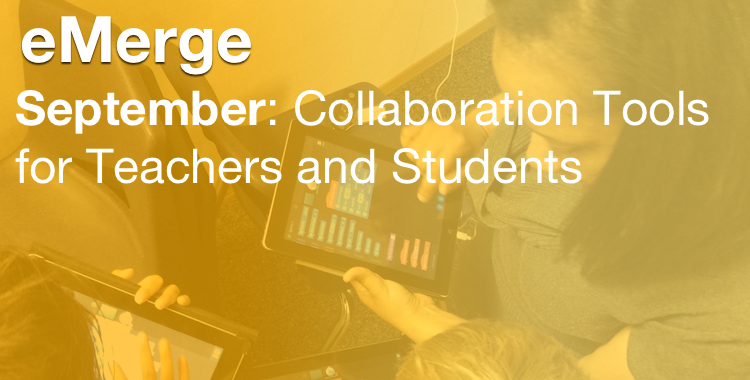Introduction
Each month, eMerge members will be putting together resources to share with Westside66 staff. Below are the first two, each showing a different way to collaborate with students and staff. Check out how to use iCloud to share documents, Google Classroom to streamline your workflow and sharing via Google Drive.
Sharing documents with iCloud by Caleb Nabower
How to share Apple program documents via iCloud
1. Sign in to iCloud (Apple Logo–>System Preferences–>iCloud)
2. Go to Share–>Share Link via iCloud–>Copy Link
3. Program will ask you to title and save document.
4. Go to Share–>View Share Settings–>Share Spreadsheet.
5. A link should appear. Hover mouse over it and press “Copy Link” (Wait a few seconds for the document to upload, then click “Share Spreadsheet” again if it doesn’t pop up).
6. Under permissions, choose whether you want people with the link to be able to edit (Allow Editing) or view only (View Only).
7. Set a password for sensitive documents.
8. Open up e-mail, and paste link into message (and share the password if applicable).
9. Users clicking on link should be able to go straight to document via the icloud.com website.
10. Changes made to the document on your computer will update the online version, while changes made online will update the document saved on your computer.
Google Classroom by Kim Dickhut