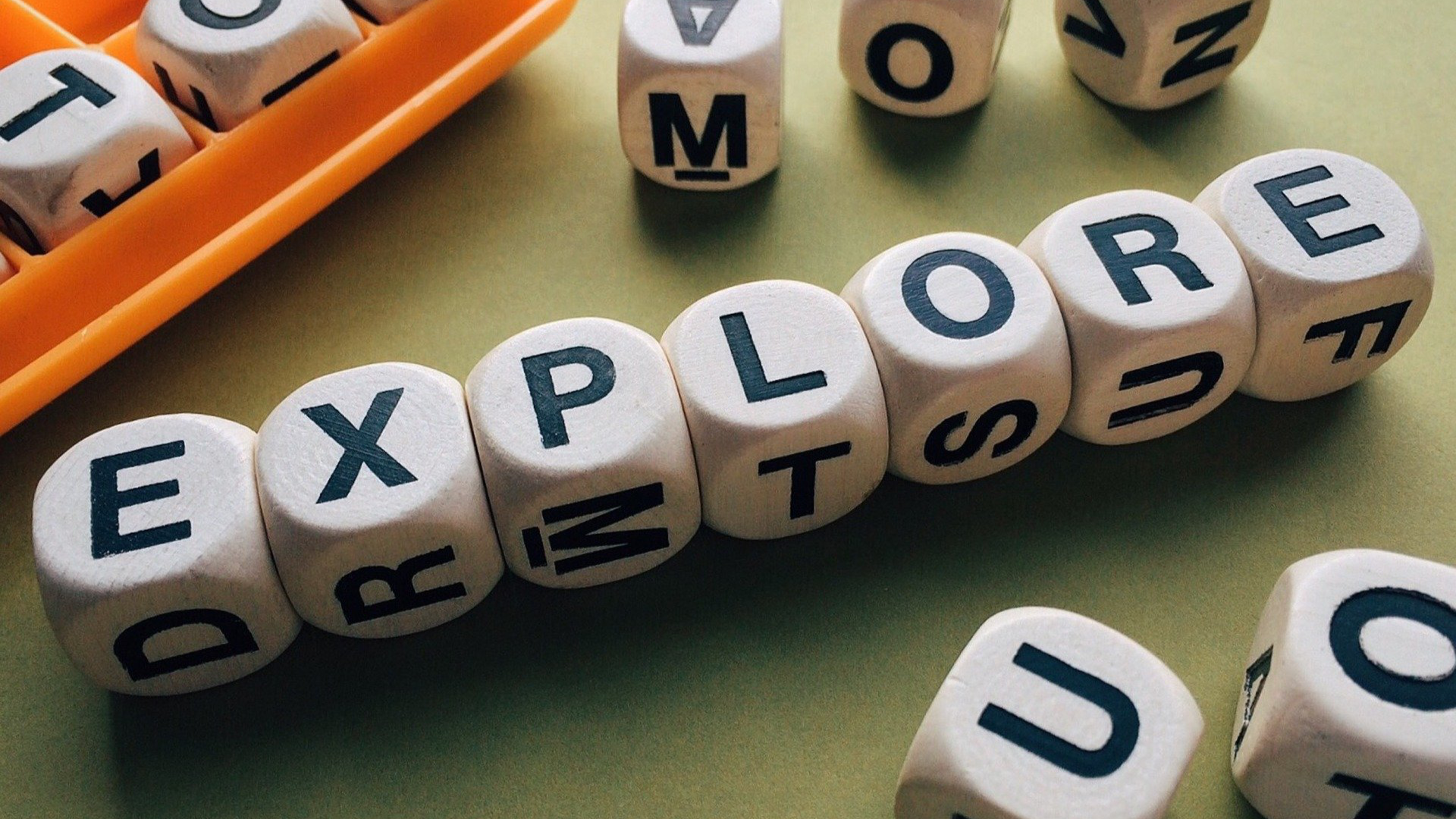iPad and macOS App and Online Service Request Policy and Procedure
Last updated: May 2, 2024
Summary
All rostered services will need to have rostering integration with Clever and be approved by the Teaching and Learning team.
Apps for macOS (teachers) and iPadOS (teachers and students) will need to be reviewed for legal compliance and then approved by the Teaching and Learning team.
Google Add-ons, Chrome Extensions and services using ‘Sign in With Google’ will also need to be evaluated for legal compliance and approved by Teaching and Learning.
K-12 Services:
In order to better support the growing number of account-based services used in the classroom, all future purchases will need to support rostering and single sign on (SSO) via Clever. Clever is a service that takes class rosters from PowerSchool and sends them to online services automatically. Examples of services include IXL, EduTyping and EduTyping Jr., Zearn and TCI Social Studies.
Elementary App and Service Process
Elementary teachers and administrators will use the following workflow to request apps, add-ons, extensions or ‘Sign in with Google’:
- After a staff member has identified an app, add-on, extension or service that utilizes ‘sign in with Google’, they would like to have deployed to students, they will verify that there isn’t an app already available to them in Manager that provides similar functionality (i.e., requesting a word processing app when Pages, Google Docs or Microsoft Word are available in Manger with similar features).
- The staff member will then verify the following:
- The app can NOT require/utilize any In-App purchases, whether it is one time or a subscription. Apple does not provide the district a way to complete these transactions.
- The app developer has allowed students under the age of 13 to create accounts. Many apps have specific provisions in their terms of service or privacy policy that prohibit children under the age of 13 from using them. If the app has that policy, it cannot be deployed.
- The app is rated in the app store as “12+” or lower.
- The app does not market to students with in-app advertising
- Your building principal agrees the app is appropriate for the classroom and recommends it for deployment.
- Once the staff member verifies the information in step 2, the staff member will complete the “Elementary App Request Form” to formally submit the app for approval. On the form, the teacher will verify all items in #2 and calculate the total cost of the request and identify if the cost will come from department or building budgets (if applicable).
- The technology department will review the form and verify compliance with FERPA, COPA and other requirements.
- The app will then go to the Teaching and Learning team with the technology department’s advice on the apps compliance with items in #4. The Teaching and Learning will then give final approval on the merits of the app.
- If approved, the app will then be made available in Manager on the requested devices.
- If not approved, a rationale for denial will be provided to the teacher by the Teaching and Learning team.
When a teacher requests a free app for their class, it will be made available in Manager for students to download if it is approved. Free apps will be made available for all students in applicable grade levels. This is because it will likely be useful to other teachers and students. In some circumstances, paid apps may be deployed to individual classes as listed in PowerSchool.
Secondary App and Service Process
Secondary teachers and administrators will use the following workflow to request apps, add-ons, extensions or ‘sign in with Google’:
- After a staff member has identified an app, add-on, extension or service that utilizes ‘sign in with Google’, they would like to have deployed to students, they will verify that there isn’t an app already available to them in Manager that provides similar functionality (i.e., requesting a word processing app when Pages, Google Docs or Microsoft Word are available in Manger with similar features).
- The staff member will then verify the following:
- The app can NOT require/utilize any in-app purchases, whether it is one time or a subscription. Apple does not provide the district a way to complete these transactions.
- The app developer has allowed students under the age of 13 to create accounts. Many apps have specific provisions in their terms of service or privacy policy that prohibit children under the age of 13 from using them. If the app has that policy, it cannot be deployed.
- The app is rated in the app store as “12+” or lower.
- The app does not market to students with in-app advertising
- Your building principal agrees the app is appropriate for the classroom and recommends it for deployment.
- Once the staff member verifies the information in step 2, the staff member will complete the “Secondary App Request Form” to formally submit the app for approval. On the form, the teacher will verify all items in #2 and calculate the total cost of the request and identify if the cost will come from department or building budgets (if applicable).
- The technology department will review the form and verify compliance with FERPA, COPA and other requirements.
- The app will then go to the Teaching and Learning team with the technology department’s advice on the apps compliance with items in #4. The Teaching and Learning will then give final approval on the merits of the app.
- If approved, the app will then be made available in Manager on the requested devices.
- If not approved, a rationale for denial will be provided to the teacher by the Teaching and Learning team.
When a teacher requests a free app for their class, it will be made available in Manager for students to download, if it was approved. Free apps will be made available for all students in applicable grade levels. This is because it will likely be useful to other teachers and students. In some circumstances, paid apps may be deployed to individual classes as listed in PowerSchool.