In this Issue
Just as we ask students to be life long learners, we as teachers should also seek to develop and hone our skills. This issue is here to help you out with that! You’ll see as a teacher how you can use Google extensions to make your classroom workflows run smoother and we give an update on CommonLit (K-6). You’ll also see what’s new with iWork and then dive into new resources produced by Apple. These Apple resources include a number of great posts on Apple Teacher for Mac and iPad, and several new YouTube videos to help you with getting the most out of iPad.
Thought of the Week
There are many google apps and extensions that have made my life as a teacher easier. On the Padlet linked below, I have shared my favorites. I will continue to add to this list as I find more, and I would love to hear from you.
What would make it on your list of favorite apps and extensions for productivity?
/-Theresa Gosnell
Westside High School
Updates to Apple Teacher

If you obtained Apple Teacher certification last year as part of the merit pay program, you probably haven’t logged into the website recently.
If that’s the case, you are missing out!
There has been a ton of new content added in order to help you use your Mac and iPad more effectively in your classroom.
Below are two examples- the first on how to specifically integrate an app into your workflow, and the second a success story from a teacher using technology. Visit appleteacher.apple.com for more great content!
Personalize Classroom Presentations
The Classroom app assists you in streamlining student presentations. Follow these steps to distribute class materials, follow student activity, and project their presentations on the big screen.
- Tap the (+) to place students in project groups.
- Drag and drop the presentation template to students. Keynote will open on all student devices.
- Tap the screens icon to view activity.
- When students are ready to present, tap on the photo of the student, then tap AirPlay action icon to initiate AirPlay mirroring.
Apple Teacher: Teacher Story Feature

A sixth-grade social studies teacher for 11 years, Brittany Hamilton began her journey with one-to-one iPad in 2013.
During class, Brittany divides students into small groups that rotate through a series of stations to focus on different elements of a unit, like reviewing new vocabulary and analyzing readings. Most stations are student led, except for a formative assessment station where Brittany spends time with each group to determine learning needs. But setting up other groups at their stations and managing the logistics of keeping all students on track often interrupted this dedicated station time.
“There are 30 students in my classroom, which means there are usually 30 different ideas.”
This year, Brittany started using Classroom, a powerful iPad app that helps teachers manage student devices, share work, and guide students through lessons more efficiently. Now she can easily launch an app, a website, or a book on student devices with a tap, which has dramatically reduced setup time at the beginning of class. And she can follow student activity by viewing all student screens at once. Brittany’s use of Classroom has led to fewer interruptions and more one-on-one-time with students.
“I can keep kids on task, I save time, and that makes our whole class run more efficiently.”
Read more on Appleteacher.apple.com.
Getting Started with CommonLit
Last newsletter, I let you know about a new, free resource available to Westside K-6 teachers: CommonLit. There have been several questions on how to get CommonLit up and running for your classroom. If you’ve never used it before, check out the directions below.
First, to get started, log into Clever via Self-Service on your Mac. Once you click on the CommonLit icon in your Clever Portal, you’ll be brought to the screen below.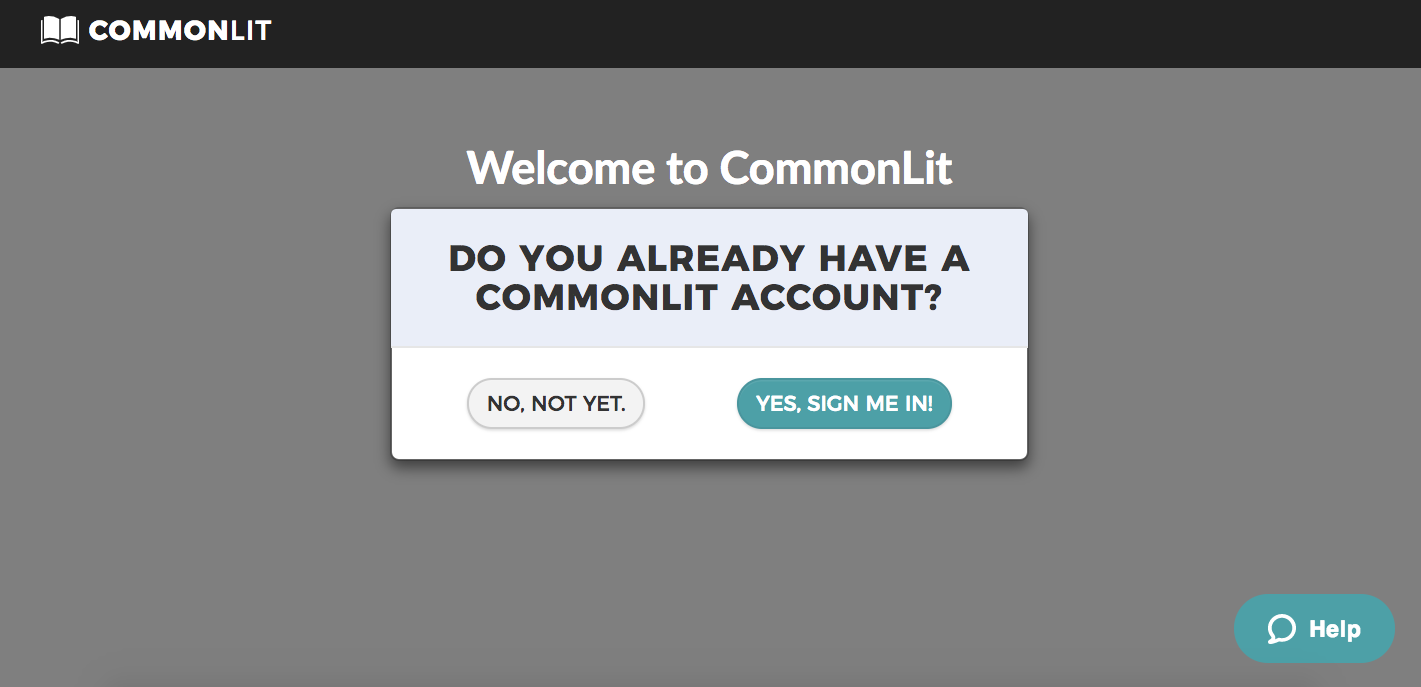
Since you’re new to CommonLit, select “No, not yet.” After asking you a few follow-up questions, we will create a new CommonLit account for you with all of your Clever classes and students.
You and your students will now be able to log in to CommonLit using Clever by clicking the CommonLit logo on your Clever dashboard, or by choosing “Log in with Clever” from CommonLit’s Login page. Plus, now Clever will automatically update your classes if any students are added or removed at any point throughout the school year.
Now that you’re all set up, do you want to learn more about how to use CommonLit? Check out this great video tour of CommonLit and our resources.
What’s New With iWork

On March 27th, Apple introduced major new versions of Pages, Keynote and Numbers for both Mac and iPad. Included in this release were several new capabilities as well as refinements to existing features. We’ll over these more in depth in future newsletters, but here is a brief overview.
Keynote
- Create donut charts
- Insert image galleries
- New Shapes
- (iPad) Insert and animate drawings
- (iPad) Change the presentation theme
- (iPad) Auto format fractions as you type
Pages
- Two-page view and facing pages
- Image galleries
- Donut charts
- Create interactive digital books with new templates
- New Shapes
- (iPad) Smart annotations/written feedback
- (iPad) Teleprompter mode!
Numbers
- Donut charts
- Improved data import from CSV
- Insert image galleries
- New Shapes
- (iPad) Sort and filter tables
- (iPad) Draw and write directly on sheets
- (iPad) Conditional highlighting & fraction formatting
New Apple Quick Tips!
Apple has updated their YouTube page to include new videos showcasing what you can do with your iPad. Here are just a few to get you started.
Check out https://www.youtube.com/user/Apple/playlistsfor a listing of all their videos.
Learn to use two apps at once : https://youtu.be/JAvwGmL_IC8
Use Mail to keep multiple emails open at one time: https://youtu.be/sZA22OonzME
Take full advantage of the new iPad keyboard: https://youtu.be/nZmEbSZkZk8
Harness the power of the iPad’s dock: https://youtu.be/q8EGFVuU0b4
Closing
As always, if you ever have any technology integration related questions, please let us know. We are happy to work with you to design lessons, develop workflows and even come into your classes and work with you and your students.
Thanks!

