In this Issue
It’s all about the updates! This issue is short and focused. Come learn about how iPad updates work, what’s new with iPadOS 15 and then we’ll hit a quick tip on how to make your very own Memoji!
Updates!
Run them
One of the differences between iPad and Mac is the frequency and importance up updates. Like an iPhone, your iPad has frequent updates made available for it. These updates contain important security and bug fixes, as well as new features!
With your and your student’s iPad devices, the norm should be checking for and running any available updates. If we don’t want you to run an update for any reason, we have the capability to hide that update from your iPad so it won’t see it.
To update:
- Open up Settings
- Tap on General -> Software Update
- Run any available update that shows up.
Note: Turning on automatic updates is really helpful! For it to work though, your iPad needs to be connected to Wi-Fi and power overnight.
iPadOS 15
iPadOS 15 is now available for staff iPads! You are encouraged to update to it as soon as possible. You can read all about the changes at: https://www.apple.com/ipados/ipados-15/. For a more in-depth review, check out one of the most detailed reviews out there by Federico Viticci iOS and iPadOS 15 Review
Here are some highlights!
- Simplified and improved multitasking! Now there is a new multitasking menu to help you arrange your windows for side by side and slide over.
- New Keyboard shortcuts to speed up common tasks
- New larger widgets that can be placed anywhere on the Home Screen!
- An App Library that will automatically organize all your apps. Forget about having a junk folder, simply remove the apps from the Home Screen and they will still be accessible, organized by category.
- Quick Notes – easy access to Notes from anywhere on iPad. Save links, handwriting, websites, text and more.
- Focus modes: help minimize distractions by setting notifications to only appear based on what you are doing.
Caution
iPadOS 15 also introduces many new improvements to consumer technologies such as messages. Although we don’t recommend iMessages / text messaging for district business, we understand that some folks choose to be signed in to messages on their district iPad.
Please be aware: iPadOS 15 introduces a new feature where some photos shared with you via iMessage automatically get added to your photo library (and uploaded to iCloud). On your personal phone that is great! If you attended a concert or a ball game and a friend send you pictures, it’s really convenient to have them show up in the photos app. However, image now having those photos show up on your district device and uploaded to iCloud. Now when demonstrating for students as you scroll through your photo library looking for that screenshot, pictures of you with an adult beverage at the concert show up. Or the picture could be worse…
Tip of the Week
Set up your Memoji!
Did you know you can create your own Memoji without having to open up Messages? The Notes app will allow you to create your own custom avatar that can be used anywhere – Webex, email and more!
To set up:
- Open Notes and create a new note.
- Bring up the on-screen keyboard and tap ‘Show Emoji’
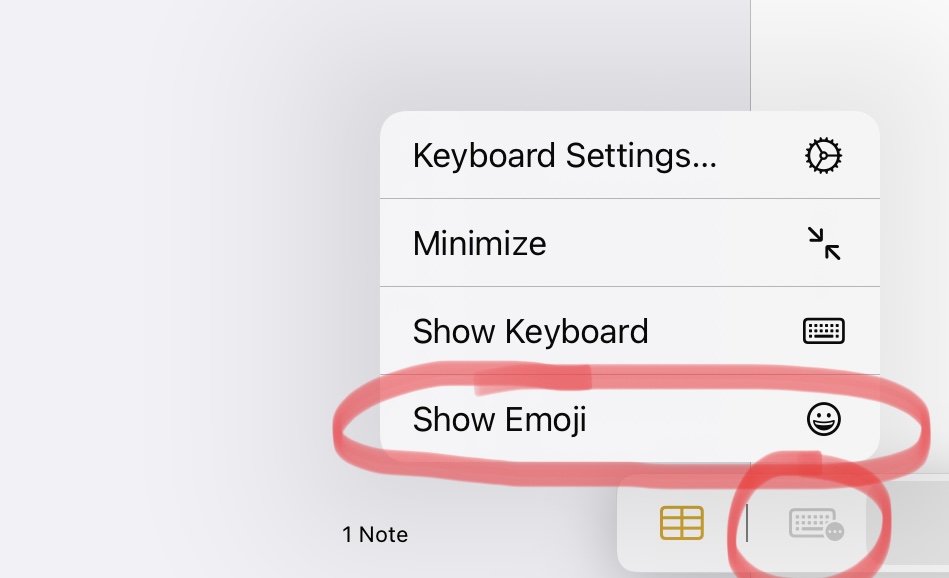
- Tap Continue under the Memoji stickers section.
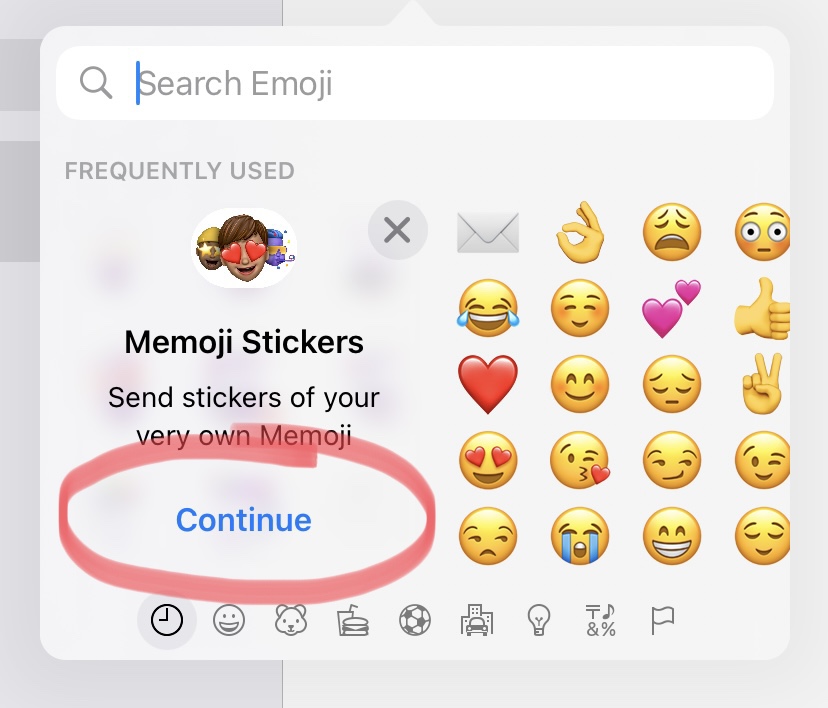
- You can now create your own Memoji!
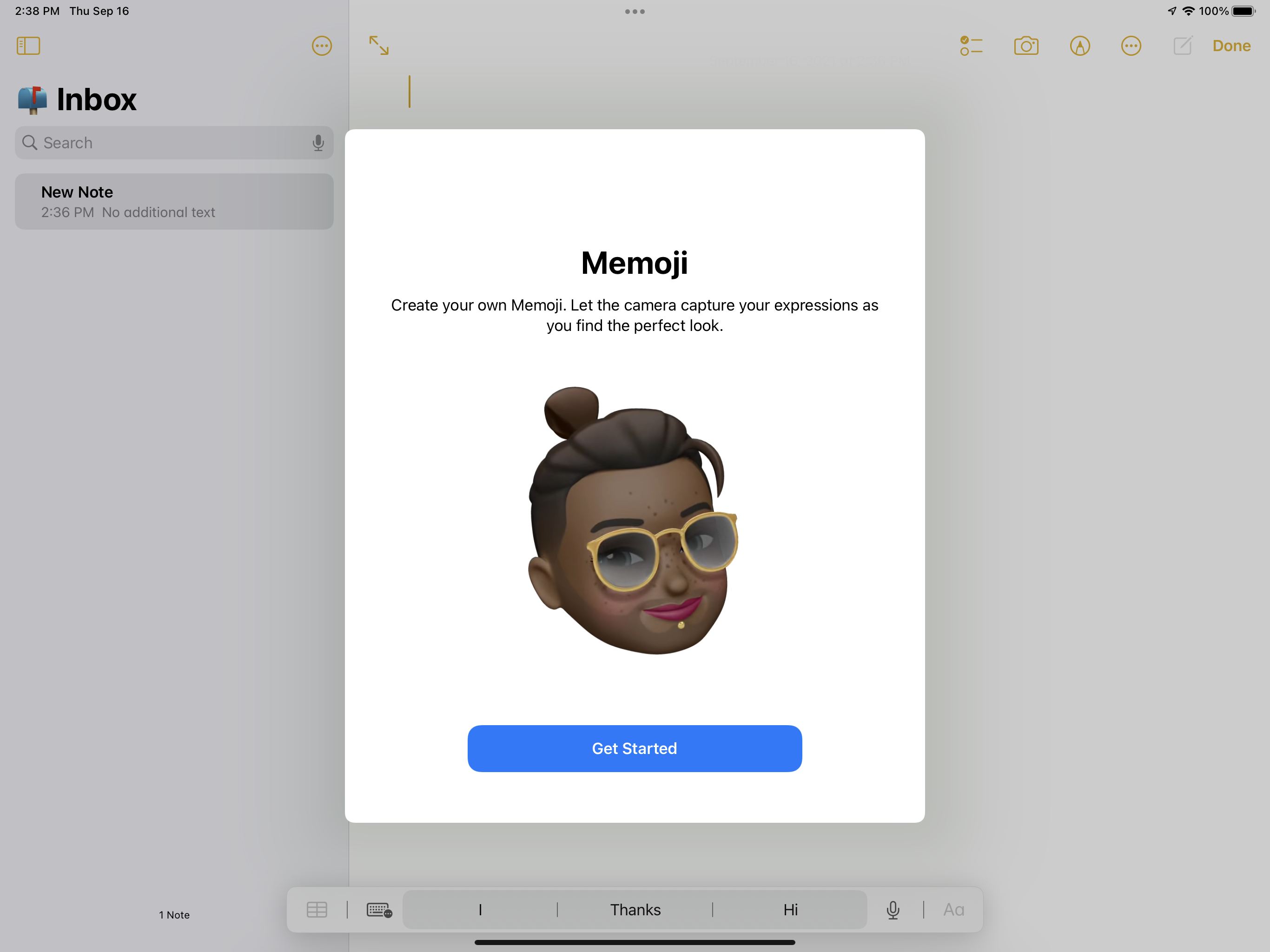
Closing
As always, if you ever have any technology integration related questions, please let us know. We are happy to work with you to design lessons, develop workflows and even come into your classes and work with you and your students. Thank you for reading this far in the news letter. Please take a second to fill out this form. After one week, I’ll randomly select three names and you’ll receive an Apple water bottle! Thank you!
Thanks!

