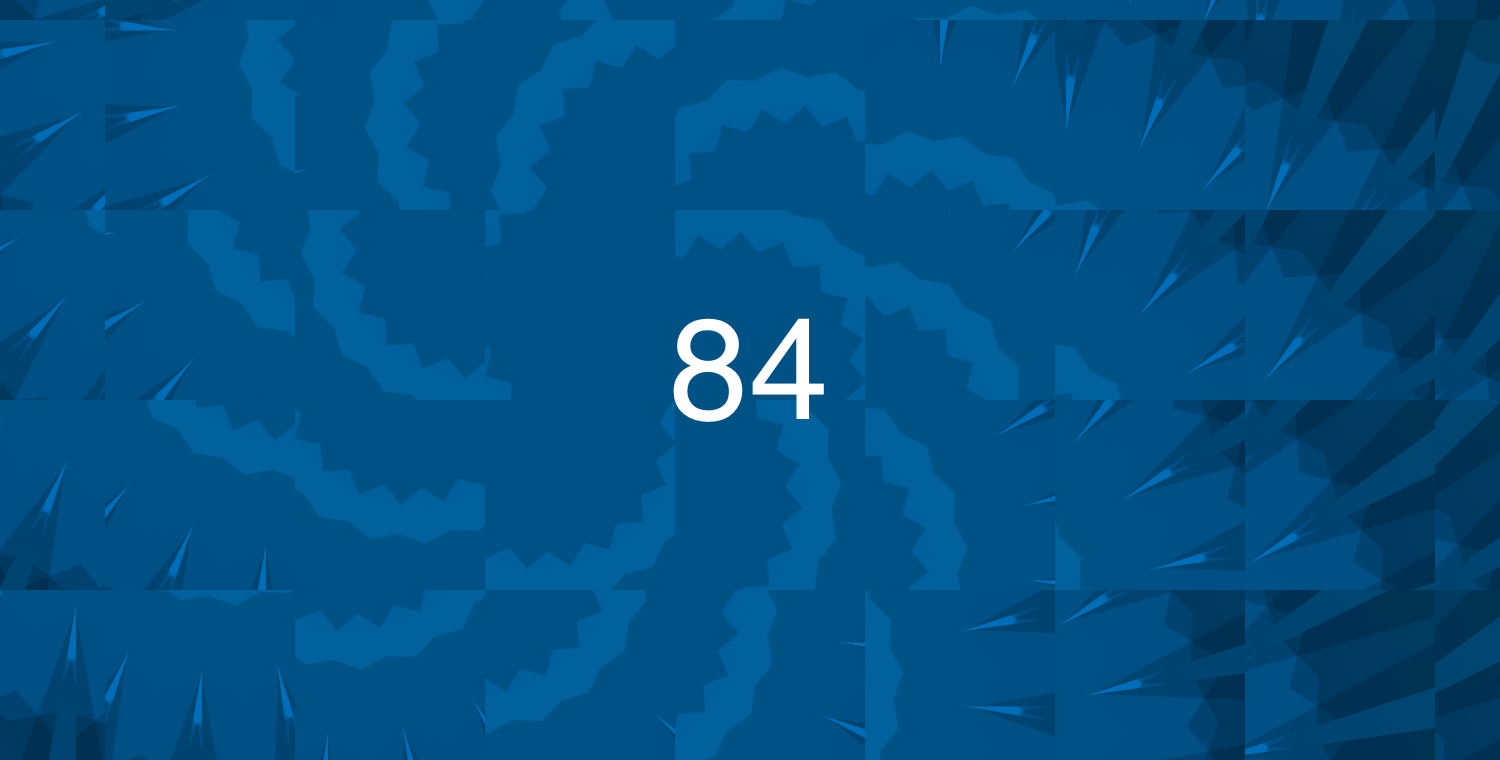In this Issue
Welcome to Issue 84! In this issue, we look at a great example lesson – how to utilize iMovie and green screen to let students show what they know. Then, we’ll explore ways that teachers can use AI to increase productivity and save some time! Example tools and prompts included!
Lesson Idea
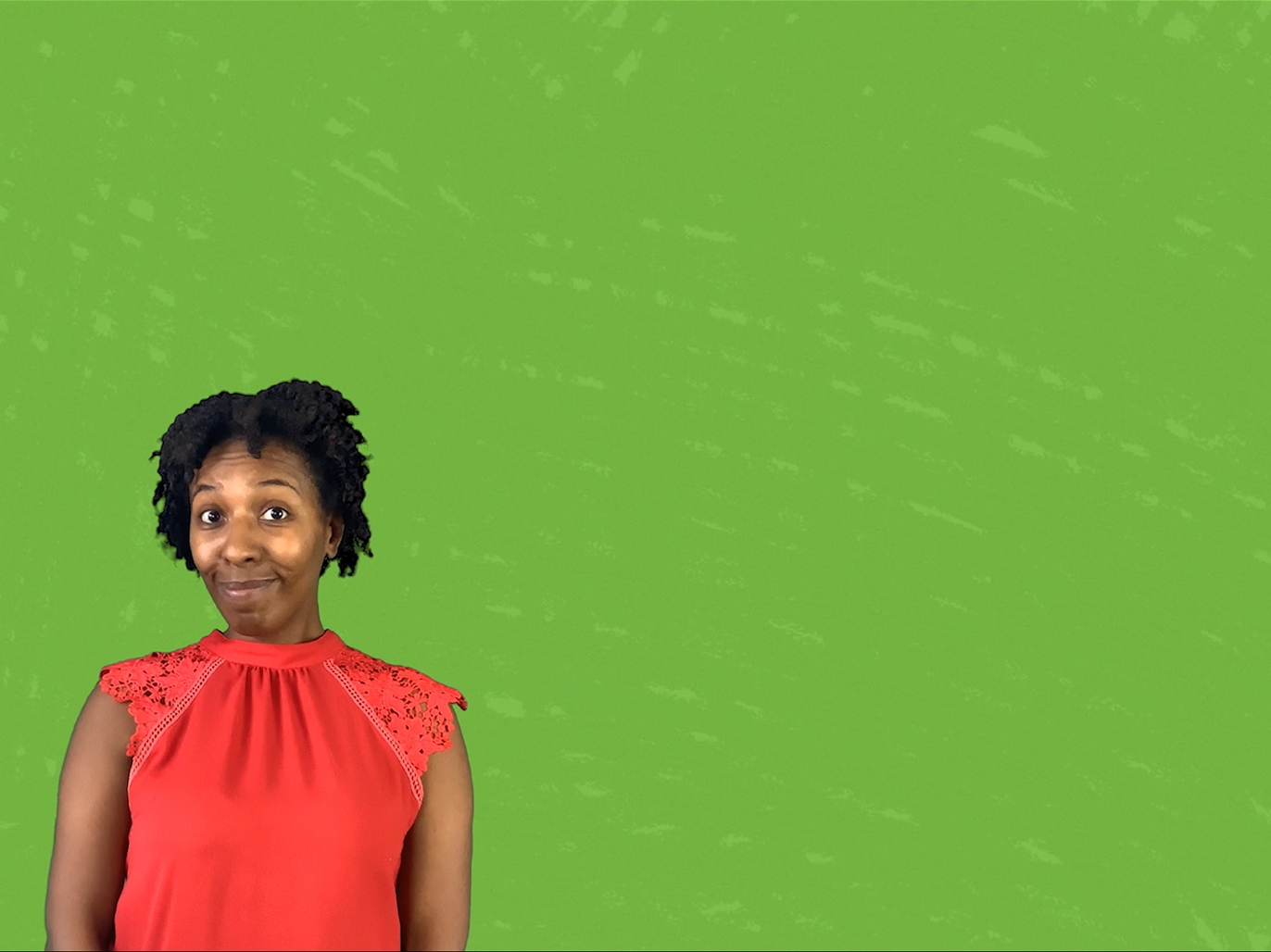
Need a way to assess student learning? Why not try using iMovie and green screen effects to let students tell a story, recreate an historical event or demonstrate language skills. This is a skill that students can use K-12 and in all content areas!
See more, including step by step directions at: Apple Teacher Learning Center Lesson Ideas
Or jump to the Green Screen tutorial
Ai in Education
Last month we talked about Westside’s guiding principles for using AI in education. Knowing that, here are a few resources to get you started using AI productively!
Ai Tools:
Want to get started with Ai? Check out these tools and services.
- Google Gemini: Google’s AI Chatbot. Similar to ChatGPT or Microsoft CoPilot but tied to our WCS Google accounts. BONUS: you can export what you’ve created directly to Google Sheets, Docs or Gmail. Use your Westside email credentials to access.
- Adobe Firefly: Adobe’s Ai image generation tool. It can generate images from text prompts (i.e., create an oil painting of students learning in a classroom with iPads), do selecting replacement on parts of a picture and much more. Log in with your Westside email credentials.
Getting Started
It can be overwhelming to get started with AI when presented with a blank text box. Fortunately, there are lots of pre-written prompts to help get you started! Just replace the text in the brackets with your own and then paste it into Gemini.
Rubric with Directions Prompt
You are an expert teacher and curriculum writer, skilled in assessing student work. Create a set of student facing directions and a rubric for my [grade level and subject] class studying [topic]. The students are doing [assignment title], in which they [assignment description]. Format the rubric as a chart and include a 5 point scale.
Email Response Prompt
Create a response to this email [email content or issue raised in email] that provides this response [response]. Keep the tone professional and friendly and write from the point of view of [teacher, administrator, etc.]
Exit Tickets Prompt
You are an expert educator, skilled at creating engaging, hands-on lessons and activities for students. Create [number] “exit ticket” ideas I can use in my [grade level and subject] class at the end of a [topic] lesson on [specific content]. The exit ticket activities/questions should be very brief and should serve as a form of assessment to gauge students’ understanding of the material covered.
See more examples at: https://www.aiforeducation.io/prompt-library-all-prompts
Closing
As always, if you ever have any technology integration-related questions, please let us know. We are happy to work with you to design lessons, develop workflows, and even come into your classes and work with you and your students.
Thanks!