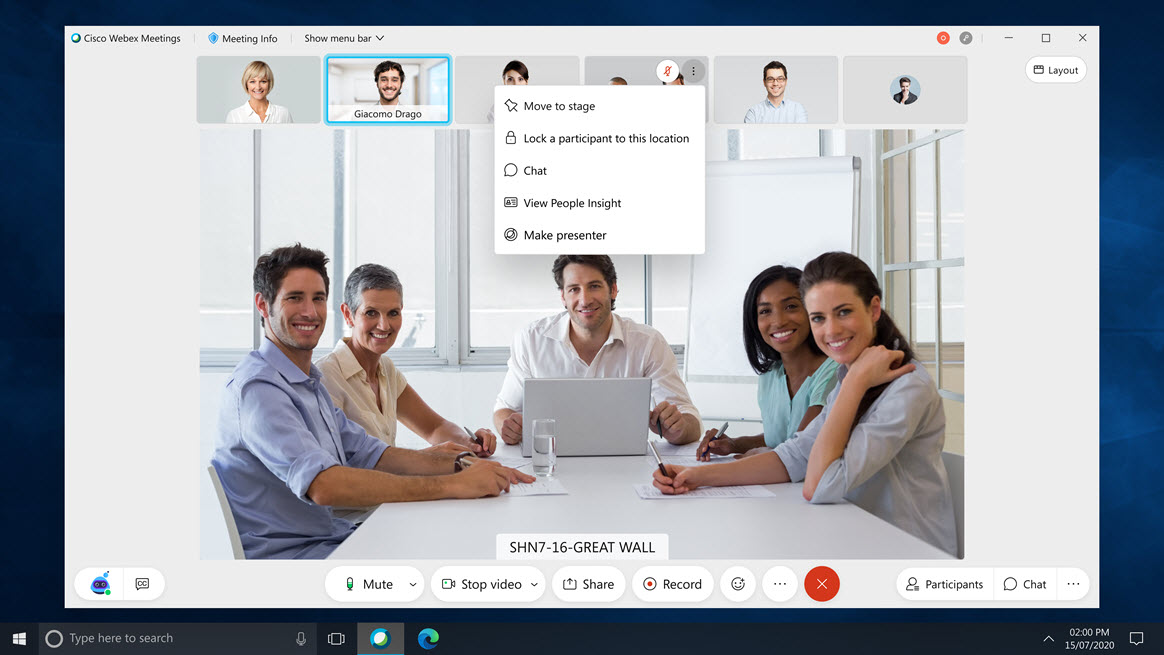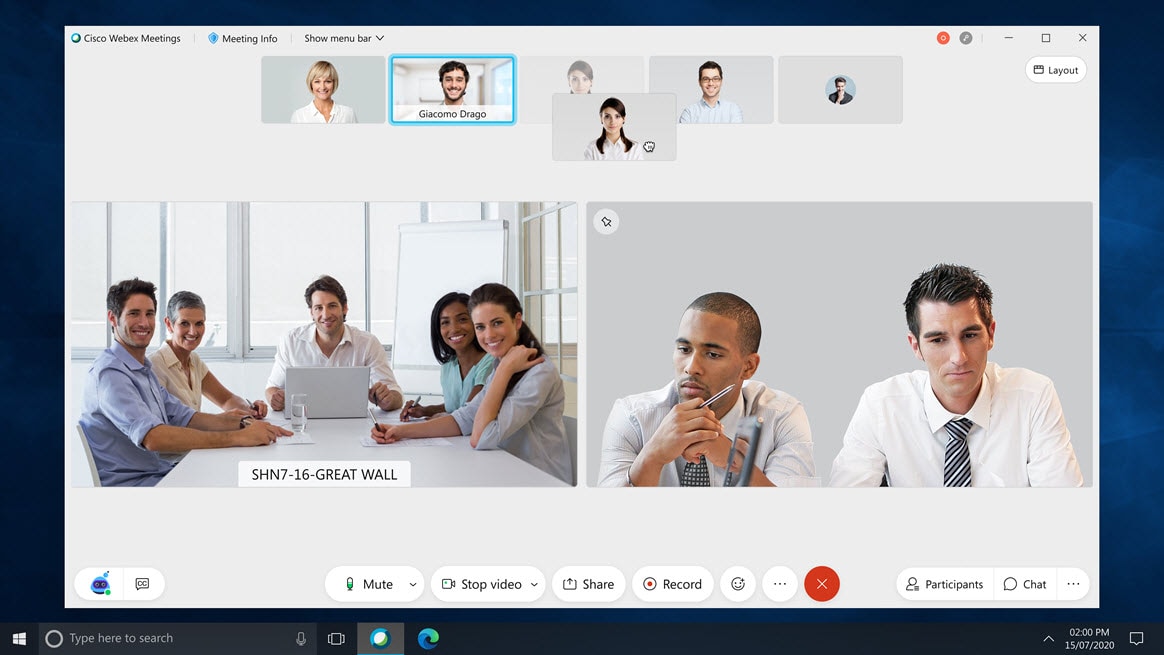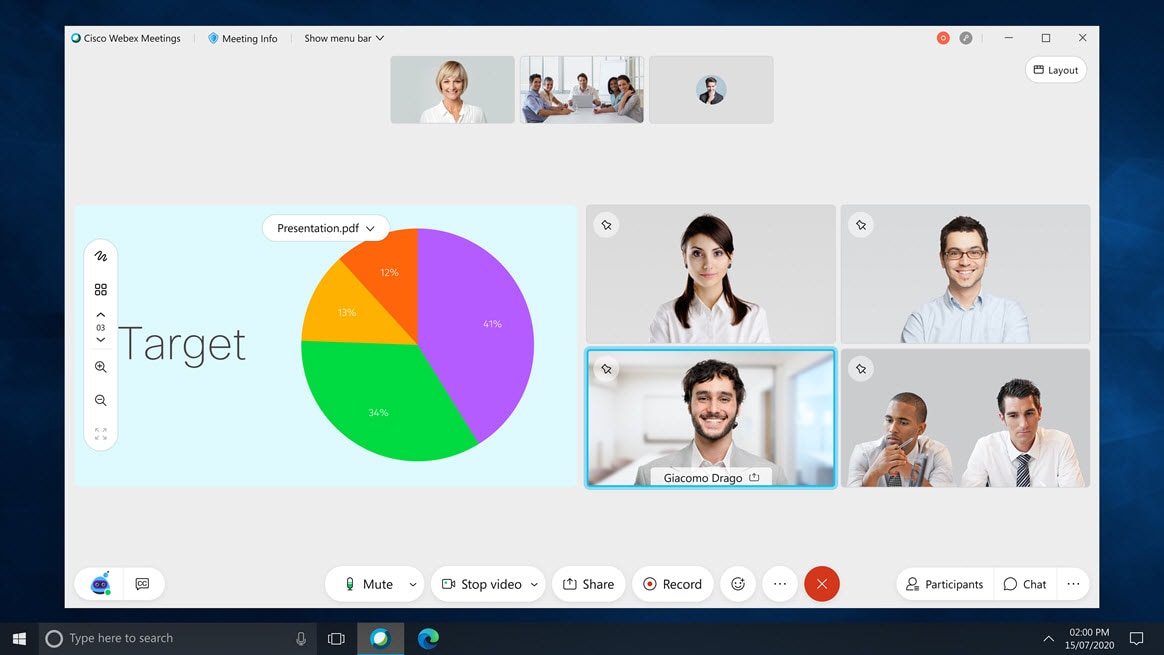Webex Meetings version 41.4 launched in March! Here’s a look at some of the great new features available to Westside students and staff.
New and improved Grid View
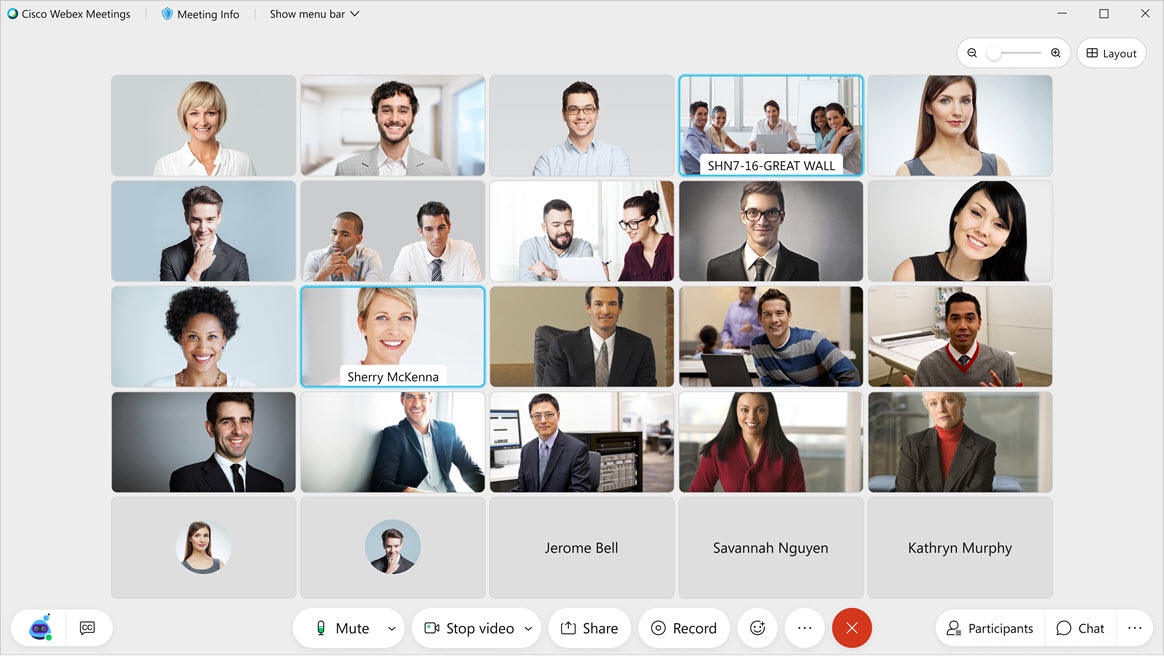
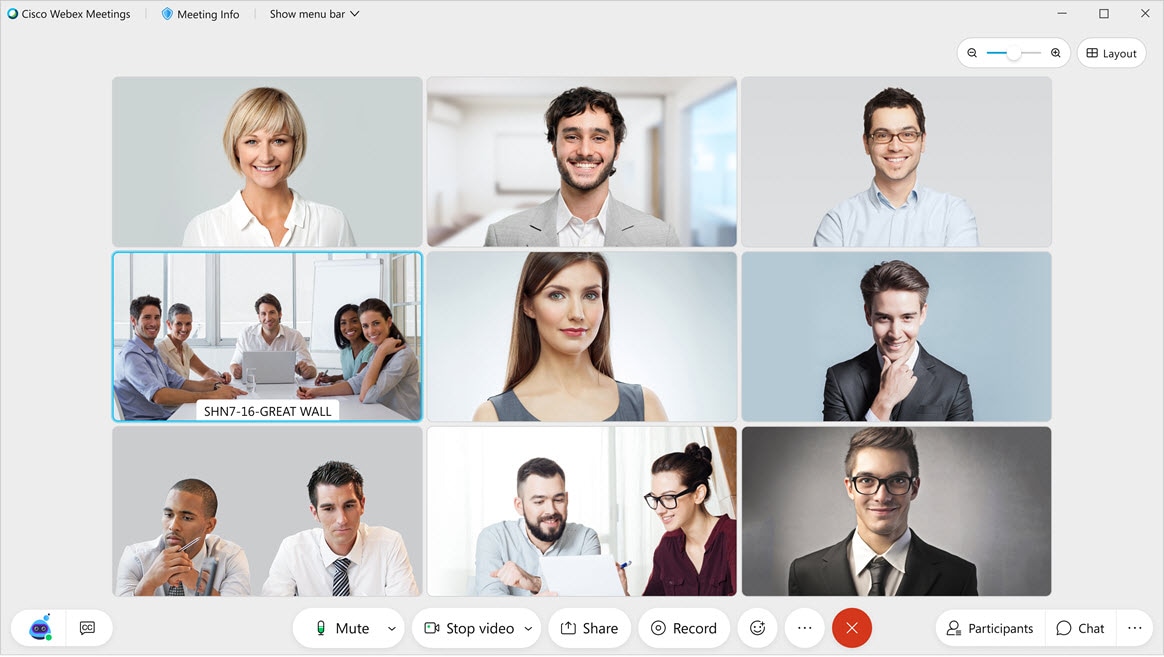
Need to get a closer look at someone’s video? By default, the Webex Meetings desktop app grid view adjusts automatically based on the number of people in the meeting. In this update, we’re introducing a new slider, giving you more control of how many videos you want to see at any given time. Zoom in to see videos larger, or zoom out to see more people on screen.
Customized Stage View
Webex’s new customizable stage allows you to easily control who or what you want in view at any time in Webex Meetings and the “all-new” Webex Events.
When in the Stack or Side by side view, you can now easily grab a participant from the filmstrip and move them to the stage. This is a great way to get a closer look at a participant, to place an active speaker right next to the content that’s being shared, or to keep users who aren’t actively speaking in view (for example, a sign-language interpreter).
Simply drag a video from filmstrip on to the stage with your mouse, or select Move to stage from the more options menu of the user you would like to move.
You can easily add and remove videos from the stage at any time. Up to four videos can be added to the stage, in addition to the shared content or active speaker.
Simplified Layout Options
As part of this effort, we also simplified the layout options. Grid view is still specific to when no content is being shared. However, the Stage Stack and Side by side views are now consistent, whether content is being shared or not.
Sync my Stage for Everyone
As a host or cohost, once you customize your stage, you can sync your view to become the default stage view for everyone in the meeting.