In this Issue
Welcome to issue #42! In this update, we’ll talk about how and why to update your Mac to macOS Mojave, help you become a NETA member and go over some of the new features of iOS 12 and macOS Mojave. Enjoy!
Update to MacOS Mojave
https://youtu.be/RxKYvjmyrIA
It’s time! Time to update to Mojave that is. Mojave is the name of Apple’s latest operating system for Mac laptops and it comes with several new updates.
- There’s a new dark mode that lets you focus on the content you’re creating.
- Use stacks to help organize a messy desktop.
- A new gallery view lets you scroll through and preview large amounts of photos, PDFs and other files quickly and easily.
- Improved screen shot and markup features.
- Privacy, security and stability updates.
- And much, much more.
You can update to macOS Mojave at any time though Self-Service. All staff will need to be updated by June, 2019.
NETA Memberships

Are you a member of NETA? If not, you should be! NETA membership is free and grants you access to many valuable resources. NETA members receive a quarterly newsletter filled with technology tips, tricks and insightful articles as well as access to deals and grants!
If you register by January 28th, you will also be able to vote in the upcoming NETA Election. We have two Westside staff members running this year – Director of Technology Dr. Paul Lindgren and Personalized Learning Collaborator Andrew Easton.
Click here to become a member for free.
Showcase Tips and Tricks
Voice Memos in iOS 12
When we updated to iOS 10 two years ago, many older applications stopped working. Included in that was a popular app called Voice Recorder that allowed students to quickly and easily record short audio snippets. The recommended replacement until now has been to use Garage Band. While powerful, GarageBand can be a bit overwhelming for our younger students.
Enter Voice Memos and iOS 12!![]()
Now that students and staff can update to iOS 12, they can take advantage of a new app from Apple called Voice Memos!
To use, just tap on the red circle to record. You can record for as long as you like and your recordings even sync over your Managed AppleID between your Mac and iPad.

Get Notifications Under Control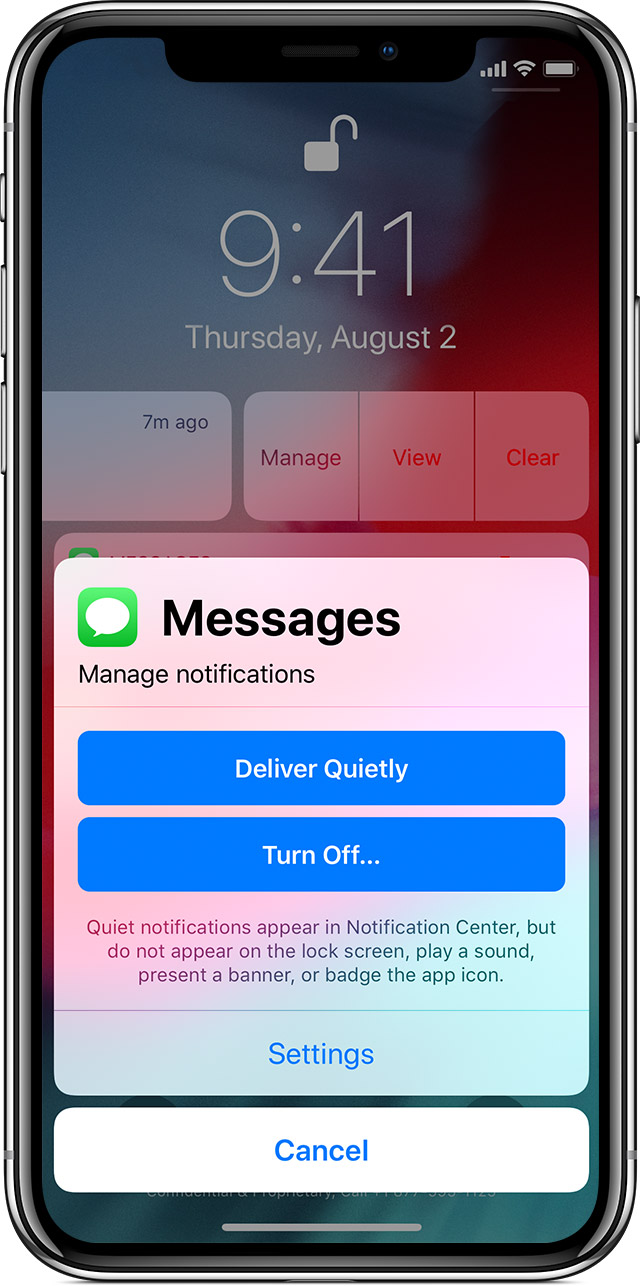
With Notifications in iOS 12, it’s even easier to view and manage multiple notifications at once—helping you reduce interruptions throughout the day.
Check out all the different ways you can modify your notification settings by checking out Apple’s notification webpage: https://support.apple.com/en-us/HT201925
New macOS Mojave Features
As mentioned above, macOS Mojave brings several new features to your Mac! Here’s a few quick tips to get you started.
Activate Dark Mode
To activate dark mode, open up System Preferences and then click on the General tab.
Under Appearance, select Dark. You’ll notice that the look and feel of your Mac has now changed! Windows are darker and the focus is on your content and not the window around it!
Use Stacks to Organize Your Desktop
Stacks helps you organize your desktop by grouping similar file types together. For example, it will clump all your images into a stack, all PDFs into a stack and so on.
To activate stacks, hold down control and click your desktop. Then, click on ‘Use Stacks’.
Recording Your Screen in Mojave
You’ve always been able to take screen shots of your mac quickly and easily. Now with Mojave, you can record your screen without having to open Quicktime!
To record your screen:
- Click on Command + Shift + 5.
- Click on one of the record options.
- When you want to stop recording, click on the stop button in the menu at the top of the screen.
Closing
As always, if you ever have any technology integration related questions, please let us know. We are happy to work with you to design lessons, develop workflows and even come into your classes and work with you and your students.
Thanks!

