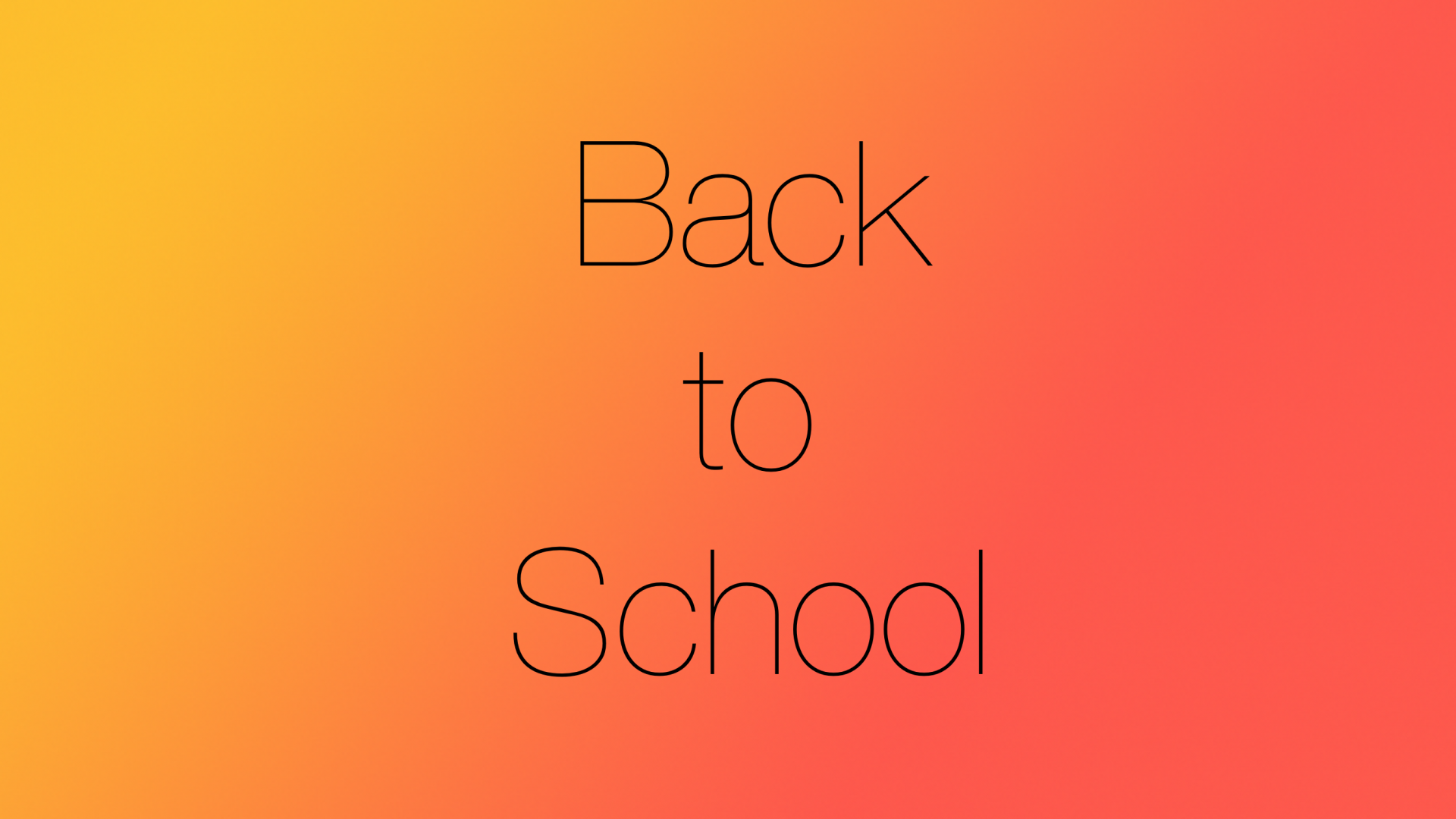In this Issue
Welcome Back to School! I hope everyone had a great summer and you’ve returned recharged and ready to go! There have been many changes to the technology that you use here at Westside. We’ve been working hard to streamline your access to technology and allow you to better offer new learning opportunities to your students! Here are a few of the larger changes. We’ll dive deeper into new features and apps in future newsletters. Stay tuned!
All District Reminders
Contact Tech Support: Need help? Have a tech issue? We’re here to help! In order to better respond to requests AND make it easier to report issues, we’ve simplified the technology support request process. Instead of emailing a person or a building we’ve condensed it down to the below.
There are 2 email addresses to remember for the tech department!
onlinesystems@westside66.net For questions specific to accounts/setup with online instructional systems please email onlinesystems@westside66.net. Instructional systems include Clever, Pearson, EduTyping, TCI, IXL and others. NOTE: This does NOT include ASSESSMENT systems/accounts like Illuminate, EduBackpack, Fastbridge, etc. Those should be directed directly to Sandhya Thamma at ABC.
techhelp@westside66.net For all other tech support questions, email: techhelp@westside66.net This includes hardware, software, internet, printing, Webex, AppleTv and any other technology related issue. ALL buildings will use this email from now on. The system will direct your ticket to the appropriate building staff automatically!
Reminder on Posting Student Photos to Personal Social Media Accounts The district has a board policy regarding staff posting images of students on their personal social media accounts (i.e., Facebook, Twitter, Instagram, etc.)
School staff have the ability to post photos of students on District websites, publications and classroom social media pages (assuming that parents have not opted out – check with your building administrative assistant for the FERPA opt-out list). This rule is contained in Board Policy 5220 which describes which photos may be used without specific permissions of a parent. This policy does NOT contain a provision for posting student photos on personal social media sites. Therefore, under FERPA, student photos may NOT be posted on personal social media sites.
It’s highly recommended that you consider having separate personal and professional social media accounts in order to protect both yourself and the district.
Reminders on professional use of technology Food for thought from Westside’s in-house legal council as we start the year.
Public officials and public employees may not use, or authorize the use of public resources, personnel, property or funds under their official care and control for:
- Personal Financial gain or the financial gain of an immediate family member or business association.
- Purpose other than those provided by law; or The Purpose of supporting or opposing the nomination or election of a candidate or the qualification, passage or defeat of a ballot question.
ALL information, documents, messages, material (etc.) created on, stored on, transmitted to and/or from, a District-issued device (e.g. Laptop or iPad) COULD be accessed, viewed, downloaded (etc.) and (in some cases) shared by the District. Think of every rude thing you’ve texted to your spouse and friends (about co-workers, students, supervisors, your building, the District, whatever).
Again, if any of those messages are stored on a District-issued device, the District COULD access those messages and in some circumstances MAY BE REQUIRED to access it and disclose it. Now, think about how a nasty attorney could use that against you.
When a parent texts you about a student on your personal cell phone number there are sticky legal questions about whether that communication is a “student record” that must be disclosed to the parent upon request (as in during a divorce or custody battle) and must be maintained under the state public records retention statutes.
Having Messages (i.e., text messages) on the school’s device (i.e., iPad/Mac) makes it harder for us to make the argument that these are not student records and/or public records. Deleting (purposefully or inadvertently) a public record or student record could violate state and federal law and subject you and the District to legal penalties. [Note: Official Westside communication channels – email and Webex chat – are automatically archived and comply with all legal requirements].
What’s New for 2021
District
Webex Webex has had many, many updates since August! The biggest change is that now everything (messaging and meetings) is consolidated in one app on the Mac. No more confusion over whether you should be in Webex Teams or Webex Meetings. It’s just Webex. On iPad, you’ll still see Webex Meetings for the time being, but you don’t need to launch it. All your meetings will show in the unified app and it will auto launch.
Read about this and much more at: https://teachers.technology/webex-upgrades/
Are you just getting started with Webex? Check out our new user guide for everything you need to get started! Getting Started with Webex in 2021
Simplified Wifi Networks To help simplify things for 2021-22, we wanted to alert you all to a change in the WiFi in the schools. The “Westside Wireless” network has been taken down. To replace that network, there is now a “WCS Wireless” network available in all school buildings. The password for that network is: westside66. The “Westside Wireless 2” network will remain online until August 30.
iPads! Yes, and! The iPad is our newest tool in our tool belt for 2021. With all students moving to iPad, and certified staff also receiving an iPad Pro in addition to their MacBook, new opportunities are now available in our classrooms! Over the next course of newsletters I’ll highlight many of these great new features. To start off, Apple Classroom is now available for all teachers to assist with digital classroom management.
Apple Classroom Apple Classroom is a classroom management app that teachers can download from Self-Service. You can use Apple Classroom in conjunction with Google Classroom and other apps. Apple Classroom allows you to view your student’s iPad screens, project their screens onto the Apple TV and lock them into apps.
iPad App Request: Need an app? You can access all district provided iPad apps through the Manager app. Things like the Adobe Creative Suite (including Acrobat Pro), Microsoft Office and other productivity and creativity apps are already there, waiting for you to download. However, if there is an app you would like to request for students, please take a look at the new for 2021 App request procedure.
Closing
As always, if you ever have any technology integration related questions, please let us know. We are happy to work with you to design lessons, develop workflows and even come into your classes and work with you and your students.
Thanks!