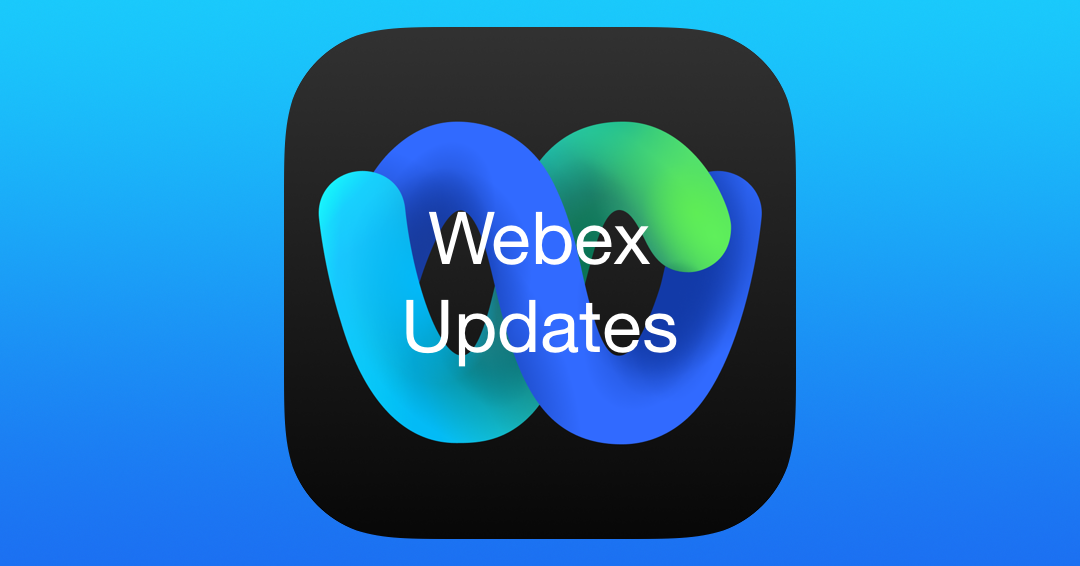Webex has changed dramatically since we first deployed it to start the 2020-21 school year. There are a TON of great new features and refinements to help make your life easier and more efficient.
One App
The first major change you’ll notice is that you no longer need both Webex Teams and Webex Meetings installed on your Mac. Those have been combined into ONE APP – “Webex”. This new app includes both the messaging and calling features of the old Webex Teams, along with the full featured video conferencing features of Webex Meetings.
On iPad, Cisco is still working to combine the apps. For now, when you launch a meeting in Webex, it will automatically re-direct you to the Webex Meetings app. Both should be installed on your staff ipad. We’ll automatically remove Webex Meetings once they unify the apps on iPad.
If you hadn’t been using Webex Teams, the new look and feel might be a bit different for you. To learn more, check out this page for a breakdown of the user interface.
NOTE: All staff will have Webex installed on all their devices. WHS students will also have it installed to facilitate collaboration and online learning. Per building request, as of this fall, elementary and middle school students will NOT have access to Webex (video calls & messaging).
Meeting Updates
Scheduling a meeting
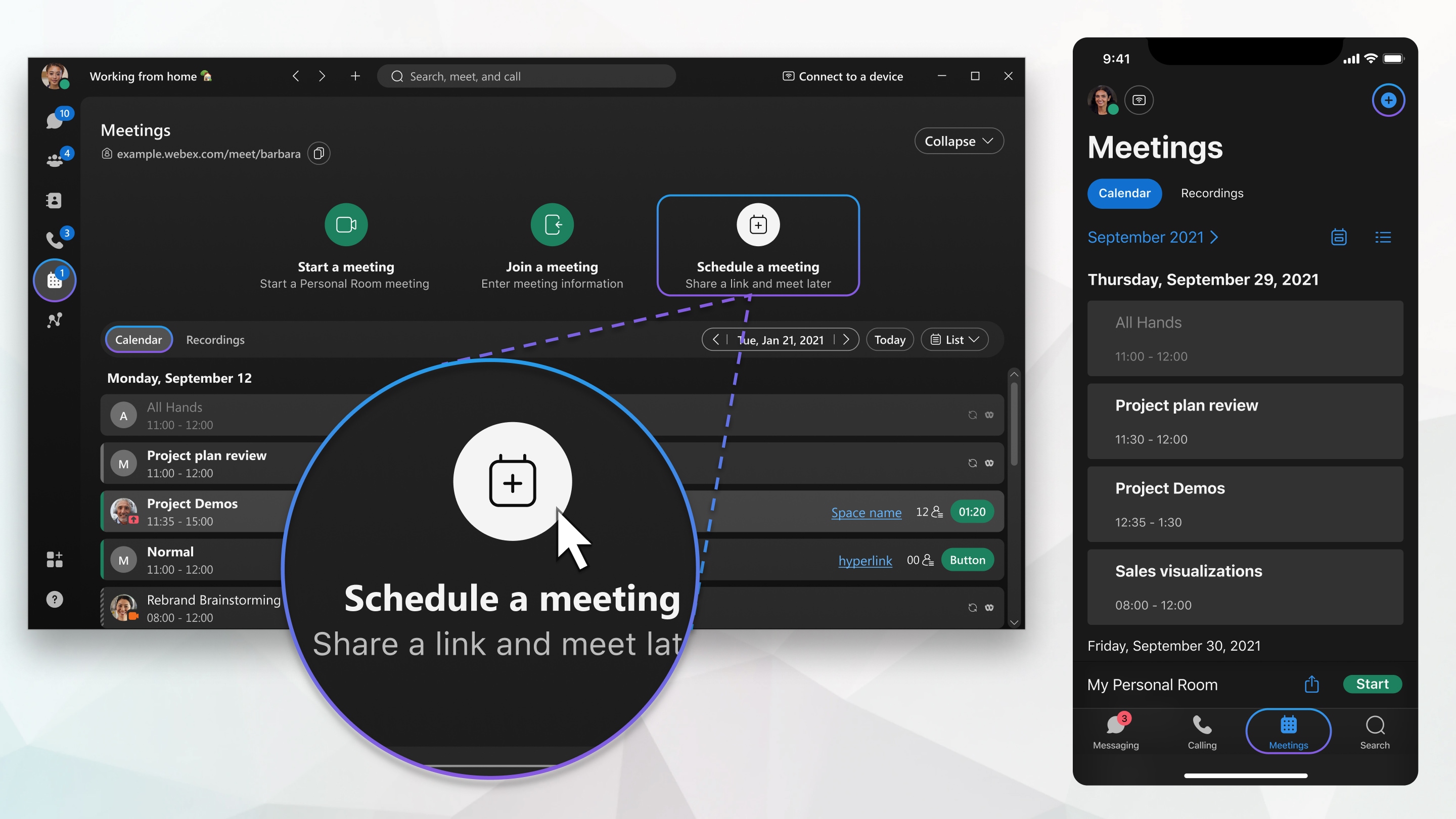
You are now able to schedule a meeting directly from the new Webex app. Click here to learn more.
New Video Layout Options
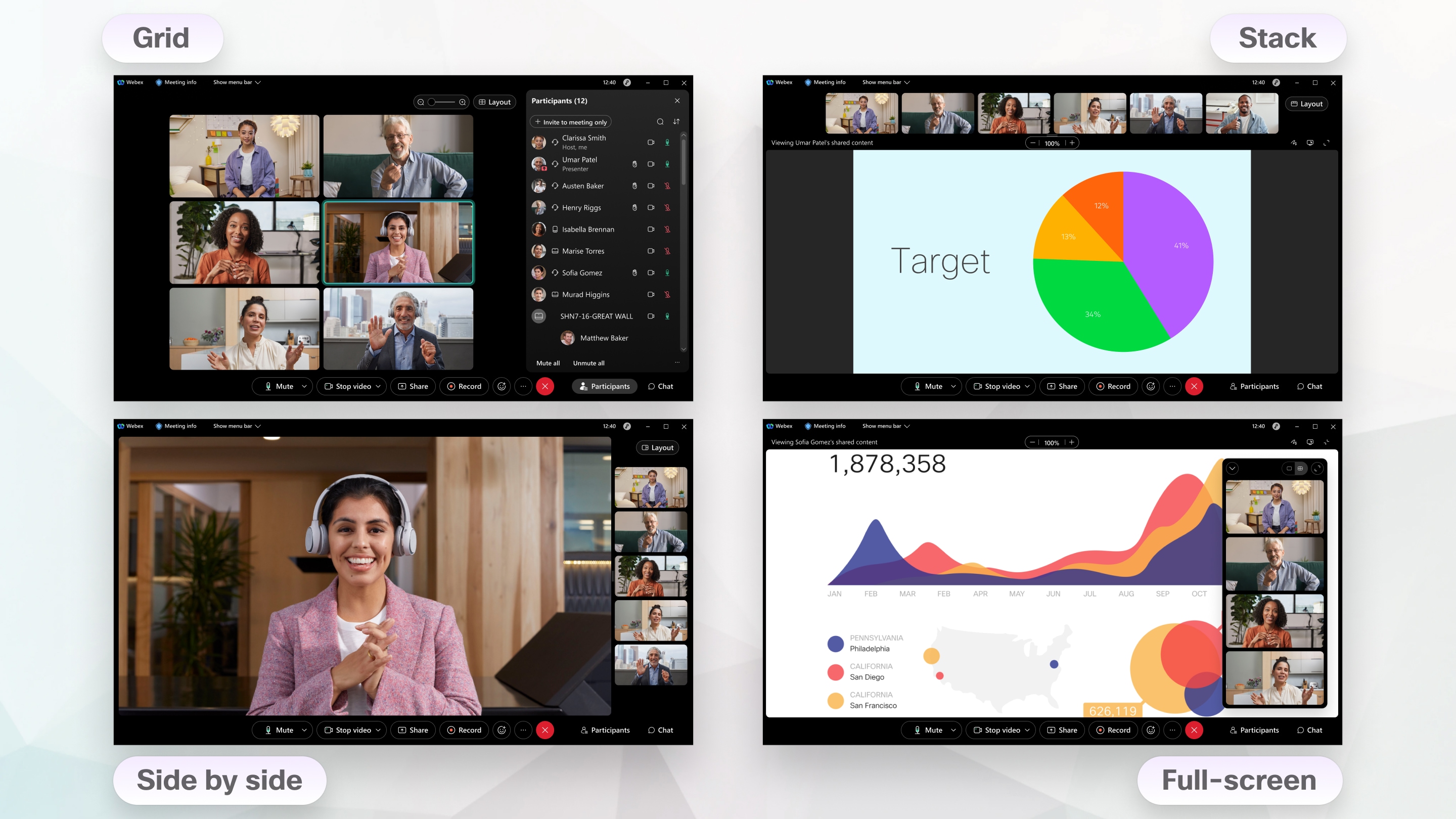
During a meeting you can now select from even more layouts to help maximize your meeting experience. Choose between Grid, Stack, Side by Side and Full Screen. Learn more about these layouts at here
Other Changes
Automatically Detect when You’re Sharing Video
When sharing your screen or an application, Webex Meetings can now detect if you’re sharing motion and video content or sharing more static content like text and image. The client will automatically optimize accordingly, so that participants always get the best experience. Remember to select Share computer audio if you’re sharing media and would like participants to be able to hear the sound through the Webex conference.
By default, when you share content Webex will automatically optimize, but if you prefer, you can still manually choose to Optimize for text and images or Optimize for motion and video from the drop-down.
For more information, see Share Motion and Video Content in Webex Meetings and Webex Events (New).
Integration of Slido Polling and Q/A Features
Webex has integrated Slido into its new AppHub for users to access the great polling and Q&A features, including word clouds, quizzes, and ratings. CHeck out “Slido for Polls” and “Q&A in Slido” for more details.
Lock Attendees View to Stage Only
Limit Attendees View to Stage only When Syncing
Hosts and cohost will now have a new option when syncing their stage to Lock attendee view on stage only, which hides the filmstrip from their view, so that they can only see what’s on stage. This prevents attendees from being able to change to a different view, for use cases where you want complete control over who attendees can and can’t see at any given time. For more information, see Sync Your Stage with Everyone in Webex Meetings and Webex Events.
Messaging Updates
Choose your default tab—Windows and Mac
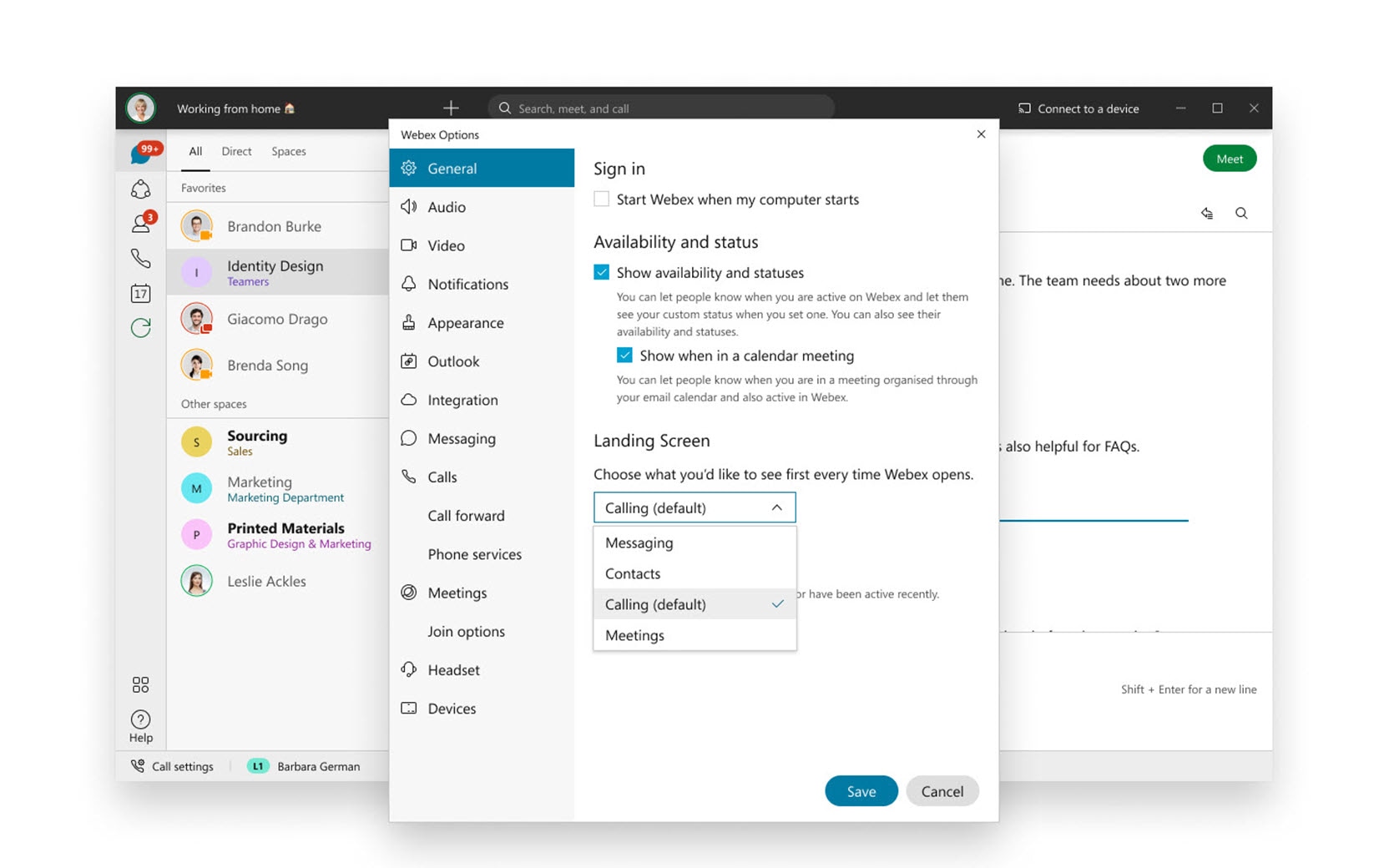
Do you have a preference? Set that tab as your default, it’ll be the first tab you see when the app opens. Your administrator can also choose the default tab for you.
See Webex | Select a Landing Screen
Share space links—Windows and Mac
Need to quickly send a link to a space? Now you can by @mentioning a space, you can also copy the space link ( ![]() > Copy space link) If people are in the space or part of that space’s team, they’ll see the space name, otherwise they’ll see the longer link.
> Copy space link) If people are in the space or part of that space’s team, they’ll see the space name, otherwise they’ll see the longer link.
Moderate team spaces—Windows, Mac, Android, iPhone, and iPad
Bring the moderator experience to your team spaces. You can now control who can join the team spaces you moderate, add existing moderator options to these team spaces, and move moderated spaces into a team.
See Webex | Moderate a Space, Webex | Move a Space into a Team
New files experience—Windows and Mac
The improved file experience makes navigating files faster and easier. You can easily drag and drop files into the chat window, switch between list view and grid view, and other quality and visual improvements.