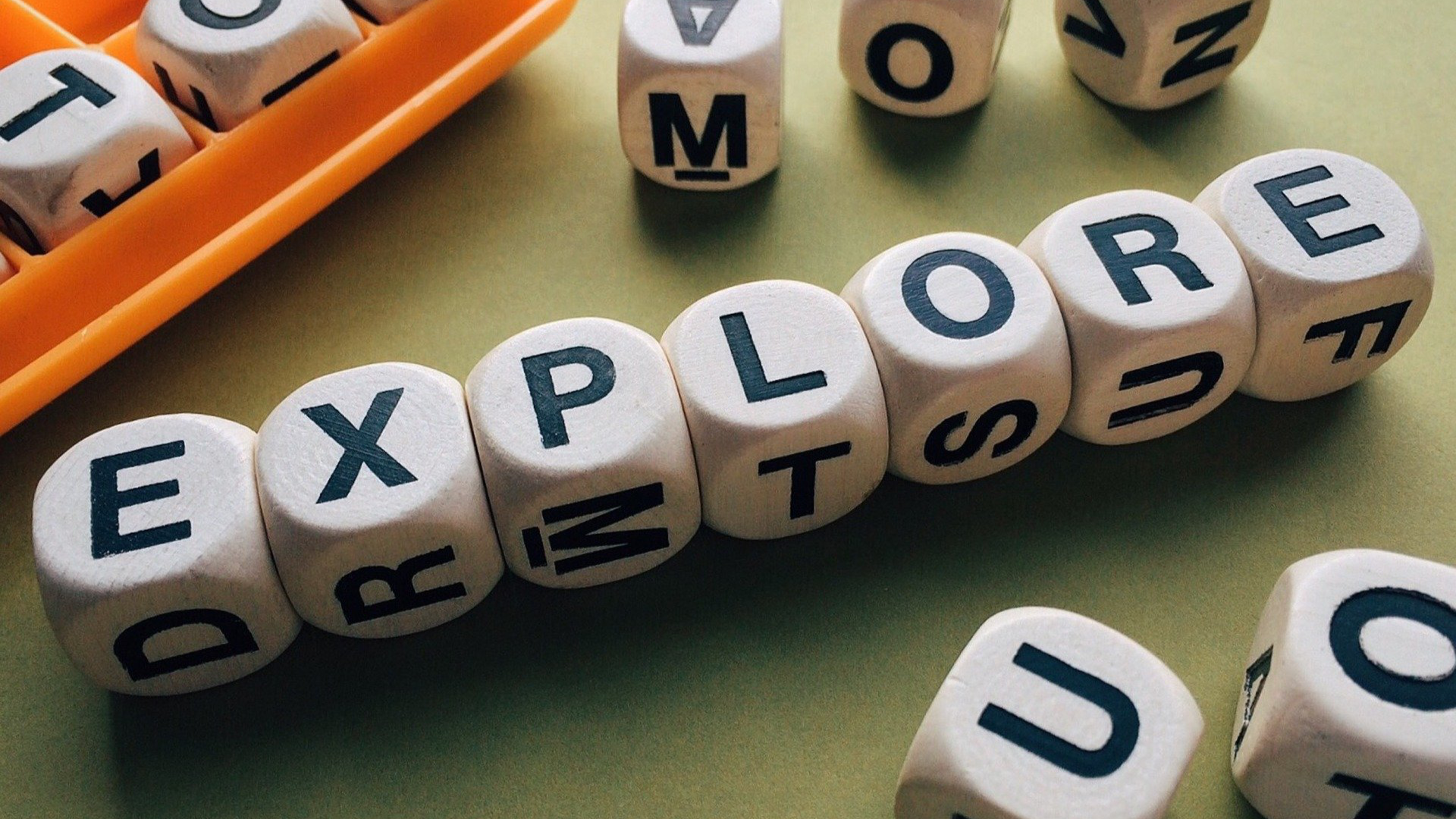In this Issue
Ain’t it great? We’re on issue 8! This week we focus on many Google tips and tricks, including Google Docs, Contacts and to do lists, as well as a few updates about upcoming professional learning opportunities.
You may notice a few guest contributors this issue. Thank you to everyone who has suggested content that they want to share with others. Keep it up! It’s great to hear from everyone about how they use technology tools in their classroom.
Feedback Wanted
We are asking for your help in improving this newsletter. Please consider taking a minute to complete this short, 2 question survey. Click here to access it.
Thought of the Week
By Bridget Brown, Technology Integration
Would you be comfortable living in a house that someone else had the key to? Would you feel safe, or trust that your privacy was secure in that house? The internet is that house, and so, it is important that you are knowledgeable about the dangers that may exist so that you can feel equipped in knowing how to protect yourself and be cyber smart. Here are a few ways you can improve the security of your computer and private information.
- Safely manage your password
- Create and maintain a strong password
- Consider using a passphrase- (ie: iTe@ch)
- Never share your password
- Avoid reusing the same password for multiple accounts
- Never store your password where others can see it
Safely manage Email
Avoid using your Westside Email for personal business
NEVER open attachments from an untrusted source
Avoid clicking on links in an email from an untrusted source
Avoid providing your user ID or password or any confidential information in an email, or in a response to an email
Be wary of phishing scams-here are a few signs of a phishing email:
Urgent action required. Spammers often include urgent “calls to action” to try to get you to react immediately. Be wary of emails containing phrases like “your account has been compromised,” or “urgent action required.” The fraudster is taking advantage of your concern to trick you into providing confidential information.
Generic greeting. Spammers often send thousands of phishing emails at one time. They may have your email address, but they seldom have your name. Be skeptical of an email sent with a generic greeting
Check the Web address. Just because the address looks OK, don’t assume you’re on a legitimate site. Look in your browser’s URL bar.
Secure your computer
Lock your computer when unattended
Install and update antivirus software regularly
Make informed and safe decisions prior to installing or downloading software
Log off or shutdown when not in use
Tips and Tricks
On using External Drives and your Laptop
By Mitch Scheffler, WMS Tech Support
If you use a flash drive or external drive with your computer, do not disconnect the drive until it has been properly “ejected”. Disconnecting a drive before it has been completely ejected can cause file corruption, sometimes resulting in the need to reformat the drive. Occasionally, it will even render the drive unusable.
Some of the ways to properly eject a flash drive/external drive are:
- Drag the drive’s icon to the trash can in the dock (the trash can icon will change to the eject symbol).
- With the drive icon selected, use the keyboard shortcut Command E .
- Use the Eject command found under the Finder’s FILE menu.
After ejecting the drive wait for the following to occur before disconnecting your drive from the computer:
- Wait for the drive’s icon to disappear from your computer’s desktop.
- If you drive has a blinking light, wait for the light to stop blinking.
Getting Google-y
Google Drive
By Matt Lee
Do you want a quick, easy way to create new files in Google Docs? You can skip the clicking and create a new file directly from your browsers address bar!
All you need to do is to type one of the following into your address bar:
- Docs: docs.google.com/create
- Sheets: sheets.google.com/create
- Slides: slides.google.com/create
- Forms: forms.google.com/create
Google Tasks
By David Bulin, WHS Science Teacher
Did you know that Google has a built in To-Do list? It does and it is built into their calendar and email apps. Check out the video after the link to learn more about how to organize your tasks. You’ll see how to create tasks, view them in your email and see due dates on your calendar.
Link to tutorial: https://goo.gl/Q0ogWD
Google Contacts
By Matt
We have been updated to the new version of Google Contacts. It has a new interface that better matches Inbox and the new Google Sites. The new Contacts makes it easier to find and merge duplicate contacts, contains a list of most frequently contacted people and shows you a list of recent messages for each contact. You can read more about the new Contacts here, or check out Google’s help tutorials here.
Technology Professional Learning Opportunities
EdCamp Omaha
On Saturday, February 25th, EdCamp Omaha is Back! This year, the EdCamp will take place at Millard West High School from 8am – 1pm. The event is free! To learn more and to sign up, please visit their EventBrite page.
NETA 2017
Westside is currently accepting applications from teachers who wish to attend the NETA conference. You should have received an email with a the PDF form, or can you access it from your building’s Google Group. Applications are DUE on FRIDAY, FEBRUARY 24th by 4pm.
Interesting Links
- Upcoming Technology Trainings at Area 66 are listed here. Be sure to check them out and sign up with Deanna Laux!
- Podcast! Yes we have one! Watch Dr. Lindgren, Dr. Betts and Dr. Lee talk about a variety of instructional technology topics, along with a few ‘bird walks’ into interesting items and announcements.
- Apple Teacher It’s FREE and is a great way to learn more about your Mac/iPad. More than just the basics, Apple Teacher Certification teaches you ways to integrate Apple tools into your classroom in ways you might not have imagined before. Click here to view the list of current Apple Certified Teachers at Westside and to learn how to become certified yourself!
Thank you
As always, if you ever have any technology integration related questions, please let us know. We are happy to work with you to design lessons, develop workflows and even come into your classes and work with you and your students.
Thanks!