Issue 93
Welcome Back!
Welcome back! To get your school year started, we’ve put together a newsletter with important updates and changes. This guide is full of valuable information for both new and returning staff members that directly impacts our students and your day-to-day work. Please take a few minutes to read through it!
Changes
There are several change that you need to be aware of for the new year.
District Intranet
The district Intranet is a shared Google folder that houses important documents that you will want to reference. It contains HR information, handbooks, forms you need to submit reimbursement, request a vehicle for a trip, and much more.
NEW FOR 2025
The Intranet has changed locations! We’ve moved to a Google Shared Drive. Please update your bookmarks!
To access the Intranet folders, open up a web browser and go to: https://drive.google.com/drive/folders/0AG46x_ilLCLyUk9PVA If you’re not already logged in, you will be asked to log in with your Westside email and password.
You will then be taken to the WCS Staff Intranet Page.
You can also access the Intranet by going to Drive.google.com, clicking on ‘Shared drives’ and then finding the ‘Westside Staff Intranet’ drive.
New Devices
Certified Staff and Administrators have received their new devices, and student devices are in and ready to deploy. Here’s a quick update on the timeline for the remaining device deployments.
Educational Assistants: Our plan is to deploy iPads to our Educational Assistants within about the first two weeks of school. More information will be coming soon with logistics.
Service Center: Similarly, service center employees will get updated devices within about the first couple weeks after students come back.
Infrastructure
The tech team has been hard at work on developing a long-term update to the district’s infrastructure in an effort to modernize, improve security, and stability.
Wifi: The wireless network received an update over the summer. Your district device should connect up without you having to do anything. One change to note – we now have a Guest Network for non-Westside devices (i.e., visitors, guest presenters, guest teachers, and parents). Please direct all visitors to join the Westside Guest network and do NOT give out the main password to others.
We ask for grace and patience these first few days of the semester as we work to get the bugs out and fine-tune the settings. Many of these optimizations can’t happen until we have folks in the building and have multiple devices all connecting up. Please let your building tech support team know ASAP if you experience any issues.
Artificial Intelligence
Westside AI: Innovate, Learn, Lead.
“AI is rapidly transforming the world around us. As a district known for innovation and excellence, Westside Community Schools is committed to helping our students, staff, and community thrive in this evolving technological landscape. We approach this work thoughtfully, with a focus on ethics, efficiency, and doing what it takes to meet the needs of our learners, staff, and patrons.” – Dr. Mike Lucas, Superintendent
To learn more about our AI initiative, including district beliefs, ethical statements, sample syllabus statements and resources, check out our AI Hub at: https://teachers.technology/ai-at-westside/
Collaboration Tools
Google Workspace
We’re excited to announce that Westside has upgraded to Google Workspace for Education Plus! This new edition provides advanced security and a host of powerful tools to enrich the learning experience. Our new capabilities include unlimited originality reports in Google Classroom to promote academic integrity, tools to help educators personalize instruction, and enhanced analytics to provide valuable insights into student performance. Teachers will also have access to Google Gemini – the safe, protected AI chatbot- as well as NotebookLM. This comprehensive upgrade will help us streamline our work, protect our data, and empower our entire school community.
As we to through the year, be on the lookout for emails with tips, tricks and best practices for all these new resources!
Webex
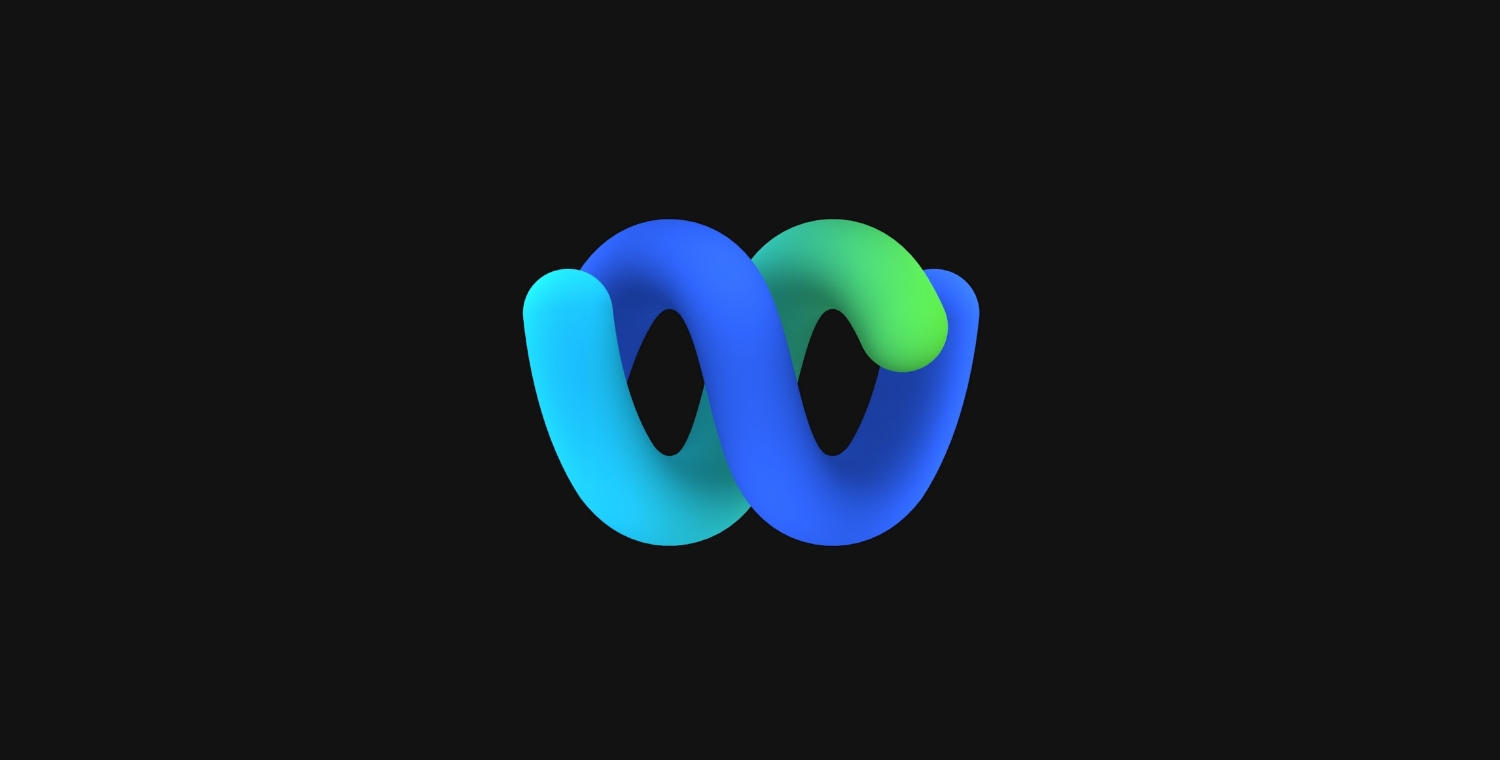
Webex is a collaborative space where staff can have ‘teams’ (groups of people) and ‘spaces’ (common communication areas) to message one another. This is Westside’s official text based AND video conferring platform. If you need to video conference with staff and WHS students, this is the app!
Learn more about Webex at: https://teachers.technology/tag/webex/
Google Groups
Westside uses Google Groups to help facilitate email collaboration. These groups serve as both online forums and email lists. You are automatically enrolled in the group for your home building, district announcements, and certified staff (if applicable).
To Access
To access Google groups, go to: https://groups.google.com. If you are not already logged in, you will be asked to. By default, you will also receive email notifications from each group.
All Staff Group Descriptions
Your Building Group – Each building has a group set up (i.e., WMS Staff, Oakdale Staff). This will be your primary way of collaborating with folks in your building. Everyone in your building group has the ability to email the group and post to the group.
District Announcements – This group is read-only. It is used to send out announcements that are applicable for ALL staff members in the district.
Certified Staff and Classified Staff – These groups are created as a way to communicate with all certified staff and all classified staff. They are read-only.
Delivery Settings
By default, you receive a message every time someone posts to a group. In some groups, this is a good thing. In others, it can be overwhelming. Fortunately, you can customize your delivery settings.
Groups you can change Feel free to change your delivery settings for your building. The options presented are all good ones – especially the daily digests.
However, please DO NOT change delivery settings on District Announcements or Certified Staff. These are the district’s main way of communicating important information to you.
How to change delivery settings
- Once you are logged into Google Groups, access the group you would like to change.
- Once logged in, click on ‘My membership settings’ on the left side.

- Click/tap on the drop-down next to ‘Email delivery preference’.

- Select the email option that you prefer and click save.
Critical Issues in Technology
It’s a complex world out there. Please take a minute to review the presentation given by Dr. Lee to new staff during pre-opening. It covers many important topics such as social media, messaging and malware.
Critical Issues in Technology
iPad Accessibility
The iPad is a great tool that helps us meet the needs of diverse learners through its accessibility features. Check out the linked presentation below to learn how the iPad can help accessibility with cognitive, mobility, vision and hearing features. Accessibility Settings on iPad.
Help Me! AKA How to contact tech support 🙂
Need help? Have a tech issue? We’re here to help!
In order to better respond to requests AND make it easier to report issues, we’ve simplified the technology support request process.
Option 1: In a web browser go to: help.westside66.org and log in with your Westside credentials. This will take you to our online help desk where you can look through solutions to common problems, or submit a new help request.
Option 2, Email: There are 2 email addresses to remember for the tech department!
onlinesystems@westside66.net
For questions specific to accounts/setup with online instructional systems please email onlinesystems@westside66.net. Instructional systems include Clever, Pearson, EduTyping, TCI, IXL and others.
NOTE: This does NOT include ASSESSMENT systems/accounts like Illuminate, EduClimber, Fastbridge, etc. Those should be directed directly to Lisa Paquette.
techhelp@westside66.net
For all other tech support questions, email: techhelp@westside66.net This includes hardware, software, internet, printing, Webex, AppleTV and any other technology related issue. ALL buildings will use this email from now on. The system will direct your ticket to the appropriate building staff automatically!
Is a technology service online?
Wondering if a district website is down for everyone, or if it’s just your machine that is having issues? Check out our status web page! It updates automatically with the current status of all major district resources.
https://status.westside66.org/
District Technology Resources
- Teachers.Technology. Teachers.Technology is our home for all things technology at Westside. Here you will find resources to help you better integrate technology, as well as technology department announcements.
- Westside.Technology Update. Once a month or so, you will receive a Technology.Update email. In this email, I’ll share tips and tricks about technology. Click here to access the archives.
Apple Classroom
Apple Classroom is a classroom management app that teachers can download from Self-Service. You can use Apple Classroom in conjunction with Google Classroom and other apps. Apple Classroom allows you to view your student’s iPad screens, project their screens onto the Apple TV and lock them into apps.
Learning Management Systems
To better help students and families focus on the learning process, Westside is standardizing with the following learning management system for 2021-22:
- K-2: Seesaw for Schools
- 3-6: Google Classroom
- 7-8: Google Classroom
- 9-12: Google Classroom
Seesaw Seesaw is an easy to use, quick to setup learning platform for our youngest learners. Once students are enrolled in PowerSchool classes, those rosters will be automatically synced over. To access your classroom, first go to Clever and then sign in! After signing in, check out our teacher guides at: https://teachers.technology/seesaw-teacher-guides/
Google Classroom Google classroom is a GREAT way to send and receive assignments from your students. All teachers and students 3-12 have access to it.

