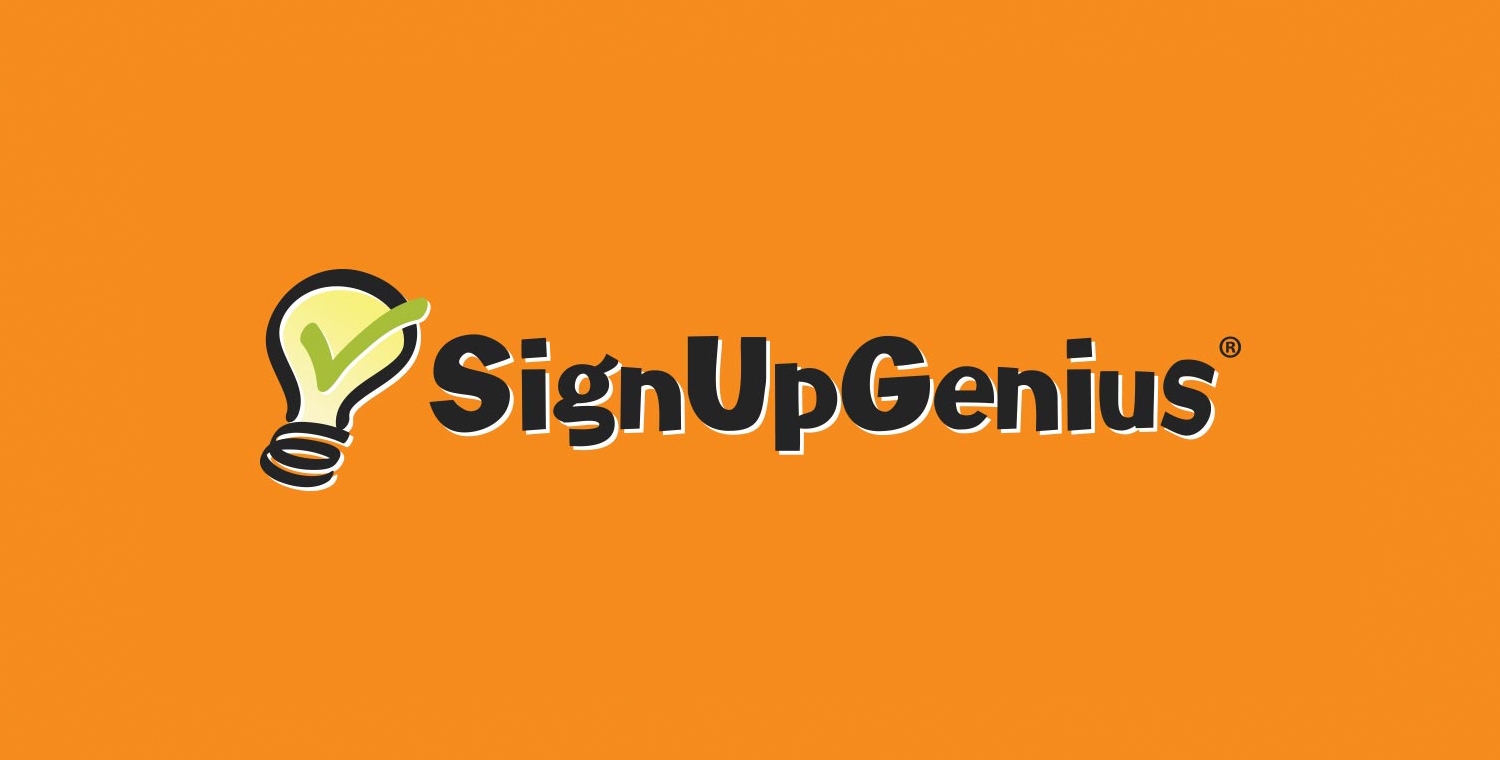Accessing Your School’s Account
Westside Teachers now have access to SignUp Genius Premium!
To get started, go to www.signupgenius.com and enter your school email address and password as you normally would when accessing your personal account with SignUpGenius.
If you do not have a SignUpGenius account using your school email, go to www.signupgenius.com. Choose the Login/Register option from the upper right side of the page. Underneath the blue Facebook Login option, choose the New Account option and complete the steps.
After you enter the login info, the next screen will provide an option to:
1. Login as Me
2. Login as Admin for NAME OF SCHOOL
For any sign ups that you are working on for the school account, you must choose the option to Login as Admin. If you choose “Login as Me,” you are working in your personal/free account.
For help: https://www.signupgenius.com/faq/log-in-as-subadmin.cfm
Creating a Sign Up
The following link will take you through the steps for creating a sign up:
https://www.signupgenius.com/faq/create-sign-up.cfm
Create time slots quickly with these steps:
https://www.signupgenius.com/faq/create-time-slot-sign-up-appointments.cfm
How to Share Sign Ups
Once you have published a sign up, you can log into our site and find the web address for your sign up at any time. Simply click the Created tab on your account Sign Ups page and click on the title of the sign up. When the sign up displays, copy the URL in the web browser address bar. This is the unique link to your sign up.
Creating a Report
Steps to download a custom report of sign up data:
Plan a Class Party
Additional Ways to Use SignUpGenius in the Classroom
Helpful Links
- https://www.signupgenius.com/faq/create-sign-up.cfm
- http://signupgeni.us/build-a-custom-form
- http://www.signupgenius.com/school/parent-teacher-conference-forms.cfm
- https://www.signupgenius.com/school/parent-teacher-conferences-guide.cfm
- https://www.signupgenius.com/support
- https://www.signupgenius.com/faq/add-zoom-meeting-link.cfm