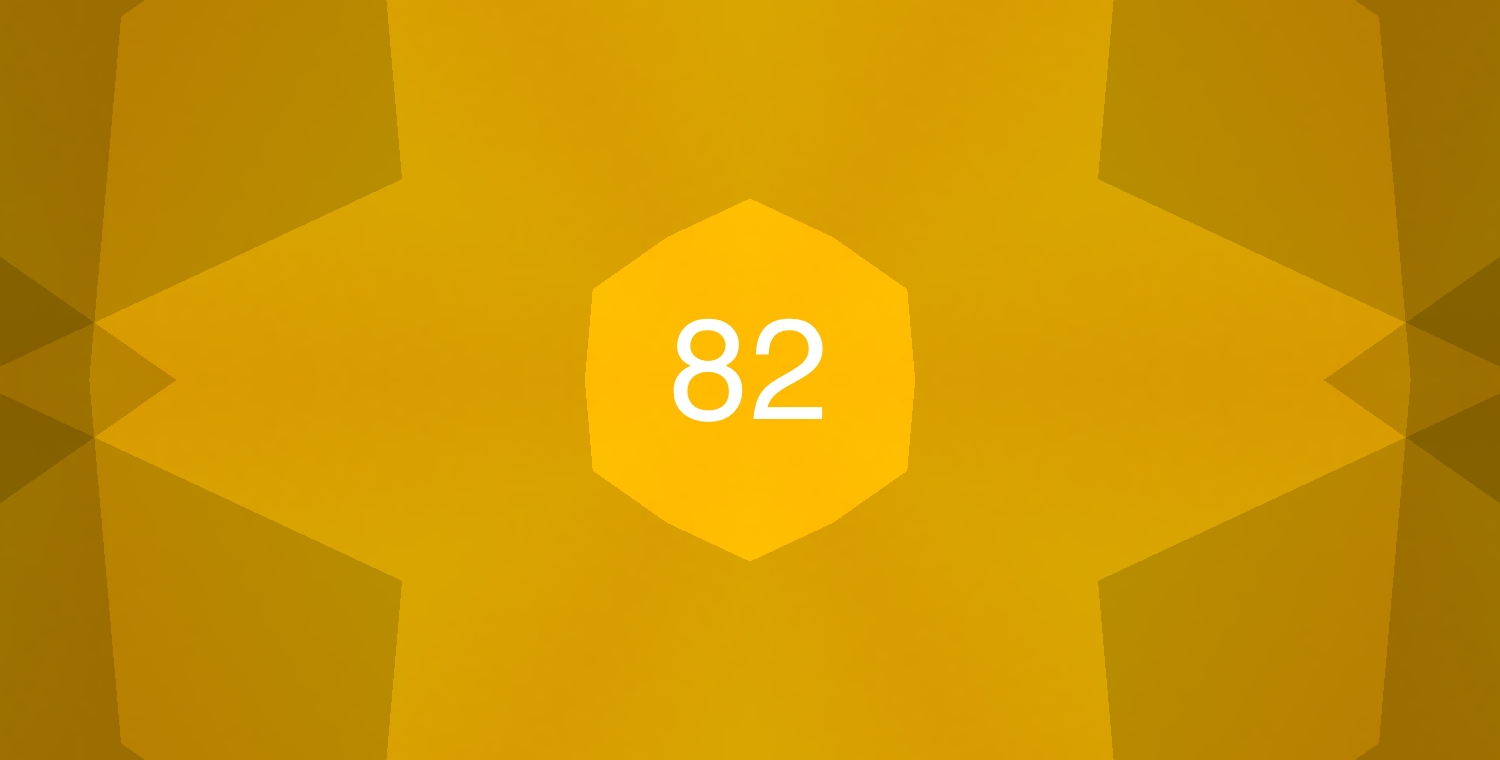In this Issue
In this issue we take a look at cold weather best practices for your devices, discuss new tools available for you to be creative with your iPad and Mac, and then talk about how you can get Office for FREE for being a Westside employee!
Cold Weather Care
With winter here, we would like to give you some tips on taking care of your device! Thank you, Michael Sanchez, WHS Tech Manager, for these tips!
Careful Storage: Never leave a laptop or iPad in your vehicle for over an hour in cold weather, even in a well-padded and insulated case. The device could freeze, causing parts to become damaged.
Let it Warm Up: Once you bring a laptop or iPad in from the cold, let it warm up to room temperature before booting.
Do not use mug warmers, pocket warmers, or hair dryers to heat or keep a device warm. They are not designed for this purpose and can create problems as they will not heat or keep a laptop warm correctly. They could heat the wrong parts of a device or cause it to generate too much heat and melt internal components.
Keep it out of the cold: Protecting your laptop from excessive dampness or wetness from snow will keep your keyboard from freezing and other problems from developing.
So, what should you do if your laptop or iPad is left in the cold?
The first step is to let the device thaw. The device should be at room temperature before you power it on. If a laptop is in sleep mode, you should avoid even opening the laptop since that may automatically wake the computer. Even once the device gets to room temperature, it may have condensation on it because of the temperature change. If your device looks wet, let it dry naturally and bring it to Tech Support. If you turn on your computer when it is wet, it may short one or more electrical connections, which could cause the laptop to stop functioning.
Updated Professional Tool – Affinity Suite on iPad AND Mac!
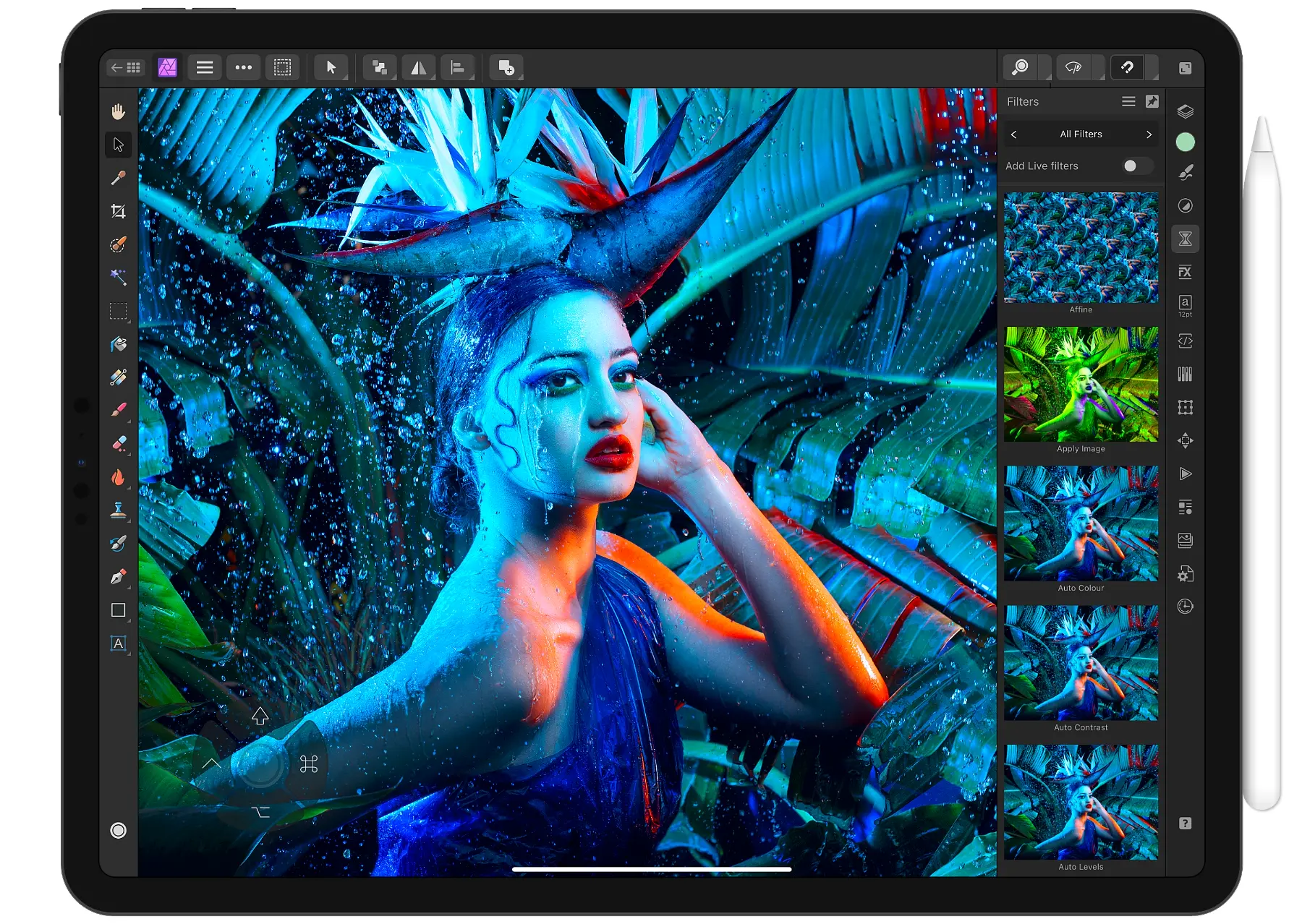
All staff and students in grades 7-12 now have access to the FULL Affinity 2 suite of apps for both iPad and Mac. This suite includes:
Affinity Photo 2 – A full-featured image editor that competes with Adobe Photoshop. Create original images, edit photos, and more!
Affinity Designer 2 – A vector illustration app similar to Adobe Illustrator.
Affinity Publisher 2 – For the first time on iPad, Publisher is a page layout/design program similar to Adobe Indesign. Design newspaper or magazine spreads, yearbook layouts, or even posters!
On iPad: Each app is available for download from Mosyle School (formerly Manager). Click download, and it will install and be ready to use!
On Mac: On Mac, there will be one additional step. You’ll download the apps from Manager. Once installed, you’ll be prompted to enter a user ID and license key the first time you open them. Use the information below:
For the “Email (AffinityID)”: [Please see your WCS email]
For “Password”: [Please see your WCS email]
Getting a New Computer or iPad for the Holidays?
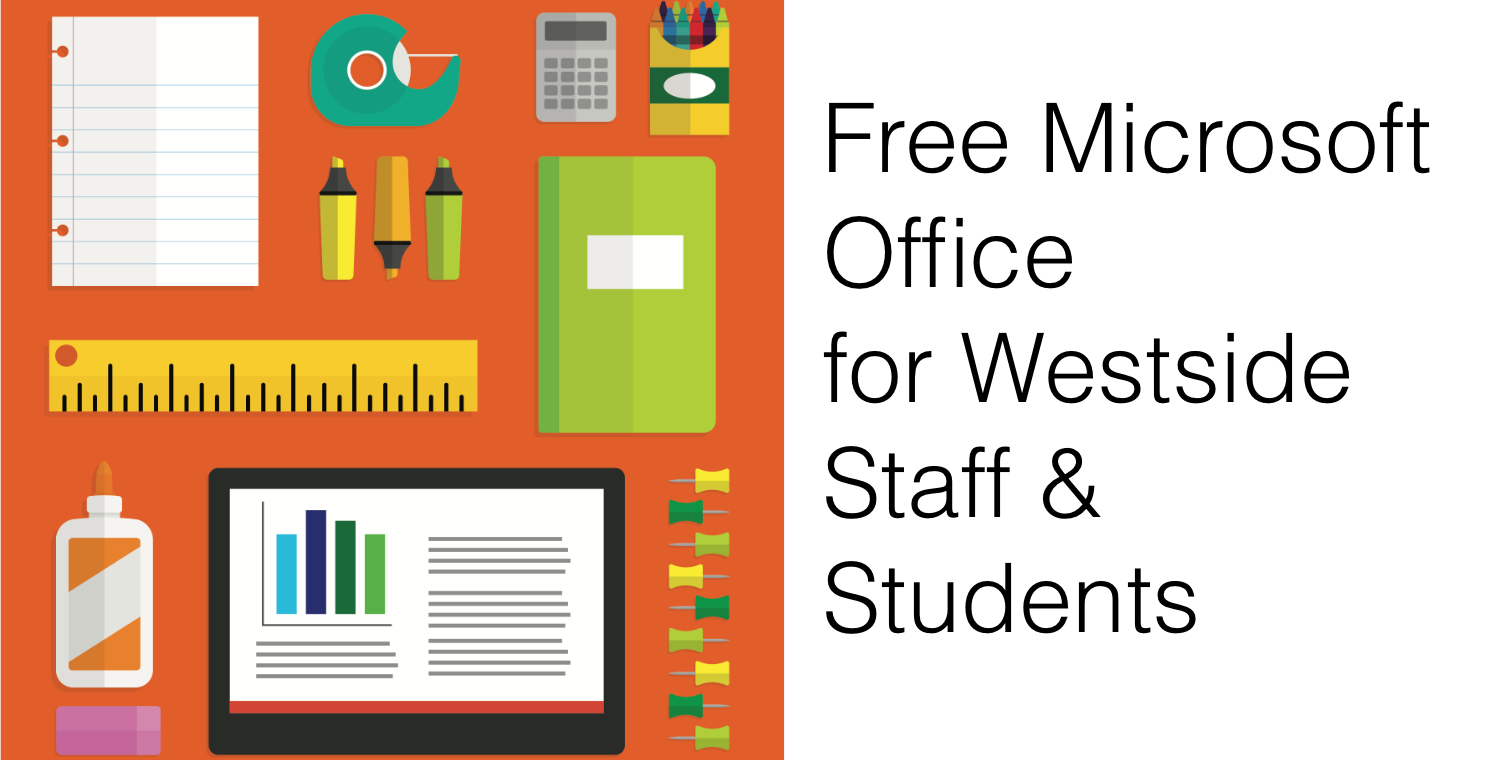
All students and staff at Westside can use Microsoft Office free of charge for use on personal devices! This automatically updated, subscription-based software ensures everyone at Westside will always have the latest version of Word, Excel, PowerPoint, OneNote, and more.
What can you do with this FREE version of Office?
- Install on up to 5 compatible personal PCs and Macs, plus 5 iPads
- Gain valuable skills in the world’s most popular document software
- Use the same programs as the faculty to ensure full file fidelity
- This offer is available to all staff and students with a Westside66.net email address.
You can get your complimentary copy of Office by visiting office.com/GetOffice365 and following the on-screen instructions.
For questions on installing Office on your PC, Mac, or Mobile device, please visit https://support.office.com/Article/Install-Office-on-your-PC-or-Mac-with-Office-365-for-business-72977511-dfd1-4d8b-856f-405cfb76839c for installation assistance.
You may also download this information as a PDF by clicking here.
Have you got a question? Check out the Office Frequently Asked Questions.
Contest Time!
Free YETI! That’s right; if you take a moment and complete the form linked below, you’ll be entered into a drawing for a free Yeti mug!
All you need to do is share one quick example of how you have used technology in your classroom this school year. That’s it! It doesn’t need to be fancy. Do you have students complete digital notes in Notability? Have students used Freeform to create diagrams? Collaborate in Pages or Keynote? Anything is great to share.
The contest will be open until December 20th.
Closing
As always, if you ever have any technology integration-related questions, please let us know. We are happy to work with you to design lessons, develop workflows, and even come into your classes and work with you and your students.
Thanks!