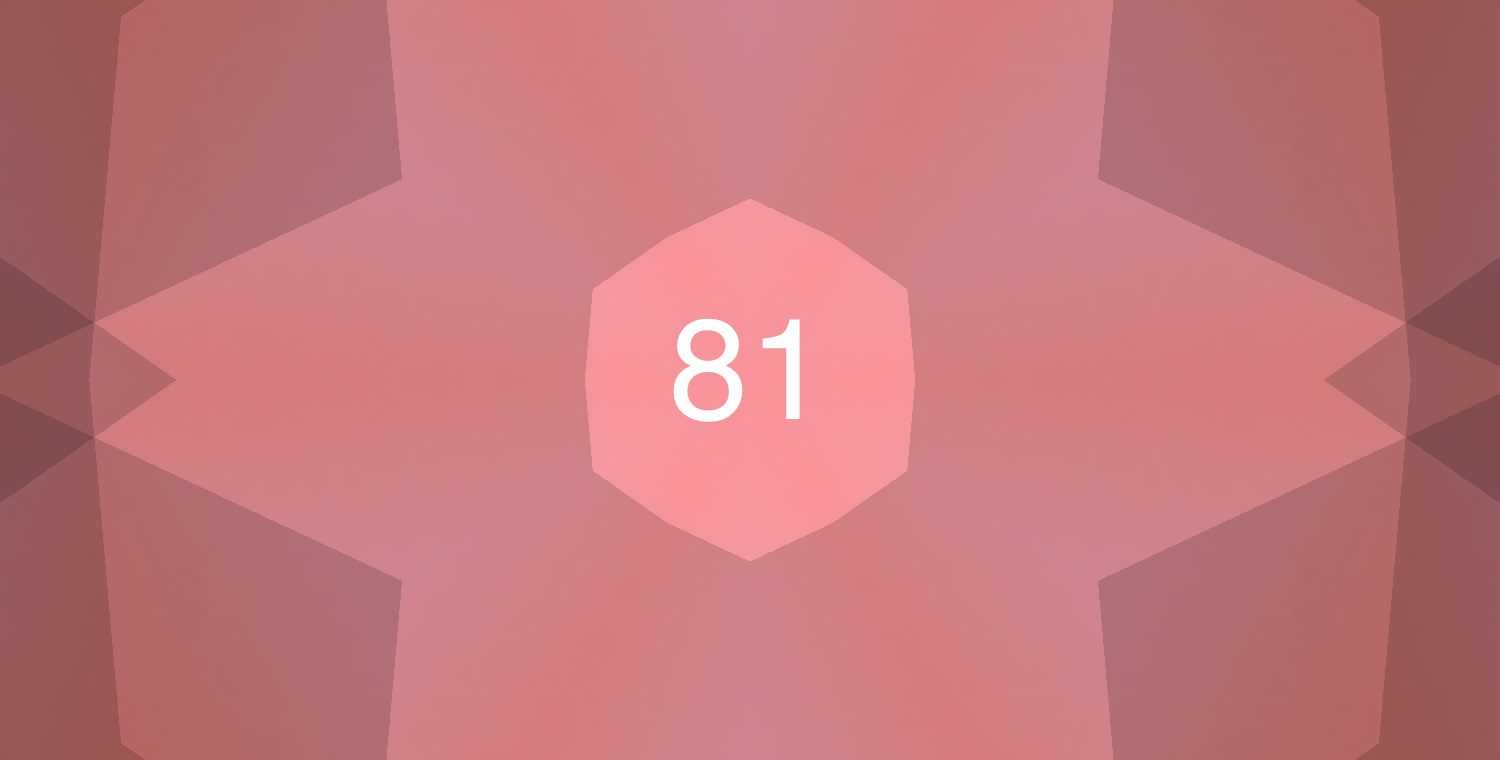We look at several critical issues in this issue and then end with a couple of new resources and features! Look below to learn more about how your device will help keep you up-to-date on security patches, learn more about ‘NameDrop’ in iOS, and learn about CSEW! BONUS! Check out a great new Google Drive feature that is slowly rolling out to our devices.
New Update Policy for Mac and iPad
The number of cyber attacks against schools continues to increase. One of our defenses is ensuring our devices are up-to-date and running the latest versions of the Apple operating system. This helps ensure that the latest security patches have been applied to help mitigate attacks.
Because of this, we’ve implemented a new update policy that will be applied to all district devices.
With iPadOS 17 and macOS Sonoma, devices will automatically pop up an update prompt when Apple releases a new version. Users will have 21 days to run the update. After 21 days, the device will automatically update.
During this 21-day grace period, your devices will pop up alerts asking you to run the update. The popups will occur more frequently as you get closer to the deadline.
We’re hopeful the 21-day window will provide students and staff with enough flexibility to find time to run the update while being timely enough to keep our devices secure with the latest updates.
NOTE: As stated early, at the end of the 21-day grace period, devices will AUTOMATICALLY update and restart if the update hasn’t been run. PLEASE complete any updates before this time to avoid disrupting your classroom teaching.
You don’t need to turn off the new NameDrop Feature on your iPhone
Many posts are going around on social media about one of the new features of iOS 17 – NameDrop and potential privacy concerns. In short, you don’t need to be worried about it. Even though NameDrop is auto-enabled when you update to iOS 17, it’s important to note that your consent is required throughout the process. Someone on the street can’t just bump into you for a few seconds and then walk away with your phone number.
How it works:
Use NameDrop on your iPhone to share your contact information with new people.
- Do one of the following:
- Share from iPhone to iPhone or Apple Watch: Hold the display of your iPhone a few centimeters from the top of the other person’s iPhone or Apple Watch.
- Share from Apple Watch to another Apple Watch: Open the Contacts app on your Apple Watch, tap your picture in the top-right corner, tap Share, and then bring your watch close to the other person’s Apple Watch.
- A glow emerges from both devices, and Apple Watch vibrates to indicate a connection is being made.
- Continue holding your devices near each other until NameDrop appears on both screens.
- Choose to share your contact card and receive the other person’s or only the other person’s. To cancel, move the two devices away from each other or lock your iPhone before the NameDrop transfer is complete.
Want to learn more? Check out these news links:
Wired.com “No, You Don’t Need to Turn Off Apple’s NameDrop Feature in iOS 17”
Apple.com “Use NameDrop on iPhone to share your contact info”
YouTube: How to Use NameDrop on iPhone
Computer Science Education Week
This year, Computer Science Education Week is December 4-10. Celebrate by checking out some great resources to teach coding and computer science principles in your classroom.

Apple Education: Everyone Can Code Projects
- Everyone Can Code Swift Playgrounds Classroom Projects
- Teach Coding with Swift Playgrounds Code.org
- Hour of Code
- Full Course Catalog
CSEdWeek
NEW Google Drive Feature for iPad
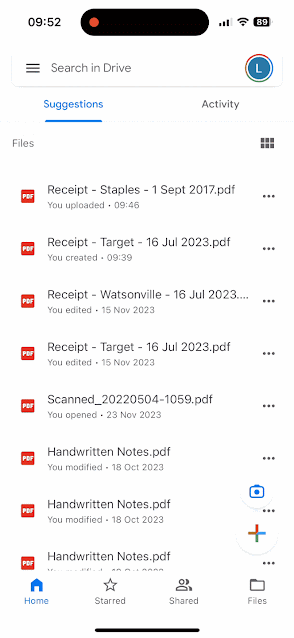
With an upcoming update to the Google Drive app for iPad and iPhone, you’ll now be able to use the Drive app to scan and digitally organize physical documents!
To use:
- Open the Drive app on your iOS device
- Scan a document via the camera icon or scan a document via the Scan button under the “+” icon
- Scan multiple pages in a session (if needed)
- Click on scan to apply filters or crop as needed
- Save to Drive.
Closing
As always, if you ever have any technology integration-related questions, please let us know. We are happy to work with you to design lessons, develop workflows, and even come into your classes and work with you and your students.
Thanks!