In this Issue
Welcome to issue #69! In this issue, we focus on two things: exploring how one WHS teacher uses the iPad to transform his science classroom, and then at a few quick tips about some lesser known, but extremely handy features of Gmail!
TNT SPARKS-Teacher Spotlight
Katie recently sat down (virtually) with Ben Powers to talk how he uses technology in his classroom. Mr. Powers, a Science teacher at WHS, uses iPad, Apple Pencil and Notability to transform his classroom. Check out the link below to view the interview. You’ll come away with new ideas on how to use iPad in your classroom!
Note Because these interviews are for Westside use only, we can’t publicly post on YouTube or social media. Below is a link to the password protected web service Microsoft Stream. You’ll need to sign in with your @westside66.net email address and password to access.
https://web.microsoftstream.com/video/5c95c8c5-1981-4053-ba25-d57ebd46a647
Contest Time!
Free MUG! That’s right, if you take a moment and complete the form linked below, you’ll be entered into a drawing for a free Yeti mug!
All you need to do is to share one quick example of how you have used technology in your classroom this school year. That’s it! It doesn’t need to be fancy. Do you have students complete digital notes in Notability? Have students used ExplainEverything to create diagrams? Use Google Docs to give students feedback? Collaborate in Webex? Anything is great to share.
The contest will be open until May 6th.
https://forms.gle/asynvTk6kixdgYXYA
Gmail Tips and Tricks
Gmail has more power built in than you might realize. Check out these quick tips to level-up your use of Gmail.
Send Later
Working late and don’t want an email to go out until morning? Planning ahead and need to compose a reminder email that needs to go out next week? Google has you covered! With the ‘Schedule send’ feature, you can send emails in the future!
Schedule an email to send later
On Mac
- Open Gmail
- Click ‘Compose’ to start a new message. Type the email as you normally would
- At the bottom, next to Send, click the Down arrow Drop down arrow and thenSchedule send.
- Select the date that you want the message to be sent
On the Gmail App for iPad
- Open Gmail
- Click ‘Compose’ to start a new message. Type the email as you normally would
- At the top, next to the send button, tap on the dots and select Schedule send.
- Select the date that you want the message to be sent
Undo Send
Have you ever accidentally hit send before you were ready? With Gmail on the Web, and in the Gmail app on iPad, you have the ability to quickly un-send a message that you accidentally hit send. Be quick though – you only have a few seconds before it goes out the door for good!
If you decide you don’t want to send an email, you have a short time after to cancel it. Right after you send a message, you can retract it:
Recall an email with Undo Send
- In the bottom left, you’ll see “Message sent” and the option to “Undo” or “View message”.
- Click Undo.
Choose an amount of time to recall a message
- On your computer, go to Gmail.
- In the top right, click Settings Settingsand then See all settings.
- Next to “Undo Send,” select a Send cancellation period of 5, 10, 20, or 30 seconds.
Collaborate on Writing Emails
Google now allows you to collaboratively craft email messages. Are you on a grade level team and need to write an email to advertise a family night? An administrator that has to carefully craft a parent communication? With Google Docs, you can!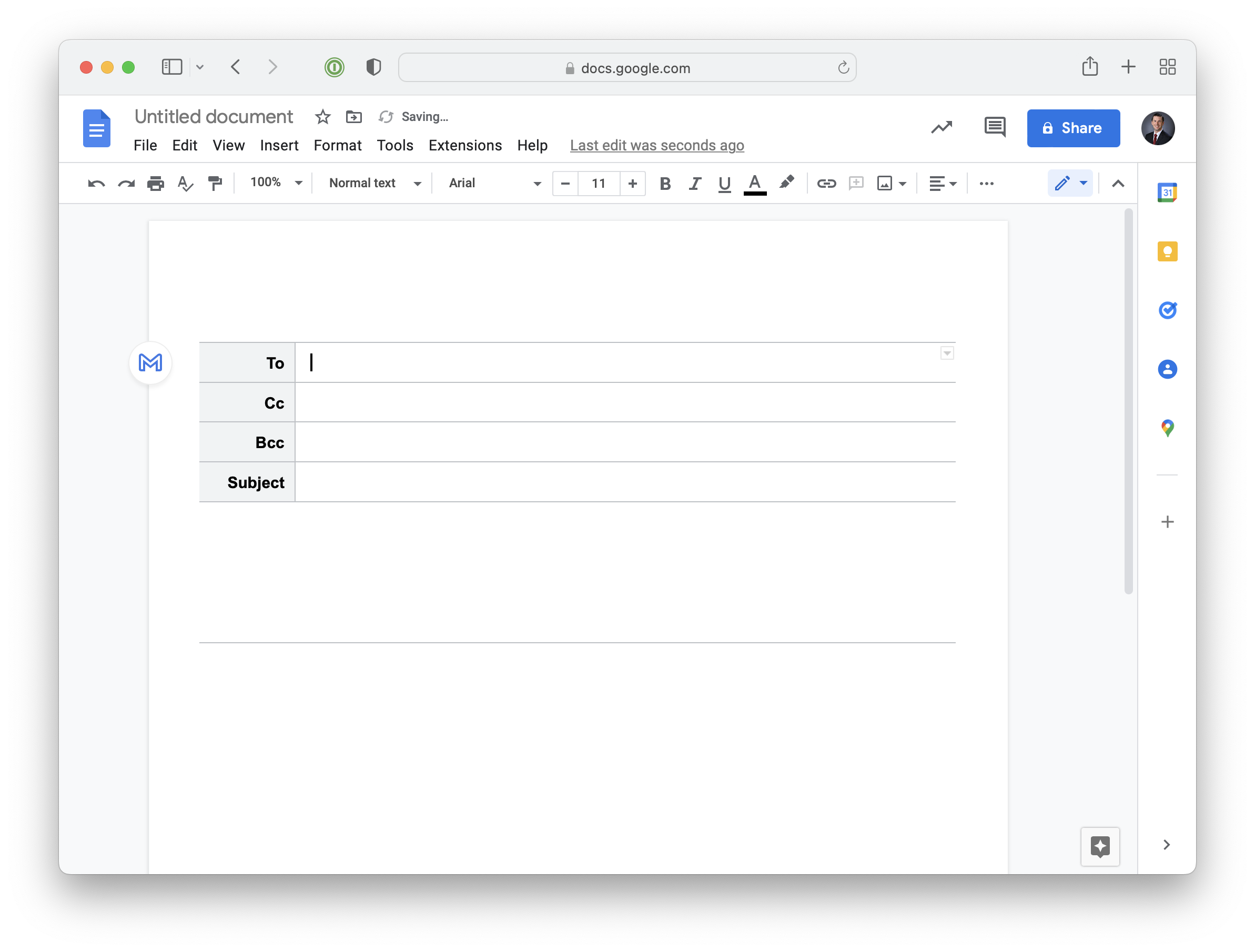
Using Google Docs to Draft Emails
- In Google Docs on the web, create a new document.
- Share the new document with those that you want to collaborate with.
- In the Google Docs menu bar, select Insert->Building Blocks->Email draft.
- A template will be inserted into your document.
- To add recipients, type the @ sign, and you can search through your contacts. Alternatively, you can type in full email addresses.
- Add in the subject, and begin crafting your email!
Better Know A Tech Team Member
In this issue, we get to know Dr. Paul Lindgren, the district Director of Technology.
HOMETOWN:
Malmo, Nebraska (population, 162)
EDUCATION:
- Ph.D. Educational Studies (Instructional Technology). University of Nebraska-Lincoln, December 2012. Dissertation: Reviewing or retrieving: What activity best promotes long-term retention?.
- M.Ed. Curriculum and Instruction (Instructional Technology). University of Nebraska-Lincoln, May 1997. Project: SkyViews
- B.S.E. Secondary Science Education-Physical Sciences (with Nebraska teaching certificate). University of Nebraska-Lincoln, May 1986.
- High School Diploma. Wahoo Public Schools
HOW WOULD YOU DESCRIBE YOUR JOB AT WESTSIDE?
It is my responsibility to make sure that Westside Community Schools students and staff have access to powerful and reliable technology and that they are empowered to use them effectively.
CAREER HIGHLIGHT?
Haven’t hit it yet….a day at Westside when everything technological works for everyone without fail and everyone is able to learn how to use it all for their learning needs…
AN INTERESTING FACT ABOUT YOU?
I actually enjoy memorizing things (e.g. still remember the passage from Shakespeare I had to learn in 10th grade, Lewis Carol’s Jabberwocky, The Tibetan Memory Trick, various Biblical passages). I also can juggle a bit and can solve an original size Rubik’s Cube in about 2 minutes…
FAVORITE BOOK and/or MOVIE:
Book: The Idea Factory: Bell Labs and the Great Age of American Innovation
Movie: Back to the Future
BEST MOMENT AT WESTSIDE: Moving our elementary buildings to 1:1 iPads in 2014—completing transition to a full K-12 personalized learning device environment.
ONE PIECE OF TECHNOLOGY THAT MOST EXCITES YOU: I am really interested in iOS and iPadOS app development so I’m working on learning Swift (Apple’s primary programming language) and Xcode (Apple’s primary app development environment).
Closing
As always, if you ever have any technology integration related questions, please let us know. We are happy to work with you to design lessons, develop workflows and even come into your classes and work with you and your students.
Thanks!

