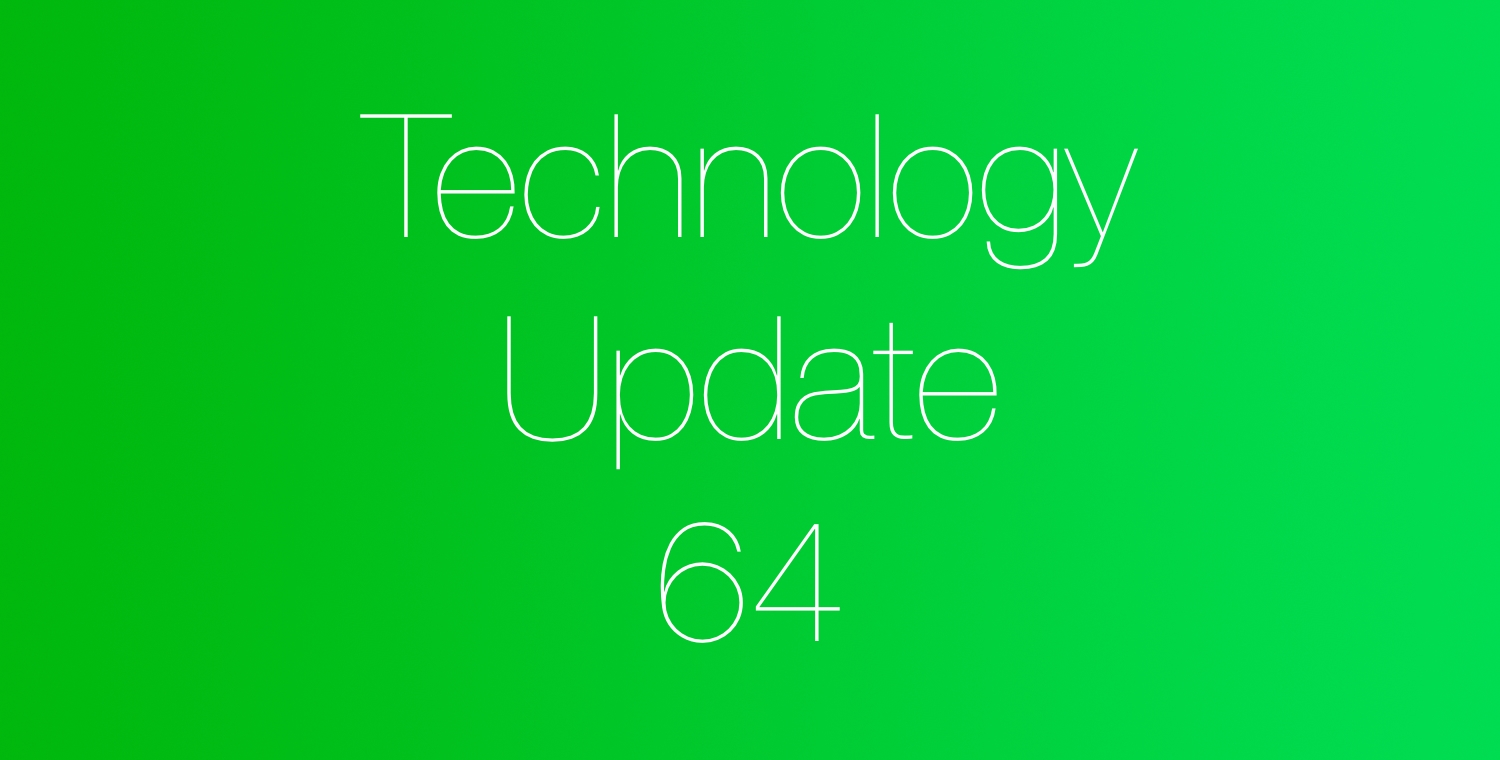Issue 64
In this Issue
Welcome to issue #63! In this update we’ll talk through iPad updates, iWork updates and have a quick tip for how to multitask easier on iPad!
Time to update – Students AND Staff
On Monday, Apple released iPadOS 15.1. This update provides for many new features as well as bug and security fixes. It’s recommended that all staff and students update to 15.1.
To help encourage you to update your iPad, let’s have a little fun!
By next Friday (11/5/21), be sure to have your iPad updated to 15.1. I’ll run a report and then randomly select THREE staff members. Those selected will receive a their choice of a YETI TUMBLER or an APPLE WATER BOTTLE!
As a reminder, here’s how to update:
- Open up Settings
- Tap on General -> Software Update
- Run any available update that shows up.
App Updates You Should Know About
Apple’s iWork apps received new features with their recent update. Check out a few here that have the potential to impact your workflows.
Keynote
You can now have LIVE VIDEO embedded into a keynote. That will allow you to have a live feed from the camera showing while you present the keynote. Think having your face shown as you create a flipped lesson, or present to the class while also showing a live feed of an experiment or project. The possibilities are endless! Read more on how to use this in the apple user guide.
Also added are:
- The ability to have multi-presenter slide shows
- Radar Charts
- New slideshow controls
- Instant translation
Pages
Pages version 11.2 adds the following features:
- Screen View
- Improved book publishing, including 2-page spreads, optimized images and versioning.
- Instant translation
- Radar Charts
- Numbers
Numbers version 11.2 adds the following features: - PIVOT tables!
- Radar Charts
- Improved Filters
- Instant Translation
- Audio graph for people with visual impairments
Announcing TnT
We’re Looking For a Few Dynamic Teachers!
Are you excited about new technology and the opportunities these provide to your students? Are you someone who embraces technology, and is willing to learn alongside students while giving them opportunities to explore? If you answered in the affirmative to these questions, we want you to consider being a part of our Teachers in Technology Facilitation Team!
Learn more about the TNT program here
Check out the the benefits and expectations of becoming a facilitator (AND how to apply) here
Applications to be a facilitator are due December 1, 2021.
Tip of the Week
iPad Multitasking in iPadOS 15!
The new iPad update simplified how you can multitask on iPad! As a refresher, you can use split view AND slide over to have multiple apps running at one time.
Opening a second app in split view
- While using an app, tap the Multitasking Controls button (the three dots at the top of the app) then tap the Split View button.

- The app you’re using moves to the side to reveal your Home Screen and Dock.
- Find the second app you want to open on your Home Screen or in the Dock, then tap it.
- The two apps appear in Split View.
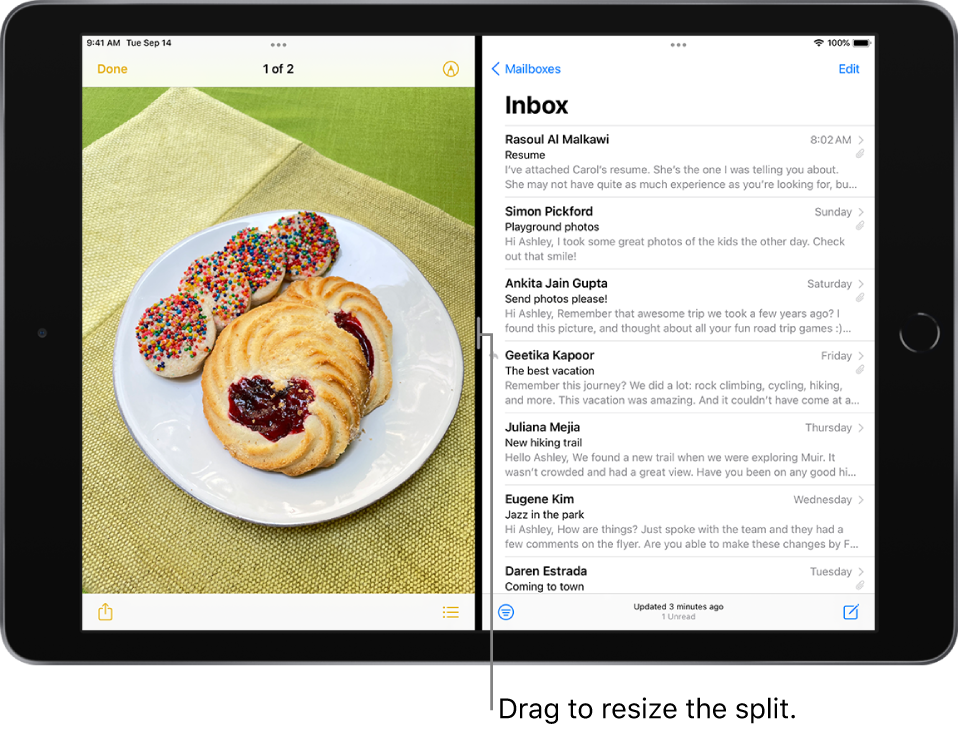
Replace an app in Split View
When you have two apps open in Split View, you can replace one of them with a different app.
- At the top of the app you want to replace, swipe down from the Multitasking Controls button (the three dots at the top of the app).
- The app you want to replace drops down, and the other app moves to the side to reveal your Home Screen and Dock.
- Find the replacement app on your Home Screen or in the Dock, then tap it.
The two apps appear side by side in Split View.
Closing
As always, if you ever have any technology integration related questions, please let us know. We are happy to work with you to design lessons, develop workflows and even come into your classes and work with you and your students.
Thanks!